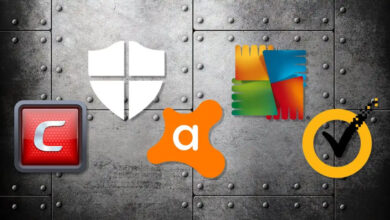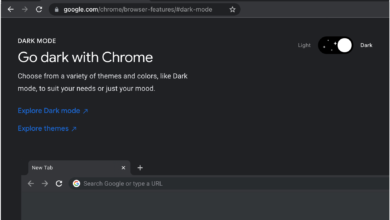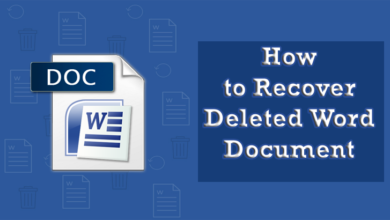How to Enable YouTube Dark Mode?
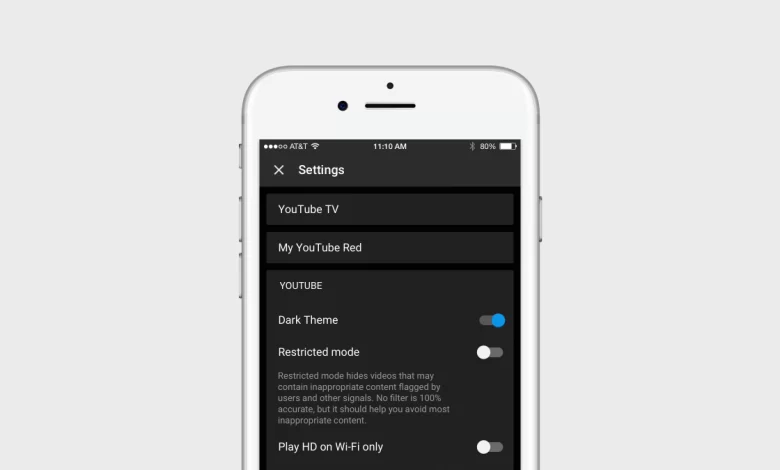
YouTube is a popular video platform around the world. Many of you watch YouTube videos and move on, but many people read through the YouTube comments.
These comments can be a dominant source of feedback and valuable insights into how people view the content.
Additionally, engaging with users in the comments section can help build relationships and create a sense of community.
What is YouTube’s Dark Mode Feature?
YouTube’s Dark Mode feature was designed to reduce eye strain in low-light environments, by reducing the amount of bright light emitted from the screen.
It also increases battery life, as darker colors consume less power than more radiant colors. This feature has been popular with users as it allows them to work in low light settings without straining their eyes or worrying about battery life.
It is a valuable addition to laptops, phones, and other mobile devices.
On the YouTube website, you can tap on your profile picture, then select Appearance > Dark Mode. After this you can click on your profile picture on an iPhone or iPad, then go to Settings > General > Dark theme.
If you are using an Android device, tap your profile picture, then navigate to Settings > General > Appearance > Dark Theme.
It is a simple process to enable YouTube dark mode on your web, Android, and iOS devices. There is only a need to follow the steps properly to enable dark mode on YouTube quickly.
In this article, we can discuss the methods of YouTube’s dark mode.
Method to Enable YouTube Dark Mode on Web
Dark mode on YouTube makes viewing easier. In the dark or at night, watching videos is particularly enjoyable. There are mobile apps for iPhone, iPad, and Android that support YouTube’s dark mode theme.
You can check out these steps to enable YouTube dark mode.
- You can access your profile on YouTube’s desktop website by clicking your profile icon.
- In the menu, select “Appearance: Device Theme”.
- You can sign in by clicking the menu button (it looks like three vertical dots).
- This option is the same as “Appearance: Device Theme”.
- YouTube will automatically follow the theme settings on your computer.
- On the next page, select “Dark Theme”.
- You will need to enable the dark theme on each computer you use because it does not sync with your Google account.
When you wish to reverse this change, click on your profile picture or three-button menu again, select “Appearance: Dark,” and then select “Use Device Theme” (In some cases, your computer is in system-wide light mode) or “Light Theme.”
You can also enable complete dark mode on your desktop, so there is a need to activate dark mode in Microsoft Edge, Google Chrome, Mozilla Firefox, and many others.
There is also an option for you to enable dark mode in your Gmail account. You can follow all steps perfectly so you can quickly enable the dark mode.
Method To Enable YouTube Dark Mode iOS
It is also an easy and quick process to enable YouTube dark mode iOS. YouTube for iPhone and iPad has a dark mode option. Check out these simple steps to enable dark mode.
- Tap the profile icon in the top-right corner of your screen to enable it.
- You can go to the bottom of the menu, and tap “Settings.”
- Here you can select the “General” option.
- Now you can toggle on “Dark Theme.”
You can also disable the dark theme and return to normal light. There is a need to toggle off the dark theme slider.
Method To Enable YouTube Dark Mode Android
You can also enable YouTube dark mode Android so you can easily watch the various videos. YouTube for Android follows the system-wide theme settings of your device.
You can manually change the YouTube app’s dark mode if you don’t want everything on your Android phone or tablet to be dark.
There is a need to follow the below steps to enable YouTube dark mode on your Android device.
- Open the app on your Android device and tap on your profile picture in the top-right corner.
- At the bottom of the menu, select “Settings.”
- Here you can select “General.”
- Now you can choose “Appearance” from the list of choices.
- You can now select between a dark and light theme.
- The “Use Device Theme” option will be selected as the default here. Choose “Dark Theme” to quickly change the YouTube app’s look.
You can also disable the dark theme and return to previous themes if you don’t like to use YouTube’s dark mode.
Wrapping Up
You can quickly enable YouTube dark mode on your desktop, Android, or iOS device. It is also crucial for us to read and follow all the instructions carefully so we can quickly enable dark mode.
It is also easier for you to disable the dark mode if you don’t wish to use this mode.
For more information visit on our website : Dolphin Techknology