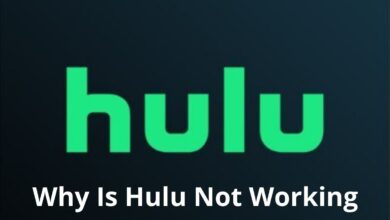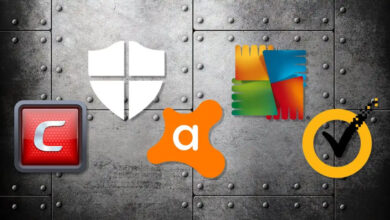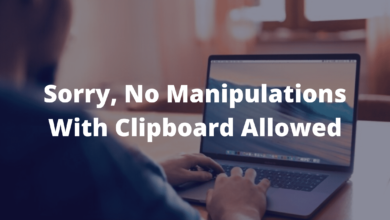How To Enable Google Chrome Dark Mode?
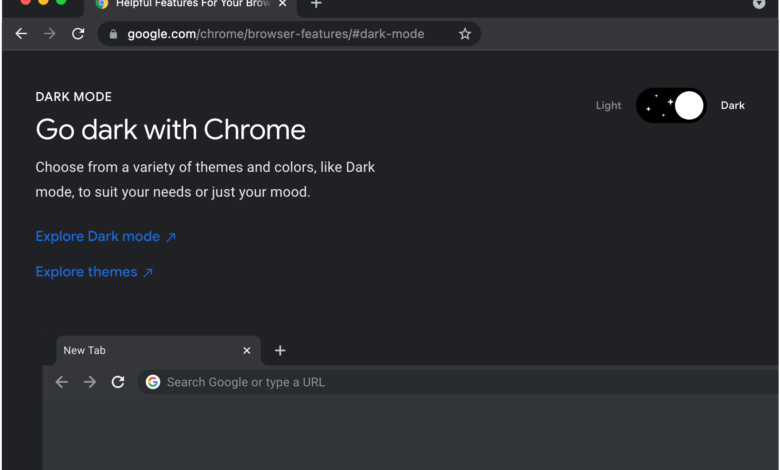
It is common for us to customize our things as we wish, and the same is true for personalizing our system.
Your system can be personalized by changing themes, setting wallpapers, and selecting screensavers that appeal to you.
Personalization has reached a new level thanks to recent technological advancements and operating system upgrades.
Users can now customize various system elements, including themes, the taskbar, and other elements. In this way, they can customize the system exactly as they wish.
Google Chrome’s Dark Mode inverts the color scheme of webpages, allowing users to view them in a darker hue. This reduces strain on the eyes, making it easier to read for long periods.
Additionally, the dark mode can save battery life on devices with OLED displays. In this article, we can discuss how to enable dark mode Google Chrome.
Advantages of Google Chrome Dark Mode
It is also vital for you to know the benefits of dark mode Google Chrome. The dark mode comes with distinct advantages, so now users are giving preference to using this mode.
Saves Energy
When you are using Google Chrome dark mode, it saves you energy. It also makes the system function efficiently.
Increases Readability
By creating a contrast with the background color, it makes it easier for the user to focus on the text. The dark mode also increases the readability time.
Easy Focus
Researchers have reported that they can focus better on the main content when the screen contrast is dark, which makes it easier for them to work longer hours.
Comfortable for Eyes
It is much easier for users to take care of their eyes when using dark mode. This is because it does not harm them as much as bright light can.
Steps to Enable Dark Mode Google Chrome Desktop
One of the most popular web browsers, Google Chrome, continues to develop features that allow users to enhance their browsing experience.
It has launched several beta versions and services for Google Chrome, including Google Chrome Dark Mode, which gives users more control.
Users have even mentioned as one of its most impressive features the vast number of extensions that integrate easily into Google Chrome and provide advanced features.
Steps to enable Google Chrome Dark Mode:
- First, you can open Google Chrome. Here you can tap on the menu option > settings.
- Upon clicking the Settings button, a new window will appear in Google Chrome. Now you can tap on appearance. After this, you can click on Theme.
- After you click the next button, you can activate your browser with themes. Click the “Themes” button now.
- By typing “dark theme” and pressing Enter, you will see a list of dark themes that will help you switch to dark mode in Chrome.
- Your browser will now redirect you to another page. You will be prompted to add Chrome to your browser after clicking “Add to Chrome”. Upon completion of the download, the theme will be applied to the browser.
Here, you can select a different type of theme that is suitable for your Chrome browser. You can get a vast variety of themes for your Chrome browser.
Activate Google Chrome Dark Mode on Mobile
Users can access Chrome’s services on a variety of platforms, including desktop computers, mobile phones, and smartwatches.
To personalize your Chrome browser on your mobile phone, simply follow the steps below. It is also possible to enable Google Chrome’s dark mode.
Follow these steps to enable dark mode
- There is a need to open Google Chrome on your mobile.
- After this, you can switch to settings.
- Here you can scroll to the bottom of the screen and tap on the theme.
- Now tap on Dark. You can check that dark mode is enabled now.
You can easily use dark mode Google Chrome on your mobile.
Activate Google Chrome Dark Mode on Mac
The truth is that Apple has never failed to impress its users with the most amazing and innovative features. By enabling dark mode, Mac users can increase efficiency and focus on the system.
You can enable Google Chrome dark mode on Mac via System Preferences after running macOS Mojave or later.
Steps to activate Dark made on Mac
- You can open System Preferences by clicking the Apple icon in the upper-left corner of your screen.
- Here you can tap on the General, and you can see a label titled “Appearance.”
- You can operate your Mac system in dark mode once you select Dark.
- After this, your Google Chrome appears in dark mode.
Activate Google Chrome Dark Mode on Windows
In terms of user-friendliness and efficiency, Windows provides the best services for its users. It has helped the operating system develop a large user base around the world, which has extended its utility.
Windows also offers ways to customize and personalize its display settings, in addition to its other amazing features. You can follow these steps to enable Google Chrome’s dark mode on Windows.
- You can also click on Windows+I or search for Settings and select “Open”.
- In the window that opens, click on “Personalization ”.
- You will be redirected to the next window where you can choose “Dark” under the headings “Choose your default Windows mode” and “Choose your default app mode”.
Now you can check the taskbar, Start Menu, and apps in dark mode.
Dark Mode on Various Websites
Users can also enhance their user experience by turning on dark mode in their browsers or by using various applications.
A website can be displayed in dark mode, and they display the rest of the browser in light mode. You can access the website’s settings. It is easy to switch to dark mode on a website that offers it.
The dark mode feature is available on various websites, such as Instagram, Facebook, Twitter, etc.
Final Words
It is an easy-to-use Google Chrome dark mode on your devices. You can use the dark mode Google Chrome on various devices such as Windows, Mac, and Android.
It is a simple process to change the dark mode in the Google Chrome settings. You can also disable dark mode in Google Chrome easily.
It also depends on users that which type of mode they want to use. For more information visit on our website : Dolphin Techknology.