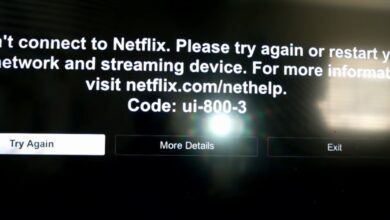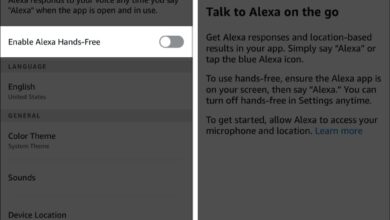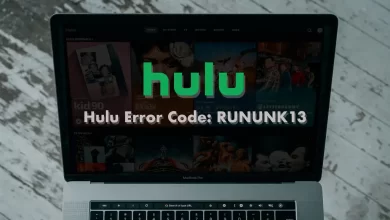Ultimate Guide to Disney Plus Error Code 41

Disney Plus error code 41 means that the service is temporarily unavailable. It happens because of an issue with the server, connection issues, or a problem with your account. When the server is experiencing an overload of requests, it can temporarily shut down as a protective measure.
It shows that the service will be back up and running soon, but in the meantime, there are connection issues or other problems that need to be addressed. Disney Plus error 41 is usually displayed when Disney Plus is experiencing a high volume of requests that are causing their servers to overload.
Causes For Disney Plus Error Code 41
Disney Plus Error Code 41 can occur for a variety of reasons. These reasons can include a poor internet connection, outdated software, incorrect system settings, and corrupted files.
Additionally, it can be caused by a network or server issue that is out of the user’s control. Here we can discuss the primary reasons for the Disney Plus error 41.
- Issues with your network’s connectivity.
- There are distribution rights issues with the content you’re trying to stream.
- Technical issues with the Disney Plus app or platform.
- Software or app version that is outdated
- There are server issues on Disney Plus’s end.
We must identify the root cause of Disney Plus Error Code 41 to effectively resolve it.
Methods To Fix Disney Plus Error Code 41
You are also experiencing an unstable network connection, or the servers are overwhelmed with requests right now. It is also the reason for the Disney Plus error code 41. Here you can get detailed information on different methods to solve Disney Plus error 41.
Check Disney Plus Servers
Disney Plus error 41 indicates a server problem. It is important to check whether the issue is on your end or Disney Plus’s. By knowing what the problem is with Disney Plus, you can avoid spending time tweaking your device.
Third-party sites like Downdetector can help you track Disney Plus current server status and issues it has encountered for the past 24 hours. We suggest that you wait for Disney to fix server-related problems since you cannot address them on your end.
Lower the Playback Quality
A slow internet connection makes it difficult for your device to load Disney Plus. Your network load is reduced by lowering your app’s playback quality. You can change the quality of Disney Plus playback by following these steps:
- It is vital to open the Disney Plus app on your device and go to your profile.
- Next, tap on the App Settings button.
- Choose Save Data under Wi-Fi Data Usage. After that, do the same for cellular data usage.
- In Downloads, choose Standard or Medium Video Quality.
After changing the stream quality on another title, you can check if the Disney Plus error code 41 still occurs.
Check and Reset Your Internet
An issue with the network is also causing Disney Plus error 41. Use Fast.com to measure your network’s upload and download bandwidth to confirm this. Upon discovering that your network is unstable, restart your router to reestablish the link with your ISP. For a few seconds, unplug your router’s power cord. To renew your router, reconnect the power cable.
Make sure your connection is now reaching the correct speeds after restarting your router. When your internet runs slow, contact your service provider and ask them to fix it. In contrast, upgrading your current plan if it doesn’t meet Disney Plus’s minimum internet speed requirement of 5Mbps is a good idea.
Clear Your Browsing Data
To speed up the loading of websites, browsers use temporary data called cookies and caches. Your browser and websites can experience problems due to accumulated caches and cookies. When playing Disney Plus movies in your browser and you see Disney Plus error code 41, clear your browsing data to eliminate corrupted files.
- You can access the History tab by pressing the CTRL + H keys on your keyboard.
- From your browser’s sidebar, select Clear Browsing Data.
- You can now select All Time from the Time Range tab.
- To complete the process, make sure that the caches and cookies are included and click the Clear Data button.
Ensure your browser’s cache and cookies are cleared before attempting to sign in to your account again. Here, it is vital to check whether Disney Plus error 41 is resolved or not.
Update Disney Plus
When you access Disney Plus on an outdated version of the app, you can receive Disney Plus error 41. It is possible that the version you are running is no longer supported by the servers and requires an update.
On Android:
- Tap on Google Play Store in your application drawer to launch it.
- You can then access the side drawer by tapping the Menu button.
- In My Apps & Games, find Disney Plus.
- You can then update the app by tapping the Update button.
On iOS:
- Now you can start by opening the App Store from your home screen.
- On your display, tap on your Profile.
- Tap on Update once you’ve located Disney Plus in the list.
After this, you can check whether Disney Plus error 41 is fixed or not.
Reinstall Disney Plus
You are facing a serious problem if updating your device and Disney Plus does not work. There is a possibility that Disney Plus installation files have become corrupted and cannot be fixed.
A problem with your device’s installation of the app also explains Disney Plus error code 41. Ensure you have a working copy of the app by reinstalling it on your device.
On Android:
- You can find Disney Plus in your app drawer if you access your device’s app drawer.
- To access its options menu, tap and hold its app icon.
- To remove the app, tap Uninstall.
- Here, you can reinstall Disney Plus from the Google Play Store.
On iOS:
- The first thing you need to do is unlock your device and go to the home screen to find Disney Plus.
- To access the selection menu, press and hold the app icon.
- Disney Plus can be uninstalled by tapping on the Remove App.
- Last but not least, reinstall the app from the App Store on your device
Now you can also check whether Disney Plus error code 41 is solved or not.
Wrapping Up
You can quickly start fixing Disney Plus error code 41 by following the above methods. All the methods are simple, so you can instantly solve the problem and watch your favorite shows properly.
For more information visit on our website : Dolphin Techknology.