Samsung TV Error Code 105 | Here’s How to Resolve It
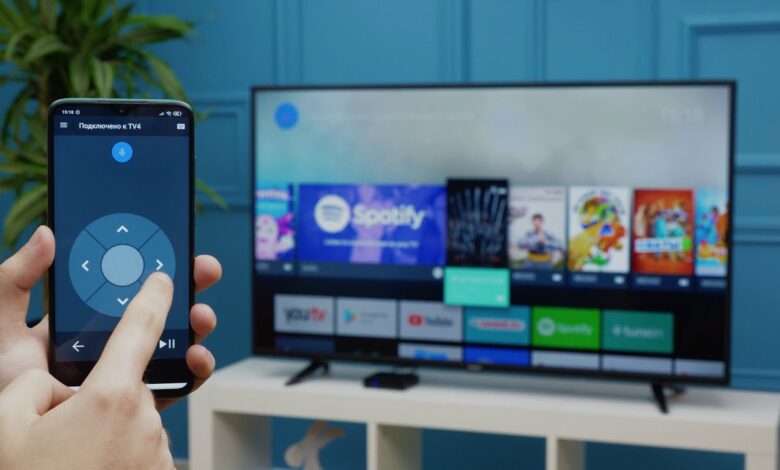
Samsung TV is a smart TV that provides more advanced computing ability and connectivity than a basic television set. Facing issues with it is quite common, many users have reported that they encounter Samsung TV error code 105.
If you are using a Samsung smart TV, you are probably used to everything properly. But occasionally, you may face and run into problems. Samsung TV error code 105 is one of the error codes that users encounter with the smart TV.
If you are also struggling with the same error code with your smart TV, then there is no need to worry as you are at the correct destination. In this article, you will surely get an easy and troubleshooting guide.
This error code usually occurs when the current app stops working. Every user encounters this Samsung TV error 105 with their smart TV. There could be several causes that can lead to the same problem.
Whenever this issue appears, you won’t be able to access the internet as most of the applications are browser-based. This Samsung TV error code 105 stops you from watching online content, as well as suffering from the internet.
Well, the good thing about this is, the Samsung TV error 105 is curable and can be fixed in a few simple steps. If you are unable to fix this problem on your own, then go through the following comprehensive guide.
What is Samsung TV Error Code 105?
The Samsung TV error 105 occurred due to network interference. It can also be said the network was interfered with and disconnected due to numerous issues.
This acts as a notifier on your TV, so whenever your TV gets disconnected from the internet. You will often receive this prompt when using apps like Netflix, Hulu, etc, that require an active internet connection.
With this, error code you can only watch the TV channels which are there but no other applications. There are also such apps that get affected by this error code in your Samsung smart TV.
Why does Samsung TV Error 105 Occur?
There are multiple reasons on the internet that can lead to the Samsung 105 error code. So, before you proceed to find resolutions to rectify the problem, it is necessary to get familiar with the roots of the issue. Below are summon root causes for this error code.
- Poor or no active internet connection.
- Wrong setting in your Samsung smart TV.
- Problem with the DNS server.
- Failure or disfuntioning of certain applications.
- The application is not working properly.
Steps to Troubleshoot the Samsung TV Error Code 105
Hope now you have understood the root causes of this error code on your Samsung smart TV. Now it is time to know troubleshooting methods to rectify the mentioned error code. Follow the given resolutions to fix the smart TV error 105.
1. Check your Internet Connectivity
This problem is mainly caused when your TV is lost or has a poor internet connection. So, before you jump to other resolutions, you should check your internet connection.
Before you try to use any other application and browse through it, it is necessary to ensure that you are connected with a good and working internet connection. So, the best solution is to check whether your TV is connected to the internet or not.
2. Change the DNS of your Smart TV
Generally, the default DNS of your smart TV is private, as sometimes this can cause the problem of the error code.
So, in this, you should change the DNS status of your Samsung smart TV from private to public. Here is how to change DNS from private to public on smart TV.
- Visit the Menu bar and choose the option Network.
- After that, choose Network Status, and then IP Settings,
- Next, scroll down to the DNS Settings and choose the option Enter Manually.
- Then you have to enter 8.8.8.8 and click on Ok.
- With this, you have successfully changed your DNS.
3. Reset the Smart Hub
Another method to get rid of Samsung TV error 105 is, to reset the smart hub. Doing this will remove all the links to the app and other details from the app as well. Below are the steps to reset the smart hub.
- First, go to the Settings menu and choose Support.
- Then choose Device Care and choose the Self-diagnosis option.
- After that, choose the Reset option and fill in your pin/
- Now wait for some minutes, so the reset process could take place.
- Once done, check if the error code is resolved or not.
4. Update the Samsung Smart TV Firmware
If still facing the Samsung TV error code 105, then try to update the firmware of your smart TV. Because outdated firmware can lead to the same error code. The following are the instructions to update the smart TV firmware.
- Turn on your Samsung TV and connect it to a high-speed internet connection.
- Next, go to the Menu section and choose the Support tab.
- After this, choose Software Update and click on the Online option.
- Now as long as your TV is connected to the internet, it will get downloaded automatically.
- If no update is available, then you have to download the update manually.
5. Factory Reset the Smart TV
Sometimes, the wrong setting on the TV can cause the Samsung TV error 105. Factory resetting the TV can help you in fixing the problem.
Although factory reset will remove all the configuration made by you and all the linked accounts. Go through the following instructions to reset the smart TV.
- Go to Settings and click on Support.
- Then choose Self-diagnosis and click on Rest.
- Next, enter your PIN and confirm reset by clicking on Yes.
- After this, follow the on-screen instructions to finish the procedure.
- Once done successfully, configure all the settings and link your accounts back to the TV.
Sum up
If you find resolving Samsung TV error code 105 a complicated job, then go through the above methods as given. Hopefully, this effective and effortless comprehensive guide will assist you.
For more information visit on our website : Dolphin Techknology.






