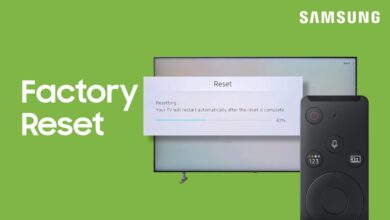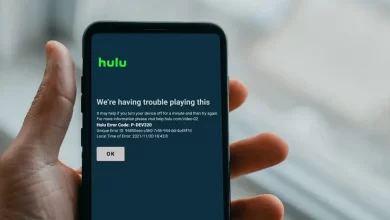How To Fix Hulu Error Code RUNUNK13?
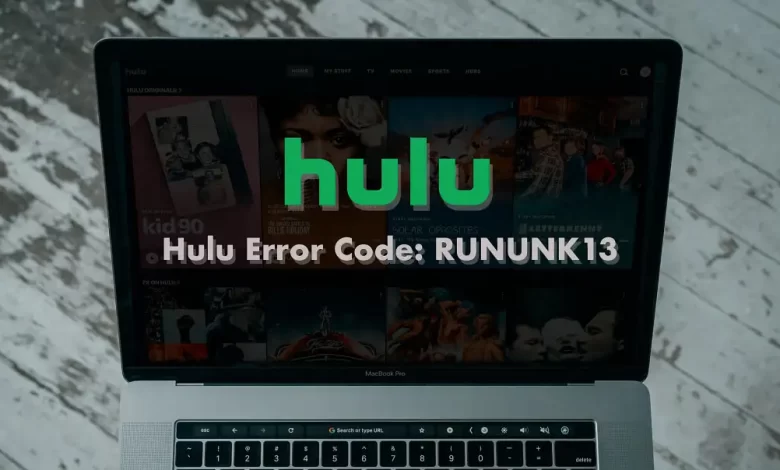
Hulu error code rununk13 indicates that the service cannot play the requested movie or show. A similar error code can appear on other devices and the web player, as well as Apple devices like the Apple TV and iPhone.
This usually happens when the Hulu servers cannot process the rest undue to a lack of resources or a technical issue. It can also occur when there is an issue with the device or network connection that is preventing Hulu from playing the content.
It is also critical to fix the Hulu error rununk13. Here we can discuss its causes and solutions, so you can quickly solve the issue.
Reasons For Hulu Error Code RUNUNK1
You can see a message like this when this error occurs:
- There is an error playing the video.
- This video cannot be played. Watch something else or restart the video if the video isn’t playing.
You can encounter Hulu error code rununk13 when trying to play a movie or show on the service, and the player cannot complete the request.
- Hulu’s servers are down due to network connectivity problems, corrupt data, or problems on your end.
- A corrupt episode or movie may appear when playing downloaded Hulu content.
- Sometimes there is an issue in the Hulu app or web so the Hulu error rununk13 shows on your device.
Methods To Fix Hulu Error Code RUNUNK13
Follow these steps to fix the Hulu error code rununk13. Whenever Hulu starts working, you can stop it. Usually, the problem with this error code is on Hulu’s end, not yours, if you get to the end.
Refresh The Page
You may need to refresh the page or reload the video. The error usually goes away when you reload Hulu’s website or back out and select your video again. After that, if the error doesn’t recur, you’re done.
Use Hulu On Another Device
You can try Hulu on another device or browser to determine if the Hulu error code rununk13 error applies only to those. Switch to that web browser or device if it is. You cannot fix the problem if Hulu doesn’t work on any of your browsers or devices.
Clear Cache & Data On Hulu App
You need to clear your Hulu app’s cache and data. In most cases, corrupt data causes this problem, so this step is crucial. Clear the Hulu cache, if possible because it is necessary. To clear the cache, you may have to uninstall and reinstall the app. It may also be helpful to restart your device after shutting it down. It helps in fixing the Hulu error rununk13 issue.
There is no way to clear the Hulu cache on Apple TV. Press the menu and home buttons together, then select Settings > System > Restart to restart your device.
On iOS: Select Settings > General > Storage > Hulu, then delete and uninstall it. You can reinstall it from the app store.
On Android: You can clear the cache and storage by going to Settings > Apps > See all apps > Storage and cache.
On Fire TV: The user can quickly clear the cache and data by going to Settings > Applications > Manage Installed Applications > Hulu > Clear Cache > Clear Data.
You can clear the cache of your web browser. You can try clearing the cache in your browser if you’re watching Hulu on your computer. Playing specific episodes or movies can be prevented by corrupting data in the cache.
When you complete these steps, you can determine if the issue of Hulu error code rununk13 is fixed or not.
Update Your Web Browser
You can update your web browser. Hulu’s web player can not work properly if your browser is outdated, whether you’re using Chrome, Firefox, or another one. You may need to go through a more complicated process to update things, but sometimes simply closing and restarting the browser is sufficient.
You can try Chrome Edge if you don’t want to update Edge to Windows 10. Updating your browser can help you access the latest version of the web player, which is improved with bug fixes and new features. Furthermore, if you’re using an older browser, you cannot access certain websites or services due to security reasons. Here you can check whether the Hulu error code rununk13 is fixed or not.
Restart Your Device
You need to restart your device. Restart your device after you’ve shut it down completely. Don’t just put a computer to sleep if you’re using one. Shut it down completely. It is necessary to unplug some streaming devices from the power. Now you can wait about a minute before plugging them back in if they don’t have an off switch or restart option.
Check Your Network Connection
You can check your network connection. In most cases, slow internet does not cause this problem, but Hulu requires a high-speed connection to function properly. You will experience playback errors if you have a slow internet connection. You can check your internet speed using the same device that’s giving you the Hulu error rununk13. You can be fined if your rate exceeds Hulu’s minimum requirement. There may still be a networking issue preventing you from accessing Hulu’s servers.
It is imperative to fix the network issue quickly so that it automatically solves the Hulu error rununk13 problem.
Restart Your Network Hardware
You can restart your network hardware. Most of the time, restarting your network hardware will fix connectivity issues. To correctly restart your router and modem, unplug them from the power and leave them unplugged for at least 30 seconds to one minute.
Connect the modem, then the router, and then any other networking devices you may have. Now you can check if the Hulu error code rununk13 is solved or not.
Final Words
You can quickly adopt the above methods to fix Hulu error code rununk13. It is also important for you to follow all the steps properly so you can quickly solve the issue. Users can always check their internet speed so that various issues do not occur.
For more information visit on our website : Dolphin Techknology.