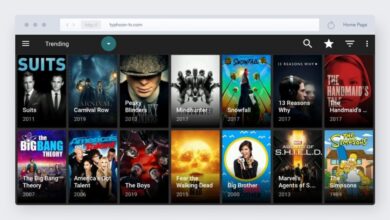How Can We Do FireStick Remote Pairing?

The Amazon Fire TV Stick helps us stream videos, install apps, and play music on our TV. It easily turns our simple TV into a smart TV, and we can quickly enjoy various shows, movies, and many more from different streaming channels.
When we first set up our Amazon Fire TV stick, it automatically pairs with the remote. Sometimes it also loses connection, and there is a need for firestick remote pairing.
In this article, we will go over how to pair a Fire Stick remote in detail.
How to Pair FireStick Remote?
When we have an unresponsive Amazon Fire TV Stick, we need to pair it with the remote. It takes a few seconds to complete this process.
When we press the Home button on our remote, we can see the LED light blink rapidly for a few seconds. Now the message will appear on our screen, or our remote will flash blue light three times when we pair them.
Amazon always suggests pairing our remote with our Fire TV Stick from less than 10 feet away. To receive a stronger signal, there is a need to move closer.
In this case, we can pair a remote that was previously paired to our Fire TV Stick or one that was already paired to another device. When these steps don’t work, we can reset our remote and do fire stick remote pairing again.
How Can We Reset an Amazon Fire Stick Remote
The reset of the Amazon Fire Stick remote is an essential step in firestick remote pairing. For a few seconds, we can unplug our Fire TV device from the power source. Now we press the back buttons and leave the menu on our remote for a few seconds. Let us examine this procedure in depth.
Unplug Our Fire TV Stick
We can unplug our Fire TV stick from the power outlet, and we can also unplug the power cord from the Firestick.
Press Buttons on the Remote
There are three horizontal lines on the menu button, three horizontal lines on the left directional button, and a rounded arrow pointing left on the back button. It is necessary to press and hold all three buttons simultaneously. When users use the Amazon Fire Stick 1st generation, they can only press the menu and left side buttons, not the back buttons.
Remove the Batteries
A few seconds are required to wait. After this, we can remove the batteries from the remote. Here we plug our Fire TV stick again into a power outlet and wait for a few seconds.
Now we can re-insert the batteries in the remote. We can also replace old batteries with new ones. There is a need to press and hold the home button for a few seconds. It also takes a few minutes for firestick remote pairing.
Fire Stick Remote Pairing of Replacement Remote with Fire TV Stick
We can also pair manually the Fire TV Stick with a new remote if your current one is still working. We can replace our Fire Stick’s remote by going to Settings > Controllers & Bluetooth Devices > Amazon Fire TV Remotes > Add New Remote.
Lastly, we can use our “old” remote to press the Select button and our “new” remote to press the Home button.
- We can press the home button on our Fire TV Stick remote.
- Now go to settings.
- The gear icon on the right can be highlighted by pressing the right directional button on our remote.
- To access the Settings menu, press the down-directional button on our remote.
Special Note: It depends on what version of Fire OS we are running, so the screen may look different. To access the Settings menu, press the up button on our remote until we see Home highlighted. After selecting Settings, press the right-directional button to access the Settings menu. As a result, all the steps following will be nearly the same.
- Here, we choose controllers & Bluetooth devices.
- We now go to Amazon Fire TV remotes > Add new remote.
- Here, we can press and hold the home button on our new remote for a few seconds.
- Now we are trying to pair the remote.
- The new remote will appear on the screen once our Fire Stick recognizes it.
- We can press the Select button on our old remote so it confirms it.
- We refer to remotes that are already paired as “paired remotes.” At the top of our remote, the Select button is located in the middle.
- Once we see our new remote listed on the screen, we can use it.
Note: We can wait a while for our “new” remote to update, especially if we are using an older remote.
We can easily pair seven remotes with our Fire TV Stick. In case we have reached the limit there is a need to unpair the remote and gain use the same process for firestick remote pairing.
How To Pair Non-Firestick Remote
Firestick remotes must be compatible with non-firestick remotes. There are various Bluetooth profiles, such as the advanced audio distribution profile (A2DP), the human interface device profile (HID), and the serial port profile (SPP), that are recognized by Amazon Fire TV.
The user manual for our remote can indicate which Bluetooth profile it supports, and it also mentions compatibility with Amazon Fire TV.
Let us check these steps for how to pair firestick remote.
- We can go into the Settings of our Fire TV menu.
- Here we select Controllers and Bluetooth Devices.
- Now we choose Other Bluetooth Devices
- We can select here Add Bluetooth devices
- As soon as our Amazon TV detects our device, it will start scanning for it.
- After this, we can select the name of the device from the given list on the screen.
- Once our non-Firestick remote is paired, we can see a confirmation message.
- After that, we can use it as our regular Firestick remote.
We can now use a new remote with our Fire TV Stick. It is also necessary to follow all the steps for FireStick remote pairing. These steps are useful for how to pair the firestick remotes.
Final Thoughts
Users can easily do fire stick remote pairing. They can pair a firestick remote using the methods described above.
Users must also read the manual thoroughly to determine they include which remote with the Amazon FireStick. It is also crucial to follow all instructions properly, so it becomes easy to fire stick remote pairing.
For more informative article check out our website Dolphin Techknology.