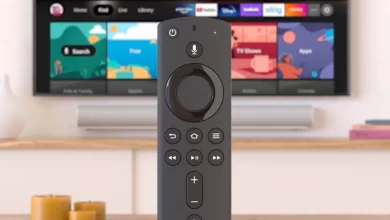How to Fix PLR_PRS_CALL_FAILED Error on FireStick

PLR_PRS_CALL_FAILED is an error when launching an app on FireStick. It can be caused by an outdated or corrupted app or a network issue.
The FireStick device can’t connect to the app server due to a network issue. In addition, the app may be outdated or corrupted and not compatible with the device. When accessing Amazon Prime Video content on your Fire TV, the PLR_PRS_CALL_FAILED error occurs.
It prevents you from playing the content. However, other apps, such as Netflix or YouTube, will work fine. Users also need to know how to fix PLR_PRS_CALL_FAILED Error on FireStick.
There are several reasons, including a slow internet connection, outdated or incompatible apps, or incorrect network settings. Users can check their internet connection and make sure it is working properly. In addition, it is important to make sure their apps are up-to-date and compatible with the FireStick.
Additionally, users should check their network settings to ensure they are correct and can properly connect to the app server.
Multiple reasons can cause an Internet Connection Error with the code PLR_PRS_CALL_FAILED, including a simple glitch. Your region may not be able to access Amazon Prime Video servers. Alternatively, it is possible that Amazon’s servers are not receiving data packets from your ISP.
You may have a problem with Prime Video’s servers or your Internet service provider. Generally, the issue resolves itself within a couple of hours, if not minutes. Here you can check the various ways to fix PLR_PRS_CALL_FAILED Error on FireStick.
Methods to Fix PLR_PRS_CALL_FAILED Error on FireStick
It is always crucial to use the best methods to solve the PLR_PRS_CALL_FAILED Error on FireStick. After this, you can quickly use your Firestick device properly and enjoy your favorite content.
Restart Your Devices
The easiest fix is to restart your Fire TV device and your router (plus your modem if you have one). This resolves many errors. When you want to restart your Fire TV device, unplug it from its power source, wait a few seconds, and then plug it back in.
Restarting the device and router (plus modem if applicable) can help to reset the connection and clear any errors that might be occurring. This is usually the first step in troubleshooting any connectivity issues with a Fire TV device.
After this, you can check if the PLR_PRS_CALL_FAILED Error on FireStick is fixed or not.
Clear Amazon Prime Video Data and Cache
Data and cache in the Prime Video app can become corrupted or overwritten by faulty files, resulting in the PLR_PRS_CALL_FAILED error code on Firestick.
Amazon Prime Video app users have reported that clearing the cache and data resolved the problem. When you clear the Prime Video app data, local data like login sessions is erased.
- You can navigate to the home screen of your Fire TV device when you launch it.
- In the far right corner of your screen, select the Settings gear.
- Here you can select Applications from the drop-down menu.
- Select Manage Installed Applications from the Applications page.
- A list of your apps will appear.
- Click on Prime Video at the bottom of the page.
- You can kill any background processes of the app by clicking Force Stop on the next page.
- You can clear your data by scrolling down and clicking the button.
- For confirmation, click Clear data again on the following screen.
- Delete all cached files by clicking Clear cache.
- Finally, make sure the Prime Video app’s cache size is 0 and the data size is minimal.
After these steps, you can check whether the PLR_PRS_CALL_FAILED Error on FireStick is solved or not.
Deregister and Re-register Your Amazon Fire TV From Scratch
Fire TV accounts need to be deregistered and reregistered. The process is similar to logging out and logging back in. Your account link is cleared, resetting services like Amazon App Store and Prime Video.
You don’t have to worry about your data or apps being deleted. Following are the steps for deregistering and registering your Amazon Fire TV device:
- You can get to the home screen of your Amazon Fire TV device by launching it.
- To access the Settings menu, click the gear icon on the far right of your screen.
- Make sure that Account & Profile Settings are selected.
- Select an Amazon account from the next page.
- You can deregister by clicking here.
- You will see a confirmation window. To confirm, click on Deregister again.
- Your Amazon account will be deregistered once the Fire TV has been deregistered.
- The sign-in page will appear after a few seconds. Sign in with your account by clicking the Have an account sign-in link.
- You can sign in in two ways. Sign in easier by following the instructions on your computer or mobile device if you’re already logged in to Amazon.
- On your logged-in device, go to amazon.com/code and confirm your saved details to sign in. Enter your activation code when prompted.
- The following steps will show you how to sign in manually on your FireStick. On your remote, press the three-bar button.
- Click on Next and enter your Amazon Login ID (the email address you use to log in).
- Log in with your Amazon account’s password and click Sign in.
- You’ll need to wait for your device to register with your Amazon account.
- Within a few seconds, you will be welcomed. The Fire TV registration process can be confirmed by clicking on the Continue button
- Save your Wi-Fi password to your Amazon account by clicking Yes.
- You can now use Fire TV again by clicking on your profile.
Customize Advanced Network Settings
You can customize your Fire TV’s network settings if none of the solutions above work for you. Users reported that this fix helped them return to normal with their Prime Video app.
There are reports, however, that this process caused some users’ internet settings to be disrupted. By forgetting the connection we’re about to create and connecting to your network like you always do, you can undo any changes you made to your Fire TV’s network settings.
This is because when you customize your Fire TV’s network settings, it stores the information. So when you try to connect to your network again, it will remember those settings and cause the internet connection to be disrupted.
By forgetting the connection and reconnecting to your network, you will reset the Fire TV’s network settings and return your internet connection to its original state. Now you can check whether the PLR_PRS_CALL_FAILED Error on FireStick is solved or not.
Wrapping Up
You can use the above methods to fix PLR_PRS_CALL_FAILED Error on FireStick. It is always necessary for users to follow all the steps perfectly and solve the issue quickly.
For more information visit on our website : Dolphin Techknology.