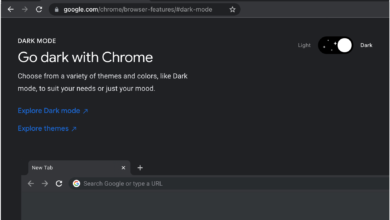How To Fix Spotify is Not Working On Roku Issue?
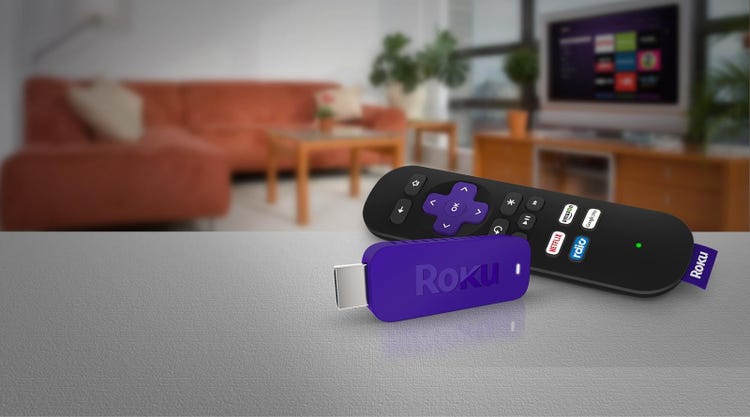
Spotify is not working on Roku..
But, we can easily listen to specific types of music on Spotify. It is a leading digital music streaming service and has offered these services since 2006. Users can access the enormous library of Spotify. There are millions of songs, and videos in their library.
Even, people can also use Spotify on their Roku TV. They can enjoy every moment of listening to the best songs.
Sometimes Spotify is not working on Roku. It can also stop working in the middle of programs. There are multiple causes of this error. Users can install many channels, so it becomes overloaded. There is also a chance of technical glitches, so Spotify not loading on Roku TV. In this article, we can discuss the reasons and methods to fix Spotify not working on Roku TV.
Reasons for Spotify Not Working on Roku TV
The Spotify app isn’t working due to some technical glitch either on Spotify’s end or on Roku’s end. The most common errors of Spotify is
- Spotify is not opening on Roku TV
- Spotify is not loading on Roku TV
- Spotify is responding slow
- Some premium features do not work
Most of the time these are the common causes of errors in Spotify not loading on Roku TV.
- Spotify Not Installed on Roku Device
- Slow or poor network connection
- Roku Software is outdated
- Spotify Version is outdated
- Less Storage in Roku TV
Methods to Fix Spotify is Not Working on Roku TV
Users must resolve Spotify not loading on Roku TV. Here we discuss the best way to fix the existing errors.
Restart the Spotify App
We can also try to restart the Spotify app. There is a need to press the back button on the remote of the Roku TV. After this, we have to launch the Spotify app on the home screen. It also fixes the Spotify app not working on Roku Tv.
Internet Connection
There is a need to reset the internet connection that is attached to Roku. We can easily check the internet speed of our network. After checking the speed, there is a need to reset our network connection. It is simple to complete this, such:
- Go to set up a connection
- Here we select wireless
- Tap on wifi
- Now enter the password
Here we can also verify that our network connection is reset by clicking on About. So, when the internet connection is stable and strong, we can try to load the Spotify app. We can also change our router’s location and place it near the Roku TV.
Update Spotify App
Users need to use the latest version of the Spotify app. However, we can use these steps to update the Spotify app.
- There is a need to press the home button on the Roku remote.
- Here we press the Right arrow button on the remote.
- Now choose the Spotify app from the channel list.
- There is a need to press the Asterisk button (*) on the Roku remote.
- Now the pop-up menu appears on the screen.
- Here we choose to check for updates.
- After updates are complete, the current error will be fixed. Sometimes if it is not fixed, we can use the following method.
Update Roku Device
We can use these steps to update the Roku device.
- Go to the Home button on the Roku device and press it.
- Here we choose settings from the home screen.
- After that choose the system > system update.
- We can click on Update now.
These steps help to fix Spotify not loading on Roku TV.
Remove Spotify and Add it Again
Moreover, if the above method not works we can remove the Spotify app from our Roku TV and it again.
- We can press the Home button on the Roku device.
- Here we choose the Spotify app.
- Now we press the Asterisk (*) button on the Roku remote.
- We can choose the remove Channel to remove Spotify from Roku.
- Here we again press the Home button on your Roku device.
- Now we choose to stream channels and select search channels.
- There is a need to choose Add Channel to add Spotify to your Roku TV.
- We can the Spotify app.
- Log in account with accurate credentials.
These steps quickly fix the Spotify not working on Roku TV.
Check Account Details
Our subscription validity may have expired, which is one of the many reasons. So, there is a need to double-check our account. And, try it again. But, we can also review our subscription. After these steps, it fixes the error of Spotify not loading on Roku TV.
Restart Roku
We can also restart our Roku device to solve bugs and errors. These are the steps we used to restart our Roku device.
- Go to the Roku home screen and pick settings.
- Here, we select the system option.
- Tap on system restart
- Choose the restart option.
Restart your Roku device by selecting the Restart option again. It will automatically turn on and off again after that. So, in this case, the problem is fixed. But if not, it means the problem is hardware-related.
Factory Reset Roku
Resetting our Roku device has a high probability of fixing Spotify issues. On the other hand, all files stored on your streaming device will be removed. Let us check these steps :
- There is a need to turn on our Roku TV.
- Press the Home button on our Roku TV remote.
- Here we scroll down and pick settings from the home page.
- We can select the system option and go to advanced system settings.
- Now we choose factory reset.
- It is necessary to enter our Roku PIN and click on the OK button.
- Here we adopt to start the factory reset.
- There is a need to do the settings again and check if Spotify Roku not working is fixed or not.
Power Cycle Roku
The easiest way to fix Spotify app issues is to power cycle our Roku device. Although, we can use this method when we are not able to fix the problem. Roku can quickly do a power cycle by unplugging it from the TV.
Here, we need to wait for a few minutes. Connect the Roku device to our Roku TV’s HDMI port and power it on. After these steps, we can check if Spotify not loading on Roku TV is fixed or not. If it is not, we can use the next method.
Clear Cache on Roku
There is a chance caches build up on your Roku device. It caused the Spotify app to act abnormally. All smart devices have a cache in the same place where they are commonly identified. Roku devices allow you to clear their caches simply. So, it will automatically fix both the Spotify app and the Roku device issues.
Most of the time, the problem of Spotify not working on Roku TV gets resolved. However, there is a need to check all the steps so that we can listen to the music.
Final Thoughts
We can comfortably use the Spotify app on our Roku TV. Users can use the above techniques to fix Spotify not working on Roku TV. There is a need to read all the instructions and manuals perfectly. It becomes easier for users to fix their problems.
Even, though all the methods are simple. But, it is essential to follow them properly.
For more amazing articles check out our website Dolphin Techknology.