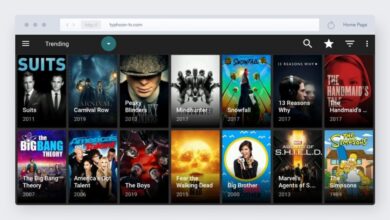Methods to Fix Parsing the Package Error on FireStick

There are various ways to watch connect on the Firestick. Sometimes users also use third-party apps to watch the various shows and movies on Firestick’s can download from various websites in the form of APKs. Sometimes the error of parsing the package error on Firestick occurs.
You can see your FireStick that says “There was a problem parsing the package.” An error occurred when FireStick attempted to read the APK file. Android devices like FireStick need an APK file to install apps. Here we can discuss the reasons for parsing the package error and ways to fix the error.
Reasons for Parsing the Package Error on FireStick
There are various reasons for parsing the package error. Let us check the primary reasons for the error.
Corrupt APK
It is most likely caused by a corrupt APK. It may be due to incomplete downloads.This issue may occur if the internet connection drops while the download is in progress.
ADB Debugging is Disabled
Developers can use the Android Debug Bridge to modify an application or the Android system. You must enable this option to sideload third-party apps.
Apps from Unknown Sources
Third-party apps are unknown to FireSticks. As a result, you will need to enable this option. FireStick versions with the option to install unknown apps allow you to set individual permissions for each app.
Outdated APK
Sometimes you are trying to install third-party APKs that are also corrupt.
Conflicting FireStick OS version
Your FireStick OS version may not be compatible with the app that you are trying to install. There is a need to fix a Firestick that won’t turn on.
Ways to Fix Parsing the Package Error on FireStick
It is imperative to fix the parsing package error. You can use different ways to solve the FireStick won’t turn on. Let us check.
Re-download and Reinstall the APK
The most obvious option is to download the APK. Parsing errors can occur when the download is incomplete or corrupt. You can follow these steps to re-download and reinstall APK.
- Remove the previously downloaded APK before re-downloading the app. The sideloading app you are using on your FireStick allows you to delete the APK.
- You can download the APK from the same link.
- Wait until the process is complete.
- Now you can again try to reinstall the APK again.
After this, you can check whether parsing the package error on FireStick is solved or not. If it is not fixed you can move to the next steps.
Enable ADB Debugging
There is a need to enable FireStick’s ADB Debugging option if you disable it. You can know that enabling ADB debugging allows anyone in your network to install unknown apps on your FireStick. It is necessary to disable it when you are not using your home network. You can follow these steps to enable ADB debugging.
- You can click on the home buttons on your remote FireStick.
- Here you go to settings.
- Now you select “My Fire TV.”
- You can look for Developer Options in the current menu and open it. Now you choose “On” and enable ADB debugging.
After this, you can try to reinstall the app when the Firestick won’t turn on is solved.
Enable Install Unknown Apps or Apps from Unknown Sources
By default, FireStick disables this option. You need to enable this option if you want to sideload apps. You can check these steps:
- You can search for Home->Settings->My Fire TV > Developer Options.
- There are two options of Install Unknown Apps or Apps from Unknown Sources. It also depends on the software version of FireStick.
- Tap on Install Unknown Apps and search for the sideloading app you are using. You can grant permission to this app by turning on Apps from Unknown Sources.
- You can again try to reinstall the app by sideloading the app.
Check and Update FireStick’s Software
There is a possibility that your FireStick software version is outdated. New APKs designed for newer versions will not work in such cases. It leads to parsing the package error on FireStick. It is very simple to check the version of FireStick software. Check out these steps:
- You can launch settings from their home screen.
- Here you go to My Fire TV.
- Now click on about.
- You can click on check for updates.
- Here users can see the version of their FireStick.
- You can update your FireStick software by clicking Install Update. Alternatively, you can find out what the latest software version of your device is here.
- After this you can try to install the APK and check parsing the package error is solved or not.
The APK you’re trying to install is also compatible with your FireStick’s software version if this method doesn’t work out. You can find this information on the app’s homepage.
Factory Reset your FireStick
It is a good option to perform a factory reset of FireStick if the parsing the package error on FireStick is still not resolved. When you do a factory reset, your device will come to default settings. Sometimes a new update comes with corrupted firmware. It is also important to remember that it also removes your app that was installed from the App store or third-party apps. You can use the following steps:
- You can search for Settings
- Here you can open My Fire TV.
- Now you can select an option of Reset to factory defaults and tap on it.
- You can also try to reinstall the app and checked parsing the package error.
Check for Alternative Link
Third-party apps are not always well-maintained and updated. As a result, the APK itself is outdated or corrupted. You will still get the parsing error no matter what changes you make to your FireStick. It may be possible to find an alternative download link for the APK if none of the above methods work. After this, the problem with the Firestick won’t turn on is also fixed.
Final Thoughts
It is important to solve the parsing the package error on FireStick with the above methods. There is a need to follow all steps accordingly, so you can quickly fix it. Most of the time, you can instantly solve the error. It is also necessary to download third-party apps from the best source. You can also disable ADB debugging when you are on the home network.
For more information visit on our website : Dolphin Techknology