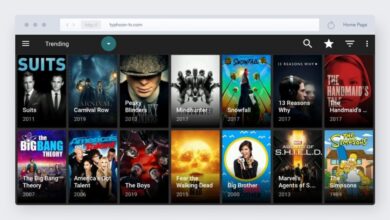Amazon Firestick Won’t Turn On: How To Fix It?

Amazon FireStick is a handy device for streaming content to your TV. Many people have concerns about the Fire TV Stick not turning on when using it.
The Firestick won’t turn on when you try to turn it on. The warning may not always appear on the screen because sometimes the TV won’t show anything after you hook it up.
Users must know why their Firestick won’t turn on. There are various reasons for this error. Let us check its primary reasons.
Reasons for My FireStick Won’t Turn On
There are various reasons why the Amazon Firestick won’t turn on. Let us check its primary reasons so we can quickly fix it.
- Compatibility Issues Come
- Error in Router
- Broken network connections
- The remote of the Firestick damaged
- Poor internet network
- Black screen issues
- Major Power Issues
- Using a damaged power adapter
- Many more
Best Methods To Fix Firestick Won’t Turn On
It is imperative to fix the Firestick won’t turn on. There is a need to use effective ways to resolve the error. Here we discuss different methods to fix the error. Let us check these methods.
Restart Router
When our router or modem is not functioning properly, we must restart it. It is the primary reason for the Amazon Firestick won’t turn on. We can use these steps to restart the router or modem.
- We can check whether our router or modem is compatible with the FireStick device or not.
- Users can reset it like N, B, and G routers on 2.4 GHz
- Now disable the wifi connection.
- There is a need to attach FireStick directly.
- After this, we restart our first device and router.
- It will take a few seconds for your Fire Stick to begin working normally once the router has selected an internet connection.
Hard Reboot Fire TV
There are many cache files on TV, so it becomes necessary to clear them with a hard reboot. We can use these steps for a hard reboot.
- Turn on our television.
- Here we remove the TV from the wall outlet.
- Now we unplug the Firestick from the HDMI port on the television.
- We can hold and press the power button for a few seconds.
- There is a need to attach our Amazon Firestick with an HDMI port. Here we plug our TV into a wall outlet.
- After this, we turn on the TV and choose the HDMI input channel of our Firestick.
These steps help fix my Firestick won’t turn on.
Check Wi-Fi Signals
We must check the Wi-Fi signals of our network. Sometimes signals are weak, so it doesn’t work properly. Restarting our phone can help us to reconnect it to Wi-Fi and resolve any problems. Our device needs to be rebooted if it still won’t connect. In the Settings app, select “General Management.” Choose “Reset.” There are various reasons why the Firestick is not connected to Wi-Fi including inadequate power interruptions, attachments, setup, or password failure. We need to quickly reset the router and connect our Firestick to wifi, so we can watch our favorite shows.
Check Physical Connections
The Amazon Firestick won’t turn on with the remote. As a result of the lack of a physical connection, we can opt for an HDMI cable hub. There is a need to replace our remote’s battery if it isn’t receiving enough power. A low battery can cause connection issues. It is important to check physical connections frequently.
Check Power Adapter
There is a need to ensure that we turn the HDMI connection on. We can go to Settings > Display Entries > HDMI Connection. Here, we enable the HDMI connection. It is necessary to connect the HDMI wire properly and check it twice more.
Check Faulty Power Button
Some buttons on our Fire Stick don’t respond. Visit our nearest firestick retailer to get a remote and replace it with a new one. It is necessary to turn on the Firestick and ensure it is compatible with your device. We can check all these buttons regularly, so the remote works effectively.
Check The Firestick Setup
Check the Firestick’s setup to ensure everything is working properly. A device that doesn’t work in one HDMI port on our TV may work in another. We can check to see if it works by touching the connector if it only has one port. Double-check that the gadget is turned on. Connect it to a power strip or wall outlet if it doesn’t have enough power. Use the original power adapter to ensure that the gadget receives enough power.
While using a spare USB port on our TV may seem appealing, USB connections rarely provide enough power to run the Firestick. There’s a possibility the device won’t turn on at first, and if it does, random boot loops or restarts may occur.
Faulty Motherboard
The issue with motherboards is very rare. Most of the time, it happens due to overheating. There is also an option for us to replace the faulty motherboard, so it works properly.
Check Loose Connection
A loose connection between wires or the USB cable connecting the device to the power outlet will prevent the Fire Stick from turning on. It is necessary to contact Amazon Firestick experts to resolve the issue. Most of the users quickly review the connections and fix them. It is also vital to check all the loose connections and fix the current issue.
Firestick Remote Having Low Battery
A low battery can cause our remote to not respond to the TV. Due to this issue, our firestick will also stop working after a while. Firesticks may seem broken but always use the right battery. After some time, our fire stick will begin to work correctly if we replace the battery in our remote with a new one. It is also vital to use high-quality batteries and branded ones. When we use low-quality batteries in the remote, they quickly drain. It is necessary to use the batteries according to the remote.
Final Thoughts
We can use the above methods to fix an Amazon Firestick won’t turn on. All methods are simple to use, and it is necessary to follow all steps and instructions properly. If any methods do not fix the error there is a need to apply another way.
For more informative article check out our website : Dolphin Techknology