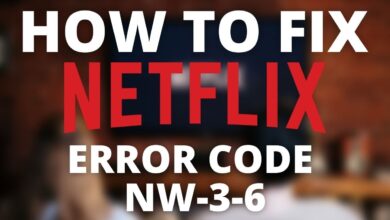How to Troubleshoot the Samsung TV Error Code 107?
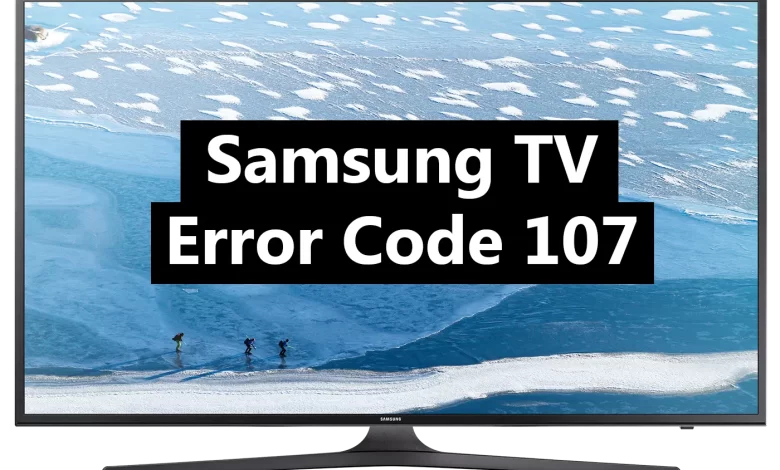
Have you ever overcome the Samsung TV error 107? If your answer is yes, did you resolve the issue? If not, then no need to get upset. Here you will get to know how to resolve this problem.
Samsung TV is smart and the best TV, that delivers an excellent balance between picture quality and smart features. But sometimes, it leads to Samsung TV error code 107. There could be multiple reasons that can lead to the same problem.
Turning the TV on and being greeted with an error code is never fun. So, it is necessary to fix the problem as soon as possible, no matter what the causes are. If you are also one of those, who are struggling with this problem.
Then no need to get upset, as we have got you covered, the following comprehensive guide will help you resolve the Samsung TV error code 107. This error code 107, usually occurs either due to an internet connection or openAPI.
Well, it does not matter that much, because the good thing about this is that it is curable and can be fixed in a few simple and easy steps. If you don’t know how to resolve this issue, then no need to worry.
In this article, you will get a detailed guide to rectify the Samsung TV error 107. Simply go through the following steps to get rid of this problem.
Why Samsung TV Error Code 107?
Before you start to find fixers to rectify the error code on the Samsung TV, you should get familiar with the causes of the problem. Below are some common causes that can lead to Samsung TV error 107.
- Network connection issue.
- Inappropriate wireless settings.
- Incorrect settings of the Samsung TV.
- Bad or outdated firmware.
- The software of the TV is corrupted.
- Hardware problem.
Methods to Troubleshoot the Samsung TV Error Code 107
As of now you know the root causes of the problem, now it is time to fix it as soon as possible. Follow the below easy and effective problem-solving solutions to rectify the same issue.
1. Reboot your Samsung TV
The foremost and universal method to resolve most of the issues is to reboot the device. So, to fix the error code 107 on Samsung TV, you have to restart the TV.
Restarting the TV will resolve all the minor glitches and also give a fresh start. To reboot the TV, all you need to do is turn off the TV and unplug it from the power outlet.
Then wait for a while, and plug back the TV. After that, turn it on and see if the error code still appears or not. If appears, then jump to the next step.
2. Check the Status of Your Network
If you are facing Samsung TV error 107, then you should check your network status. You have to check your network settings and ensure that everything is working as it should. Below is how to check the Network status.
- On your remote, press the “Home” button.
- Then choose “Settings” and click on “Connection.”
- After this, click on “Network” and then on “Network Status.”
- Now confirm whether it is connected to the internet or not.
If it is not connected, then you will see a red X sign, between the TV, internet, and router. If the X is between the router and the internet icon, then the problem is with the router. And if the X icon is between your TV and the router, then the problem is with the TV.
3. Clear the Samsung TV Cache
Sometimes, not clearing the cache can cause the error code on the TV. So, you need to clean all the caches from your TV. Here is how to clear the cache from the Samsung TV.
- Turn your TV on, then visit “Settings” and click on the “Enter” button.
- After this, from the list of apps on the Samsung TV, choose “Apps.”
- Now go to “System Apps” and choose the app, which is giving the error code.
- Then choose “Clear Cache and click on “OK”.
- At last, click on “Confirm” to delete the app cache.
- Once cleared completely, then open the app again, to see whether the problem is solved or not.
4. Test TV Connection to Smart Hub
If still facing the Samsung TV error code 107, then try to test the connection of your TV with a smart hub.
In this, you need to check your internet connection, ISP, Samsung service, and app service. Below are the steps to test the TV connection to the Smart hub.
- First, on the remote, press the “Home” button.
- Then go to “Settings” and scroll down to click on “Device Care.”
- After this, click on “Self Diagnosis” and then on “Smart Hub Connection Test.”
- Now wait for a couple of seconds, to complete the test.
- Once done, click on “Close” and review the connection test, then follow the on-screen instructions.
5. Reset your Samsung Smart TV
Another method to rectify the Samsung TV error 107 is to factory reset the TV. Doing this will erase all the personal configurations, made by you. Here is how to reset the Smart TV.
- Turn the TV on and click on the “Menu” button.
- Then visit “Support” and scroll down to click on “Self diagnosis.”
- After this, press the “Enter” button and choose “Reset”, then enter the “Reset PIN.”
- Now you have to enter your “Security PIN and accept the warning message.
- It will take some minutes to reset the TV, and also all the TV will be wiped.
Sum up
Resolving the Samsung TV error code 107 is not as complicated as you think, it is more simpler than you think. If you are unable to fix this, then don’t get upset, as the above guide will definitely help you out.
Go through the given easy and effective step-by-step instructions as given, to rectify the Samsung TV error 107. Hopefully, the above guide will help you with the same.