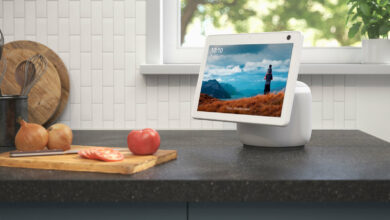Netgear Orbi Not Connecting to Internet | Here’s How to Fix It?

Orbi is a mesh WiFi hardware that creates a high-speed internet connection for devices. It also lets you have a single WiFi network for your entire home. With this, you don’t have to change networks, when you move around your home.
But what if you encounter an Orbi router won’t connect to internet? Although there could be multiple reasons for the same issue. Many users have reported that they are struggling with the Orbi won’t connect to WiFi.
If you are also one of those, who is struggling with Orbi won’t connect to WiFi and wondering how to fix it. Then there is no need to worry, as we have covered you. In this article, you will get an effective guide on how to resolve it.
If your Netgear Orbi not connecting to internet then the problem might be with your network settings. To check whether this is the problem, you can check the cable connection, run the Windows troubleshooter, or power cycle your router.
If in case it doesn’t work out, then here below we have mentioned some effective and effortless problem-solving resolutions. Simply have a look at the following section to rectify the issue.
What are the Causes for the Orbi Router Won’t Connect to Internet?
As we all know this issue can occur due to numerous reasons, but what are the actual causes? Before jumping to resolutions, you should get familiar with the causes of the issues. Below is a list of some common causes that can lead to Orbi won’t connect to WiFi.
- The connection is defective.
- Hardware or software issue.
- An issue with the Internet Service Provider.
- Defective device.
- Outdated or corrupted firmware.
- Temporary glitch.
- Corrupt IP settings.
Steps to Resolve Netgear Orbi Not Connecting to Internet
The Orbi router is one of the most popular routers developed by Netgear. But sometimes it fails to work properly and leads to Orbi won’t connect to WiFi issue. Well, don’t get upset, simply follow the below-mentioned solutions to resolve the same problem.
1. Check your Internet Connection
As the Netgear Orbi not connecting to internet, so the first thing you should check is your internet connection. Ensure that you connect the router to the device properly.
It is recommended to connect the device through an ethernet cable, to have a fast and stable internet connection. You can also get in touch with your internet service provider and ask if there is any internet outage in your area.
If an internet outage is the problem, then you need to wait for the Internet Service Provider to repair the outage issues. Try to connect the device again, once the problem is fixed.
2. Power Cycle the Network Connection
The next method to solve the Orbi router won’t connect to internet problem is to power cycle the network connection. Sometimes, a simple restart fixes the problem. Below are the steps to power cycle the network connection.
- Turn the computer off by, taking out the power cable.
- Then also unplug the power cable from the Orbi router.
- After this, wait for some minutes and plug back the cable.
- Now turn the PC on and check whether the issue is solved or not.
3. Re-locate the Router
If you have placed the router very close to other devices and don’t have enough space to cool down. Then you may experience Netgear Orbi not connecting to internet.
So for optimum performance of the router, you need to place it on a shelf where there is enough space and proper ventilation. Doing this might help you to prevent the device from overheating and will provide a stronger WiFi signal.
4. Check the Network Adapter
If still encountering the same problem, even after following the above resolutions, then simply check your network adapter. It is also necessary to check the switches on the router and network adapter. For this, ensure that the router’s switch is on and follow the below steps to check whether the network adapter is enabled.
- Press the Windows and R keys to launch the Run box, type ncpa.cpl, and hit enter.
- Next, in the Network Connection window, check if the network adapter is enabled.
- If it is not, right-click on the adapter and choose Enabled.
- Once done, check if the problem is resolved or not.
5. Renew the IP Details
As mentioned above, corrupt IP settings can also lead to the Orbi router won’t connect to internet. So, to fix it, you can renew the IP details. If don’t know how to do this, then follow the below instructions to renew the IP settings.
- Launch the Run box and enter cmd, then click on Enter.
- Next, in the Command Prompt Window, enter the below commands.
- Then click on Enter after each one. Your device will be assigned a new IP address, namely this one.
- The first command is “ipconfig /release” and the second is “ipconfig /renew”.
6. Factory Reset the Orbi Router
Another way to solve the problem of Netgear orbi not connecting to the Internet is to reset to factory settings. Factory reset will fix all the minor glitches and bugs that are preventing the router from the internet. To factory reset the Orbi device, follow the below instructions.
- First, you need to ensure that the power LED light is on.
- After this, take a small paperclip or any sharp object and unwind it.
- Then search for the Reset button at the back of the device.
- Now press the button with the help of a paperclip and hold it for 7-8 seconds.
- Keep pressing the button, until the router starts blinking.
- Once rested successfully, try to connect it again.
Sum up
Certainly, the above problem-solving methods will assist you in rectifying the Orbi router won’t connect to internet issue. The above methods are easy to follow step-by-step guide will definitely help you out.
So, to resolve the Netgear Orbi not connecting to internet issue all you need to do is follow the above resolutions as given.
For more information visit on our website : Dolphin Techknology