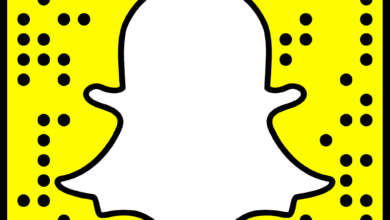How to Fix Samsung Error Code 202 | Ultimate Guide

Samsung is a smart TV, but sometimes it leads to Samsung TV error 202. It is a very common error code that every user encounters. If you are also encountering the same error code, then you are at the right place.
Here we will provide you with some simple and easy troubleshooting steps to rectify the Samsung error code 202. This error often occurs while watching shows or movies on television.
This might be occurring because your Samsung Smart TV is unable to connect to the internet, as Samsung TV error 202 is blocking IP. Therefore, no matter what are the causes of the issue, it is necessary to fix it.
Encountering Samsung error code 202 is quite frustrating. Especially, when you are trying to watch a movie with your family, and it welcomes you with an error code. But the good this is error code is curable and can be fixed in a few simple steps.
If you are unable to fix this, error code on your own, then no need to worry. In this article, you will get easy and effortless methods to rectify the same problem. Simply go through the following instructions.
Why Does Samsung TV Error 202 Occur?
The Samsung error code 202 occurs when you haven’t updated your TV for a very long time. This error message is caused due to outdated firmware, as outdated firmware won’t be able to handle the latest network configuration.
So, it is recommended to keep your device updated to its latest version. In addition, another possible cause for this problem is caused due to the DNS address issue on the smart TV.
Methods to Troubleshoot the Samsung Error Code 202
Well, as now you know the common causes, that can lead to this error code on your smart TV. Now it is time to fix it as soon as possible, go through the following instructions to fix the Samsung TV error 202.
1. Setup DNS on Samsung TV
DNS (Domain Name System) plays an important role in connecting to the network. It helps in translating the domain name into an IP address, as it is assigned to connect it to a network.
Therefore, if you have an incorrect DNS address, the router cannot connect the TV to the internet. Below are the instructions to set up the DNS on Samsung TV.
- Press the “Home” button on the TV remote, and visit “Settings.”
- Then choose “Network” and click on “Network Status.”
- After this, click on “IP Settings” and then on the “Enter Manually” option.
- Now in the DNS server, you need to enter “8.8.8.8” and save all the settings.
- With this, your TV will be switched to Google DNS.
2. Update Samsung TV Firmware
The next method to rectify the Samsung error code 202 is to update the TV firmware. However, you can easily update the firmware, below are the steps to update the firmware.
- On your TV, visit “Settings” and click on “Support.”
- After this, choose “Software Update” and click on “Update Now.”
- Then the update process will begin.
- Now go through the on-screen instructions to install the update.
- Once it gets successfully updated, then your TV will reboot automatically.
3. Restart the Router
Another method to rectify the Samsung TV error 202 is to restart the router. Make sure you are connected with a proper working and stable internet connection.
If it is not, then restart your router, as sometimes a simple restart fixes all the minor problems and gives a fresh start. Restarting the router does not require too much workaround. Follow the given instructions to restart the router.
- Press the “Home” button on your TV remote, and open “Settings.”
- Then click on the “Settings” icon and visit the “Network” tab.
- After that, choose “Network Status” and you will be able to all the internet and WiFi connection details.
- Now if you find any network issues, then you should prefer updating the the Samsung TV.
4. Update the Samsung Smart TV
If you have an old version of the samsung TV, then it is recommended to update your TV to its latest version. Here is how to update the Samsung TV.
- On the remote, press the “Home” button and click on the “Settings” icon.
- Then on the settings page, click on “Support” and choose “Software Update.”
- Now you need to check for any new available updates.
- If any are available, click on “Update Now” to install the latest software.
- You can also turn on the “Ayto Update” option, to update the TV automatically.
- Once updated completely, then see whether the problem is fixed or not.
Sum up
If you find resolving the Samsung TV error 202 a complicated task, then the above guide will definitely help you out. Follow the given easy and effective problem-solving step as given, to rectify this error code from your Smart TV.
Hopefully, this article will assist you with how to rectify Samsung error code 202. So, before you ask for assistance, it is recommended to follow the given instructions.
For more information visit on our website : Dolphin Techknology