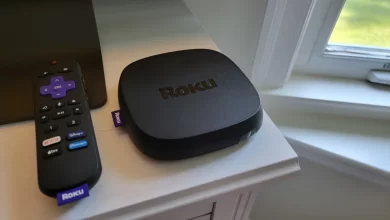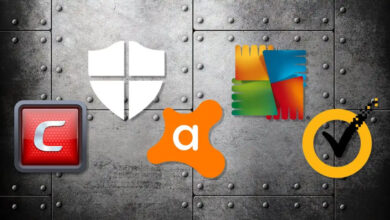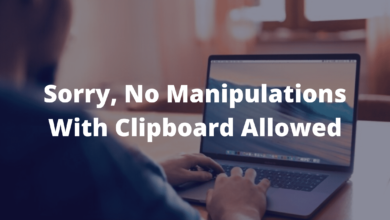How to Fix Disney Plus Error Code 14?

You are experiencing a technical issue and getting a Disney Plus error code 14 when you try to watch one of your favorite shows or movies on Disney Plus.
You are facing this issue while watching one of your favorite shows or movies on Disney Plus. This is most likely due to a problem with the streaming service’s server.
This can be caused by a high amount of traffic on the server or a technical issue with the server itself. It is best to try and reset the connection or try again in a few minutes.
This is because when there is an outrageous amount of traffic or a technical issue with the server. The server is overloaded and unable to handle the requests from your device to stream the show or movie.
Here, resetting the connection or waiting a few minutes can help the server catch up and work more efficiently. Users need to fix the Disney error code 14 quickly, so they can easily watch their favorite shows.
Reasons for the Disney Plus Error Code 14
Users need to know the specific causes of the Disney Plus error code 14, so they can quickly fix them. A Disney Plus Error 14 means there is an issue preventing you from accessing your Disney Plus account.
You can experience this error for several reasons, including incorrectly entering your email address or password, and storing the wrong email address or password in the Disney Plus streaming app. You can connect too many devices to the service at once.
You can receive an error message that states, “We’re sorry, we couldn’t log you in.” It can be quite frustrating, especially when you’re eager to watch your favorite show.
Incorrect Username or Password
Disney Plus error 14 is mostly caused by entering the wrong username or password. When you try to log into the Disney Plus website or use the Disney Plus app on a streaming device, you can receive this error. Try resetting your password or checking your username if you are unsure of your login credentials.
Corrupted Cookies and Cache Data
Disney Plus Error 14 is frequently triggered by corrupted cookies and cache data as well. You may encounter this problem while accessing Disney Plus via a browser. Your browser’s cookies and cache data can be cleared to fix this error. By doing this, any corrupted data that causes the error is removed.
Network Connectivity Issues
Network connectivity issues can cause Disney Plus Error Code 14. When your internet connection is slow or unstable, this can happen. You can fix this error by restarting your router or modem. It is necessary to connect to a different network to see whether the error persists.
When there is an issue with your internet connection, it can cause the Disney Plus app to struggle to load content. This can lead to error code 14. To fix this issue, you need to ensure that your network connection is stable and strong.
By restarting your router or modem, you can reset your connection, which helps in fixing the issue.
Device Compatibility Issues
A device compatibility issue can also cause Disney Plus Error Code 14. You can experience this problem if you are using an outdated or unsupported device to access Disney Plus.
Be sure you have the latest software updates installed on your device and that it is compatible with Disney Plus. This can be caused when the device doesn’t have the latest software updates installed, which can lead to compatibility issues.
This can also cause the device to run slower or cause certain features to be unavailable. Additionally, if the device is not compatible with Disney Plus, you can experience this error code.
Follow these troubleshooting steps to resolve Disney Plus error code 14 and resume streaming your favorite content.
Methods to Fix Disney Plus Error Code 14
It is always imperative for you to adopt the best methods to fix the Disney Plus error code 14. Here you can top ways to solve the Disney Plus error 14 so there is a need to follow all the steps properly.
Reset Your Password
You need to reset your password if you have forgotten it. It becomes easier for you to solve Disney Plus error 14. When you reset your password, you are creating a new one, which can be easier to remember and helps to ensure that no one else can access your account. This can help to prevent the Disney Plus error code 14, which is caused when an incorrect password is entered.
- You can open the Disney Plus app on your device or visit the Disney Plus login page (www.disneyplus.com/login).
- Tap or click on “Need Help? ” or “Forgot your password?”. Most of the time it is located below the password input field.
- You need to check your Disney Plus account by entering your email address.
- Tap or click on “Continue” or “Next.”
- You will receive an email from Disney Plus asking you to reset your password.
- If you do not see it, check your spam or junk folder.
- To reset your password, open the email and click on the link provided.
- Make sure you meet any password requirements before you create a new password.
- The new password you created will allow you to log into your Disney Plus account once you have successfully reset your password.
Here it is crucial to check whether the issue of Disney Plus error code 14 is fixed or not.
Check Your Internet Connection
Start by checking your internet connection. Connect your device to the internet and ensure that your internet connection is stable. Disney Plus Error Code 14 can be caused by an unstable or weak internet connection. Users need to fix unstable internet connections, so they can quickly solve the issue.
Restart Your Device
Trying to restart your device can fix your internet connection if it’s working fine. In some cases, a simple restart will solve the problem. Your device needs to turn off, wait a few seconds, and then turn back on. Now you can check whether Disney Plus error 14 is solved or not.
Clear Cache and Data
You can also fix Disney Plus Error 14 by clearing the Disney Plus app’s cache and data. By following these steps, users can quickly do it.
- You can access your device’s settings by going to the Settings menu.
- You can choose either Apps or Application Manager.
- Go to Disney Plus and select it.
- Select Storage from the menu.
- You can clear your cache and data by clicking on Clear Cache and Clear Data.
Update the App
Update your Disney Plus app to the latest version. Disney Plus can display Error Code 14 when an app is outdated. Your device’s app store has updates available, so check it out. After updating the app, you can check whether Disney Plus error code 14 is solved or not.
Wrapping Up
It is also necessary for users to use the above methods quickly and fix Disney Plus error code 14. When you use these steps, there is a need to follow them accordingly. There is always a need to use the fast and stable internet for Disney Plus.
For more information visit on our website : Dolphin Techknology.