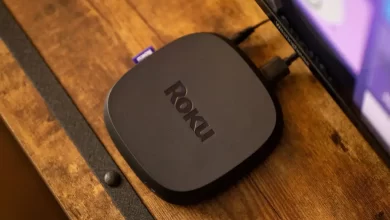Quick Guide To Fix Roku Overheating | How To Keep It Cool Down?

he Roku is a streaming device that provides an excellent way to watch free as well as paid video content on Roku TV via the internet.
Why does Roku overheating Problem arise?
Roku device overheating is a common phenomenon because these devices do not come with the provision of a separate cooling system for reducing the increased temperatures.
Causes for Roku Overheating:
The principal causes that result in Roku overheating are:
- The Roku device is exposed to direct sunlight.
- If it is placed next to any working electronic device such as a cable box, TV, Router, or heating instrument.
- The HDMI extender is faulty.
- It is placed in a place with limited airflow.
Intricacies like Frequent shutdown of the gadget, troubles in streaming, and minimized working time of the device develop due to the device getting overheated.
Symptoms and Alerts:
Since the Roku streaming media player is placed inside a cabinet or other enclose space and is packed with electronic equipment, it may overheat the device.
If it just feels warm on touching the device, it’s normal. However, if it is getting too hot, it will indicate the Roku overheating problem by the Roku Overheating message as a warning on the screen. Some Roku players even indicate this status by turning the status light red.
Thus Roku overheating message, a red light on the screen, and a manual touch can indicate the Roku device overheating. When Roku finds the effects of overheating, it gives an alert on the top right corner of the screen about the device overheating.
Some of the Roku versions indicate overheating by turning the LED on the front display into red. This LED is white otherwise.
If this LED starts flashing Red, this signals that the device is not getting sufficient power.
Effects of Roku Overheating:
This overheating may result in audio being dropped out. If your Roku is overheating, then this may also cause uncontrolled buffering, slow navigation, and lip-sync mismatching. These are the few hints that alert you about Roku overheating.
To keep the device cool, the simple steps that you can take are;
Troubleshooting Steps to Fix Roku Overheating Problem:
In case you are also facing the Roku Overheating issue, then the troubleshooting fixes that can be applied are:
Pull The Power Cord To Let Your Roku Cool Down:
- First of all, to prevent more overheating unplug the power cable to stop the supply to Roku.
- Once unplugged, you must wait for at least 10 minutes to cool down your Roku player. If it is still feeling warm, then wait for some more time. You can place it in an open-air space.
WARNING: Be cautious while touching the Roku Unit. It can be too warm. Unplug the power cable carefully from your Roku player and allow it to cool down.
Move Your Roku To a Cooler Location:
- To keep Roku cool, it should be placed at a cool location. It must be avoided to place inside the cabinet or some enclosed area.
- Don’t place it on top of another electronic device like a cable box, router, or any other electronic appliance.
- Ensure to place it away from direct sunlight.
Clean The Dust Off Your Device:
- Cleaning the Roku device is a beneficial step that should be performed regularly. The dust grimes get accumulated on the device, which further acts as an insulator.
- Thus trapping heat in your Roku and degrading its performance.
- You must unplug and clean it regularly with a clean cloth to remove any dust load on your Roku.
Restart Your Roku Device:
- After the cleaning process completes, the next step is to reconnect it to the power.
- Hold on to see how it behaves. If it is operating properly, then that’s good to go ahead with your efficacious streaming device.
- There is little chance to get another overheating notification. But if the problem continues, then disconnect it and let it cool for some extra time.
Use an HDMI Extender:
- On some TVs, the installation of the Roku streaming stick can be improved by using an HDMI extender.
- Roku Streaming sticks plug directly into the TV’s HDMI port, the HDMI extender allows the streaming stick to move away from the TV which can improve Wi-Fi reception.
- If you want to separate your Streaming Stick from the Overheating device, you may use an HDMI extender.
Turn Off Your Roku Occasionally:
The Roku device is designed in such a way that it remains plugged in and powered on for 24 hours. If the device is not in use, it goes to sleep mode. But if you are going out for a trip or vacation, it’s a good idea to turn off Roku to let it cool.
While you are at home and using Roku continuously for hours, even then give it a break for some time to prevent its overheating.
Factory Reset Your Device:
A factory reset restores the device to a factory default configuration. It clears the majority of data from the Roku device. All your personal preferences and settings will be erased from the memory of the device.
- It will unlink your device from your Roku account.
- It will return your device to state when it was purchased.
If none of the methods discuss above control your Roku device, then the last method that can be apply is to Reset The Device To the Factory Default Position.
You can do it from the Settings menu:
Perform the following steps with your Roku remote or the Roku mobile app:
- Press Home on the Roku remote.
- Scroll down and select Settings.
- Select the option “System”
- Click on Advanced system settings.
- Select Factory reset here.
- Follow the on-screen instructions listed.
Final Comments:
Roku streaming device comes with a provision of a temperature-checking system. A message displays on the screen indicating the device’s temperature. This message recommends maintaining an optimal temperature.
To protect your Roku Streaming stick from damage, be aware of this message and don’t ignore it.
Take preventive measures such as keeping the device away from any heating element and direct Sunlight. Other precautions that you must take have also been discussed in this blog.
But despite taking all these safety measures, if your Roku keeps overheating, signifying your device may have an inherent defect. It indicates the replacement of the device.
For more amazing articles check out our website: Dolphin Techknology
FAQs:
Q: What can I do to prevent my Roku from overheating?
A: An HDMI extender can help to move the Roku Streaming Stick away from the TV. Main reasons for overheating such as placing the device inside a close cabinet, in direct sunlight, or with other electronic equipment should be taken care of.
This is done to keep the device within the optimal temperature.
Q: Is Roku overheating a crucial issue requiring careful attention?
The Roku streaming player may heat up as a normal process.
But if a warning message displays about overheating, you must do the needful. The prime steps that you should take are:
Immediately unplug the Roku to let it cool down. You can use an HDMI Extender. Change the location to a cooler one.
Q: How can the hazards of Roku overheating be avoided?
- Change the location of the Roku device i.e. place it in a cool place.
- Try using an HDMI Extender.
- Don’t palace it inside a closed Cabinet.
- Protect it from Direct Sunlight.
- Allow the device to take some cool-off time.
- Regularly clean the streaming player.
Q: How can I check the Temperature of My Roku?
To keep a curb on the Temperature of the Roku device, use the secret screen. Press the Home button five times, then press fast forward. After this, press the play, and then fast forward again. The temperature in celsius gets displayed on the top screen.
Q: From where can I purchase the HDMI Extender?
You can have the HDMI Extender for free. You just have to place a request on the Roku official website. Remember you will need to provide the device’s serial number while placing the order.