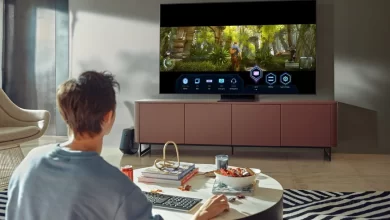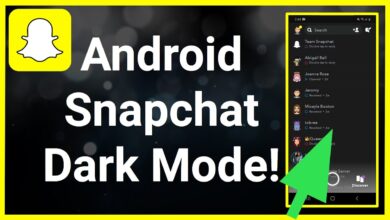Fix Arlo Camera Blinks Orange Light | Step-by-Step Guide

Arlo camera has a reputable place among other surveillance systems available. It is all because of its significant role in protecting your premises and precious belongings from any unforeseen threat.
This device also acts as a deterrent to potential intruders. However, it comprises a plethora of features and also offers you peace of mind, still you may have to encounter Arlo camera blinks orange.
Do you want to enjoy hassle-free & real-time surveillance? Are you willing to record evidence in the meantime of a security breach? If so, this blog post is for you. Once you delve into this post, you will be able to monitor your property from anywhere.
Along with this, you can also ensure the protection of both your loved ones and possessions as well. In addition to this, you can easily resolve the orange light flashing on your Arlo camera.
Let’s dig a little deeper into this post and get the solution to the issue that you are facing!!
What Does the Orange Blinking Light on Arlo Camera Mean?
Generally speaking, the Arlo camera blinks orange indicating that there is a problem with the device. It could be due to various reasons such as – low battery, connectivity issues, firmware updates, syncing issues, and more.
But you need not worry at all! Because you can resolve this issue more conveniently with the help of the reliable troubleshooting tips given in this post.
Understanding Why Your Arlo Camera Blinks Orange
In this section, you will come to know why your Arlo camera is blinking orange. To help you get an exact idea about the common causes of this issue, we have added this section to this post. So, let’s have an overview of the key reasons behind this indicator –
— Low Battery
It is one of the most consecutive causes of blinking orange light on your Arlo camera. It clearly means that the camera is alerting you that there is a requirement to recharge it. Apart from this, you can also replace the batteries if you need them.
— Connection Issues
In the simplest terms, the orange blinking light can indicate that the camera is facing issues while connecting to the Wi-Fi network or to the Arlo base station. It can also occur if the camera is out of range. In addition to this, there can be several interruptions in the network.
— Firmware Update
It may also be possible that while updating the firmware of your camera, it can also blink orange. This will indicate that the update is in progress. So, it is quite crucial for you to let the update be accomplished without any kind of interruption. Because, while doing so, there are a few chances of the power or connection to be influenced.
— Syncing Problems
If you have to deal with the issues with your camera, it will be worth syncing with the base station. This time, your device may show an orange blinking light. This can happen if the base station is not powered on. On the other hand, there is also the possibility of excessive distance between your camera and the base station.
Troubleshooting Tips for Arlo Camera Blinking Orange Light
Are you fed up with the Arlo camera blinks orange? Well, you need to understand that it is a signal that something is wrong and needs attention. To troubleshoot this issue in an effective manner, you need to identify and address the causes mentioned above.
In this section, you will be familiar with detailed troubleshooting tips to help you nip the orange blinking light on your Arlo camera in the bud.
Let’s keep an eye on the quick fixes and solutions given in this section.
1. Check the Battery Level
— Low Battery Alert:
If you find the low battery alert on your Arlo camera, you can follow the steps given below. This way, you can easily check and resolve this error –
- Step 1: Initially, open the Arlo app on your smartphone. Else you can log into your Arlo account on a web browser.
- Step 2: Next, you are required to navigate to the device settings for the exclusive camera that is blinking orange.
- Step 3: After that, check the battery level indicator. Suppose, it shows low or critically low, you have to recharge or replace the batteries.
- Step 4: In case your Arlo camera uses rechargeable batteries, you need to remove them from the camera. After that, you can place them in the charger. If it utilizes disposable batteries, it will be worth replacing them with fresh ones.
— Battery Maintenance:
- Try to always use the recommended type of batteries for your Arlo camera.
- There is also a requirement to perform a regular check-up of the battery levels. It will be beneficial for you to ensure they don’t run too low.
- If you want to overlook all sorts of interruptions, you need to keep spare batteries on hand.
2. Verify Wi-Fi Connection
— Connection Issues:
When your camera is having trouble while connecting to the Wi-Fi network, it could be due to a poor signal. Besides, it can also occur because of incorrect network settings or interference as well. Let’s see how we can troubleshoot it –
- Step 1: First of all, ensure that your Wi-Fi network is operational. You can also check other devices to see if they can connect to the internet.
- Step 2: Now, confirm that your Arlo camera is within the range of your Wi-Fi router.
- Step 3: After that, move the camera closer to the router. It will allow you to see if the orange light stops blinking or not.
- Step 4: Thereafter, check for potential sources of interference. These sources can be – thick walls, large metal objects, or other electronic devices. After recognizing them, you need to make efforts to reposition the camera accordingly.
- Step 5: Last but not least, reconnect the camera to the Wi-Fi network. For this, you need to follow the setup instructions in the Arlo app.
— Advanced Tips:
- It is also preferable to use a Wi-Fi extender if the signal is weak in certain areas of your home.
- You also need to confirm that your router firmware is up to date for optimal performance.
- It will be worth changing the Wi-Fi channel to reduce interference from other networks.
3. Syncing Issues
— Synchronization Problems:
Here, you will get the proper guidelines on how you can sort out the syncing issues with your Arlo base station. Here is how you can address this issue –
- Step 1: In the first step, you have to check that the Arlo base station is powered on and connected to your router.
- Step 2: Now, place the camera close to the base station so that you can proceed to initial syncing.
- Step 3: In this step, you have to press the sync button on the base station until the sync status LED blinks green.
- Step 4: Later on, you can press the sync button on the camera until the LED blinks blue. This way, you will get an indication from the camera’s LED whether it is syncing or not. If the LED blinks orange, it clearly means that the sync process has failed.
- Step 5: Has the sync failed? Well, it will be better for you to try restarting both the camera and the base station. All you need to do for this is – unplug the base station and wait for a few seconds. Once you are done with it, you can plug it back in. Thereafter, remove and reinsert the batteries in the camera.
— Pro Tips:
- Make sure that the firmware for both the camera and the base station.
- Avoid placing the camera too far from the base station. You need to take care of it because it may struggle to maintain a strong connection.
4. Firmware Updates
— Firmware Update in Progress:
Suppose, the firmware upgrading procedure is in process, here are a few reliable steps that you can follow to manage everything.
- Step 1: At the beginning of the process, you need to open the Arlo app. Then, you can move ahead to navigate to the device settings for the specific camera.
- Step 2: Now, you can check if there is a firmware update available or in progress.
- Step 3: After that, it will become possible for you to follow the update to be completed. You can do this without interrupting the power supply or network connection.
- Step 4: Once the update is accomplished, the camera should stop blinking orange.
— Update Tips:
- You need to confirm that you have a stable internet connection during firmware updates.
- Besides, you can also schedule updates during off-peak hours to avoid interruptions.
5. Reset the Camera
— Performing a Reset:
If none of the troubleshooting tips given above works for you, you can think about resetting the camera. It is clear that resetting the camera to its factory settings will be helpful to you in such a situation –
- Step 1: First of all, locate the reset button on the camera. This is generally a small pinhole button.
- Step 2: Now, you can prefer to use a paperclip or similar object to press and hold the reset button. You have to do it for about 10 seconds.
- Step 3: Next, you can release the button when the camera LED starts blinking.
- Step 4: Finally, it will be worth following the setup instructions in the Arlo app. It may assist you in reconfiguring the camera.
— Important Considerations:
- Simply put, the reset will erase all current settings and configurations. As an outcome, you will need to set up the camera again from scratch.
- There is also a requirement to make sure that you have the necessary information. It includes – Wi-Fi credentials and Arlo account details. Before going to perform the reset process, you must have these key details.
Bottom-line
In short, once you follow these detailed troubleshooting tips, you can easily address the issue namely- Arlo camera blinks orange. Apart from that, after applying the right solution, you can get your camera back to optimal performance.
For more information visit on our website : Dolphin Techknology