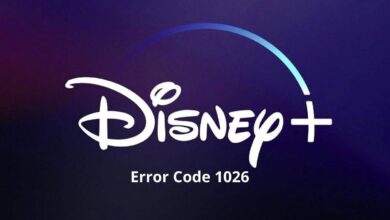Alexa Error Code 701: How To Fix It

Alexa error code 701 shows that the Alexa device can’t connect to the internet. This can happen due to a poor network connection or a problem with the device itself.
A weak Wi-Fi connection, a problem with the router or modem, or a problem with the Alexa device itself usually causes it. In some cases, restarting the device helps resolve the issue.
If that doesn’t work, you can check your network settings or contact your internet service provider for further assistance. To fix the Alexa error 701 issue, try resetting the device or checking your router settings.
Causes of Alexa Error Code 701
An Alexa error code 701 is usually displayed if Alexa cannot connect to the internet. A broken Alexa device, outdated software, or an unstable internet connection can all cause this problem.
It shows this message, “Sorry, I’m having trouble connecting to the internet right now.” A weak Wi-Fi signal, outdated software, or a problem with the Alexa device can also cause this error code, which is usually caused by a poor internet connection.
Here you can check out the primary causes of Alexa error 701.
Unstable Internet Connection
Alexa Error Code 701 may occur when Alexa cannot connect to the internet due to a slow or unstable internet connection. It is crucial to contact your ISP and solve the issue quickly.
Outdated Software
Your Alexa device software may be out of date, resulting in Alexa Error 701. To avoid this error, make sure you update your device.
Network Problems
You may experience Alexa error code 701 if there is a problem with your network, such as issues with DNS servers or blocked ports.
Alexa error 701 can occur when these issues prevent Alexa from connecting to the internet. It is important to ensure that the DNS server is working properly and that the ports are open to resolve the issue.
Issues with Alexa Device
A device malfunction, such as faulty hardware or incompatible firmware, may result in Alexa Error Code 701. It is necessary to restart your Alexa device to resolve this issue. Unplug it and then plug it back in if it doesn’t work.
Software Issues
When Alexa error 701 occurs, your device’s software can’t process voice commands. The software may be outdated. We constantly updated devices from Amazon to improve performance. Updates are essential to keeping your device running smoothly.
Ways To Fix Alexa Error Code 701
You can immediately use the below-mentioned methods to solve Alexa error code 701. It is also vital for you to read all the instructions properly so you can quickly complete the process.
Check Your Internet Connection
Before you do anything else, make sure your internet connection is working. Check that all your devices are connected to the internet and that your connection is working. The internet may not be working if your modem or router needs to be restarted.
Your internet connection is detected if there is an interference from another device or a weak signal. If you have changed any settings in your modem or router, you can reset them by restarting it. If Alexa error 701 is resolved, you can check the status of the fix.
Update Your Alexa Device
An outdated Alexa device can cause Alexa Error Code 701. The following steps will guide you through updating your device:
- It’s best to start by opening the “Alexa app”.
- Click on “Settings” to access the settings.
- The next step is to click on “Device”.
- Users can continue by selecting “Device Options”.
- After that, click “Update Wi-Fi“.
- You can then update your device by following the instructions on the screen.
- It is crucial to verify if the issue regarding Alexa error 701 ” is solved or not.
Restart Your Alexa Device
Restarting your Alexa device can also resolve Alexa Error Code 701. It is possible to resolve software and hardware issues that cause error codes by restarting the device. The steps are as follows:
- Start by unplugging your “Alexa device”.
- Allow another 30 seconds to pass after this.
- After reconnecting the device, wait for it to restart.
- You can now verify if the issue with the Alexa error 701 is solved or not.
Clear the Cache
In some cases, clearing the cache on your device can resolve network compatibility issues. You can sometimes experience connection problems when you empty the cache because it clears out the data stored on your device. By updating the cache information, compatibility issues can be resolved.
Change the Band Alexa is Connecting To
There are two frequencies used by wireless routers with dual bands: 2.4 GHz and 5 GHz. When you switch to the 2.4 GHz frequency band, you can increase your router’s signal strength. App updates are not required for Alexa’s network name and password.
- The Alexa app is available for download on your phone.
- In the Devices section, click the link.
- Choosing Echo and Alexa will lead you to select the device you wish to use.
- To change the Wi-Fi band, tap Change next to the Wi-Fi option after tapping Wi-Fi.
- The Settings icon is located in the top right corner of the screen.
Users can check whether Alexa error 701 is fixed or not.
Reset Your Alexa Device
The method can be reset to its factory settings if none of the above solutions work. If you do this, all your device’s settings and preferences will be lost. You can reset your Alexa device by following these steps:
- On your Alexa device, press and hold the “Action button” for a few seconds.
- In your device, the light ring changes when it turns “Off” and “On”.
- The “Action button” can now be released.
- Wait for the light ring to turn orange for a few seconds.
- Your device can now be set up again by following all the instructions on the screen.
Wrapping Up
It is necessary to use the above methods to fix Alexa error code 701. After this, you can smoothly use your Echo Dot device and enjoy your favorite content.
For more information visit on our website : Dolphin Techknology.