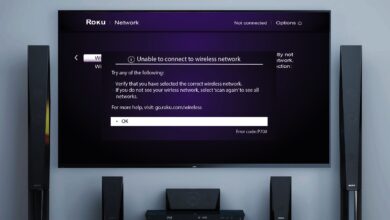Troubleshooting Guide For Roku Channel Store Not Accessible

Is the Roku channel store not accessible? Or is your Roku channel store down? If so, you are on the right page. In this post, you will get an opportunity to gain insight into the common reasons for and fixes for the same. In this troubleshooting guide, you can have an overview of the step-by-step solutions to fix the issues with the Roku Channel Store.
Looking for tips for the Roku channel store not loading issue? If so, you have to take a deep dive into the key details given in the post. The given information will allow you to resolve all the connectivity problems with the Roku channel store.
Let’s go through this ultimate guide so that you can be able to fix Roku channel store accessibility issues……
Why Is the Roku Channel Store Not Accessible?
Roku Channel Store Won’t Open? Well, if you are unable to access the Roku Channel store, you need to go through the detailed breakdown of common reasons……
1. Poor Internet Connection
-
Explanation:
A poor or unstable Wi-Fi connection can prevent your Roku device from loading the Channel store properly.
-
Signs:
Due to slow performance, buffering, or failure, there can be issues in loading content.
2. Roku Device Not Updated
-
Explanation:
An obsolete firmware on your Roku device can be responsible for compatibility issues with the Channels Store.
-
Signs:
Your device may miss features or fail to load certain parts of the store.
3. Server-Side Issues
-
Explanation:
If there are temporary outages or maintenance issues with the servers of Roku, it may cause the Channel store to be difficult to access.
-
Signs:
The store has difficulty loading for a range of users simultaneously.
4. Incorrect Account Setup
-
Explanation:
In case your Roku account is not properly linked to your device or it is not activated, the Channel store may not work.
-
Signs:
There can be errors when signing in or accessing account-specific characteristics.
5. Network Configuration Issues
-
Explanation:
Firewalls, VPNs, or parental controls on your network may block the connection of your Roku device to the Channel Store.
-
Signs:
You have to suffer from network errors. You will also be unable to load specific sections.
6. Device Overload or Cache Issues
-
Explanation:
In this case, the Roku device has been running for an extended period, its memory cache fills up. This may cause you several performance issues.
-
Signs:
Your device may freeze, lag, or fail to load the Channel Store.
7. Region Restrictions
-
Explanation:
The availability of a few certain channels in the Roku Channel Store varies by region. In case you are in an unsupported location, you may not be able to access the full store.
-
Signs:
The Roku device may miss channels or may be unable to load the store entirely.
8. Corrupted Software or Glitches
-
Explanation:
A corrupted system file or temporary software glitch on the device can also disrupt access to the Channel Store.
-
Signs:
The store crashes or fails to load consistently.
9. Account Payment Issues
-
Explanation:
Suppose, there is an issue with your payment method on your Roku account, it will become difficult for you to access paid features. Apart from that, the Channel Store might be restricted.
-
Signs:
You will find error messages about payment or subscription issues.
Top Troubleshooting Methods For Roku Channel Store Not Accessible Issues
Can’t you access the Roku Channel Store? If so, we will help you to overcome this issue. We will provide you with the solution or quick fixes that you can try to resolve the issue. Let’s have a glance at the reliable troubleshooting tips given below –
1. Check Your Internet Connection
-
Steps:
- Make sure that your Roku device is connected to a stable Wi-Fi network.
- Now, test your internet speed with the use of another device. Roku highly recommends a minimum of 3 Mbps for standard streaming.
- It will be worth restarting your router to reset the connection.
- If it is possible for you, you can move the Roku device closer to the router. This way, you can enjoy a stronger signal.
-
Tip:
If you are using a wireless connection, you can consider switching to a wired connection for more stability.
2. Restart Your Roku Device
-
Steps:
- Initially, unplug your Roku device from the power source.
- Now, wait for 10-15 seconds.
- After that, plug the device back in and allow it to reboot.
- Thereafter, you can try to access the Channel Store again.
-
Tip:
Just with a simple restart, you can definitely clear temporary glitches or memory cache issues.
3. Update Your Roku Device
-
Steps:
- At the beginning of the upgrading process, go to “Settings > System > System Update.”
- Now, select “Check Now” to see in case there are any available updates.
- If you find that an update is available, it will allow the Roku device to download and install the update properly.
-
Tip:
You need to make sure that your device is connected to the internet. It is essential for you to cross-check before attempting the updating procedure for your Roku device.
4. Check Roku Server Status
-
Steps:
- Initially, visit Roku’s official website or support page so that you can check if there are any ongoing server issues or outages.
- In case there’s an outage, you need to wait for it to be resolved. Make sure that you are doing this before attempting again.
-
Tip:
It will be worth checking online forums or social media platforms to verify if other users are encountering the same problem.
5. Perform a Factory Reset
-
Steps:
- At the beginning of the resetting process, you need to go to Settings > System > Advanced System Settings > Factory Reset.
- Now, confirm that you want to reset your Roku device to factory settings.
- Once you complete the reset process, set up the Roku device again. You need to also check if the Channel Store is accessible.
-
Tip:
You need to keep this thing in mind, this ought to be done if none of the troubleshooting steps given above work for you. Later on, it will erase all settings and data too.
6. Contact Roku Support
-
Steps:
- After trying all the troubleshooting methods, if you still feel helpless to resolve the issue, you can reach out to Roku’s customer support team.
- Next, provide detailed information about the issue. It may include – your Roku model, and more.
-
Tip:
In case your device is under warranty, Roku may offer a replacement in case the issue is hardware-related.
Bottom-line,
Hopefully, after walking through the information given above, you will be able to eliminate the Roku channel store not accessible issue.
For more information visit on our website : Dolphin Techknology