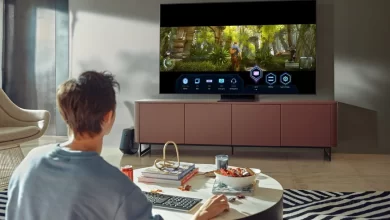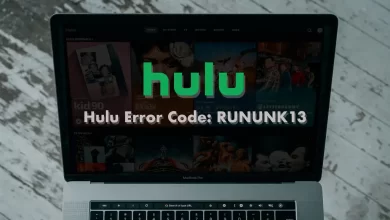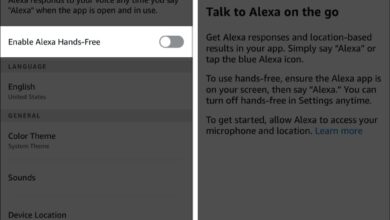Fix Samsung TV Error 118 | Step-by-Step Troubleshooting Guide

Undoubtedly, there are a few individuals who have a mindset that the Television sets are not complex devices. Well, they are not completely wrong! Because, every coin has two sides. The same is true with the Samsung TV. This device is certainly a Godsend for you as it comprises a plethora of features. On other hand, it is too problematic to adjust its settings. Apart from that, it may also suffer from the internet connectivity issues known as – Samsung TV error 118.
Are you curious to know the way to resolve the issue that you are encountering with your TV? If so, you have to delve into the information given in this post. This way, you can definitely get rid of the annoying quirks and also resolve them.
Let’s dig a little deeper into the information given below –
Why Am I Seeing Samsung TV Error 118?
Typically, the Samsung TV error 118 is associated with several issues concerned with the network connectivity and internet access. This error code can be visible to you on the screen when your TV has difficulty while connecting to online services, apps, or streaming content. Here are a few common reasons why you might be seeing this error –
-
Internet Connection Problems:
It may be possible that your TV might not be able to connect to the internet due to a range of issues with your home network. This could be caused by several factors – weak Wi-Fi signal, router issues, or internet service provider (ISP) problems.
-
Network Configuration Issues:
In appropriate network settings on your TV can prevent it from accessing the internet. It involves issues with DNS settings, IP address conflicts, or incorrect Wi-Fi passwords.
-
Server Outages or Maintenance:
The servers for the exclusive app or service you are trying to access. Apart from that, it might be down for maintenance or experiencing technical difficulties. This is truly common with streaming services like Netflix, Hulu, or YouTube.
-
Firmware or Software Updates:
There is a possibility that your TV might require upgrading the firmware or software. It is helpful in resolving compatibility issues with certain apps or services. Obsolete software can cause a plethora of connectivity issues and trigger error codes such as 118.
-
Router or Modem Issues:
Due to a few problems with your router or modem the internet connection with your TV can be disrupted. These issues are – requirement of a reboot, experiencing hardware malfunctions, and several more.
-
Interference or Signal Blockage:
If there are a few physical obstructions or interference from other electronic devices, it can lead to a multitude of connectivity issues. In case, your device is too far from the router, it can weaken the Wi-Fi signal.
-
App-Specific Issues:
A few of the apps might have their own set of connectivity requirements or bugs as well. In such circumstances, you may have to encounter Samsung TV error 118. There is also a possibility that the issue is isolated to a particular app.
Best Practices to Resolve Samsung TV Error 118
Have you recognized the potential causes for Samsung TV error 118? Well, it is the right time to be aware of the best practices to resolve these issues. This way, you can definitely ensure a smooth and uninterrupted experience on your samsung TV. But why are you delaying going through the troubleshooting tips given in this section? Let’s move ahead and scroll down!
1. Check Your Internet Connection
-
Test Other Devices:
First of all, you need to make sure that other devices in your home can connect to the internet. If they can’t, there is a possibility that the issue might be with your internet service provider.
-
Speed Test:
In the next step, you are required to run a speed test on your internet connection. It is all because most of the streaming services require a stable and reasonably fast connection.
2. Restart Your Devices
-
Restart Your TV:
Now, turn off your Samsung TV. After that, unplug it from the power source. Then you have to wait for a few minutes, and later on plug it back in.
-
Restart Your Router/Modem:
In the next step, unplug your router and modem. Now, you are required to wait for nearly 30 seconds. Thereafter, you can think about plugging them back in. Finally, allow the devices to fully restart.
3. Update TV Firmware
-
Check for Updates:
Initially, go to the settings menu on your Samsung TV. Next, you can check for firmware updates. Make sure that there is not any obsolete firmware because it may cause you connectivity issues.
-
Install Updates:
In case an update is available, download and install it. It will help you follow the on-screen instructions carefully.
4. Optimize Wi-Fi Connection
-
Move Closer:
First of all, you need to confirm that your TV is within a reasonable distance from your router. Along with this, physical obstructions and distance can also weaken the Wi-Fi signal.
-
Reduce Interference:
Now, try to keep your router away from other electronic devices that may cause interference. These devices can be – microwaves or cordless phones.
-
Wi-Fi Extender:
Suppose, your TV is far from the router, you can think about utilizing a Wi-Fi extender. This way, you can boost the signal strength.
5. Check Network Settings
-
Correct Network:
Cross-check that your TV is connected to the correct Wi-Fi network.
-
Re-enter Password:
Sometimes, re-entering the Wi-Fi password can help you resolve connectivity issues.
-
Static IP Address:
As soon as you set a static IP address on your TV, it can help you resolve connection issues. You can do this easily in the network settings menu.
6. DNS Configuration
- Change DNS Settings:
Sometimes, changing the DNS settings can help you bring improvements in the connectivity. For this, it will be worth going to the network settings on your TV. After that, you can change the DNS to a public DNS server like Google’s (8.8.8.8).
7. Reset Network Settings
-
Factory Reset Network:
As a last resort, it will be best for you to reset the network settings on your TV to their default. This will erase all network configurations and also allow you to set them up from scratch.
8. Check for App-Specific Issues
-
App Updates:
Now, it is essential for you to make sure that the app you are trying to use is upgraded as per the latest version available.
-
Reinstall App:
In the next step, you can uninstall the app that is giving you trouble. After that, you can proceed to reinstall it. It is sure that by doing so, you can definitely fix any sort of underlying issues with the app.
9. Contact Support
-
Samsung Support:
If none of the above steps work, you can contact Samsung customer support for more guidelines.
-
ISP Support:
Sometimes, the issue can be with your ISP. So, you can get in touch with the support team. This way, you can confirm that there are any known issues or outages in your area or not.
Final words
To be precise, by following the best practices given above, you can surely resolve Samsung TV error 118. As an outcome, you can easily enjoy uninterrupted streaming on your Samsung TV.
For more information visit on our website : Dolphin Techknology