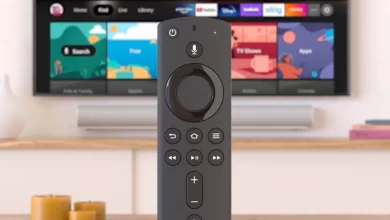How to Fix Firestick Overheating Issue

There is an Amazon streaming device called the Firestick. The device plugs into any TV or monitor that has an HDMI port. There are several streaming services available through the service, including Netflix, Hulu, and Amazon Prime Video.
Users can access games and apps, as well as browse the internet, with the Firestick. Streaming content is easy to access and affordable with this service. Firestick overheating sometimes occurs, but most of the time it works properly.
The Firestick uses advanced technology to stream content quickly and efficiently. It also has an efficient cooling system to prevent it from overheating. However, due to the nature of the device and the amount of data it processes, the device may become overheated if it is used for extended periods.
The FireStick can be permanently damaged by overheating if it is not properly cared for. The device’s performance is also affected. The navigation is not only slow, but you also experience buffering lags and connection problems. The Firestick is overheating and needs to be fixed as soon as possible.
Reasons For Firestick Overheating Issue
Firestick overheating has multiple causes. The Firestick will experience this issue when you install heavy applications. It is not uncommon for users to plug their Firestick behind their TVs.
Your device is overloaded because you don’t clear caches, and many apps run in the background. These factors contributed to the Firestick’s overheating issue.
Ways to Fix Firestick Overheating Issue
It is a simple process to fix Firestick overheating problem. You can quickly use the below-mentioned methods to solve the error and watch your favorite movies on them.
Use the HDMI Extender
You can connect your Firestick to your TV with the HDMI extender that comes with your Firestick. A Firestick without an extender sticks too close to the TV, blocking airflow.
TVs also generate heat. The FireStick will also not cool down because of this. The FireStick overheats because of the problem. It is possible to expose the FireStick to more airflow by using an HDMI extender. When the FireStick overheats, it reduces performance and can even shut the device down.
By using an HDMI extender, we can place the FireStick away from the television, allowing for more airflow and reducing overheating risk.
Plug FireStick in Side Panel
A TV usually has more than one HDMI input (at least two). There are inputs on the sides and back of the TV. The back panel of your FireStick is where you plug it in. Since it will be crowded, there will also be less airflow.
Airflow is increased because the side panels are less covered. Your FireStick will still be hidden behind the TV even if you use an HDMI extender. You won’t have to compromise on keeping the appearance uncluttered and neat.
After this, you can check whether the Firestick is overheating problem is solved or not.
Clear All Caches
The FireStick automatically creates a cache whenever an app runs. The size of the cache increases as the app grows. While this cache is temporary, it takes up valuable storage space on your computer.
There are a lot more caches created by bigger apps, such as Kodi. Regularly clearing all caches is also important. To clear caches, follow these steps:
- Firestick settings are available from the home screen.
- You can tap on the Apps tab here.
- To manage installed applications, click Manage installed applications.
- To use Kodi, you must tap on a specific app.
- All caches can then be cleared after this.
It is imperative to check whether the Firestick overheating issue is fixed or not.
Close App Forcefully
When you close an app, you may find that it continues to run in the background. Whenever an app gets stuck or freezes, you can return to the FireStick interface by pressing the Home key on the remote.
This case involves a background process. Apps running in the background cause overheating. The issue can now be fixed by forcing apps to stop. Here are the steps to follow:
- From the Firestick home screen, you can access the settings.
- You can tap on the Apps tab here.
- The user can now manage installed apps by clicking on Manage installed apps.
- You can then tap on the app you closed.
- Force Stop is now available.
It is also imperative to check whether Firestick overheating issue is solved or not.
Unplug Your Firestick
FireStick can be prevented from overheating by clearing the cache and closing the app. For each app, you can do this individually. Multiple apps may be running in the background, and there may be a lot of cache files. Each app can be cleared of its cache and force-stopped individually. The process will, however, take a long time. It is also possible to power down the FireStick.
Your FireStick cannot be shut down automatically because it does not have a shutdown option built-in. Remove the device from the power source. Allow your Firestick to cool down by unplugging it for a few minutes. It is now time to reconnect the device. Here you can check whether the Firestick is overheating issue is solved or not.
Uninstall the Unused Apps
When you download and install multiple apps on a Firestick, the device quickly overheats, causing overheating issues. Disable unnecessary apps on your Firestick. By following these steps, you can quickly install the app:
- To change settings, you need to go to the FireStick home screen.
- Select Manage installed apps from the applications menu.
- Uninstalling an app can be done here by tapping on it.
- Select Uninstall from the menu
Once this is done, you can check if the Firestick overheating has been fixed.
Reset FireStick
You need to reset your Firestick if you have tried all the above methods but are unable to fix the overheating problem. When a device is reset, all settings are restored to their defaults. It must be reset from scratch. The following steps will guide you through resetting the Firestick.
- To begin, click on the settings icon in the home window.
- My Fire TV can be accessed here.
- To restore factory settings, scroll down and tap.
- If it prompts you again, click on reset.
After this, you can check whether the Firestick overheating issue is fixed or not.
Wrapping Up
You can quickly use the above methods to solve the Firestick overheating problem. It is also necessary to regularly clear all the caches. You can also uninstall the unused apps.
For more information visit on our website : Dolphin Techknology.