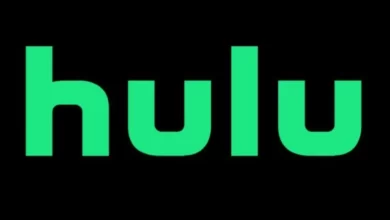A Step-by-Step Guide To Set Up Orbi Bridge Mode

Are you eager to simplify your Wi-Fi network? If so, Orbi Bridge Mode setup is a one-stop solution for you. This way, you can simplify as well as maximize your Wi-Fi network. To be aware of the key tips to set up your Orbi router in Bridge mode, you have to scroll down.
So, why are you wasting your time on useless things?
Let’s walk through this beginner’s guide and optimize your home network!
Everything You Need to Know About Orbi Bridge Mode
Generally speaking, Orbi Bridge Mode is a configuration option. This option allows your Orbi system to function as a bridge between your existing router and the devices on your network. In such circumstances, it does not act as a full-fledged router itself.
When your Orbi device is in this mode, it disables all of its routing and firewall features. All of these things allow it to work seamlessly with another primary router. For this, you need not to create a “double NAT” (Network Address Translation) situation. Because it will result in several connectivity issues.
This model is specifically beneficial when you want to retain the capabilities of an existing router. Side by side you can easily enjoy the extended coverage as well as performance benefits of the Orbi mesh system. When you initiate using Bridge mode, you can handle only the Wi-Fi aspect of the network. On the other hand, the primary router will surely be in charge of IP address assignments as well as routing tasks.
Key features of Orbi Bridge Mode:
-
Avoids Double NAT:
One of the best things about Orbi bridge mode is that it helps you prevent potential network issues. The main reason for this issue is having two routers with the same IP addresses on the same network.
-
Preserves Existing Router Setup:
It allows users to keep utilizing the advanced features of an existing router. These features are – VPNs, parental controls, or specific security settings.
-
Expands Wi-Fi Coverage:
This mode helps you leverage the mesh Wi-Fi technology of the Orbi system. It is helpful to enhance signal strength throughout your home.
Top Tips To Set Up Orbi Bridge Mode
Undoubtedly, by setting up Orbi in Bridge mode, you can optimize your home network. It will allow you to maintain your existing router. Along with this, you can also expand your Wi-Fi coverage with the most powerful mesh system of Orbi. Let’s have a glance at the tips given below so that you can easily set up your Orbi system in Bridge mode smoothly.
1. Understand Your Network Configuration
Before initiating, you need to make sure that you fully understand the role of your existing router. In case your current router manages the latest features, it is confirmed that by enabling Orbi in Bridge mode you can easily retain all the features. These features are namely – VPN, parental controls, or static IP assignments. As an outcome, you can easily extend Wi-Fi coverage.
In case you need any sort of clarification, it will be better for you to get in touch with your ISP. Otherwise, you can also stay connected with the router manufacturer for more guidance.
2. Update Firmware
In the next step, you need to make sure that both your Orbi router and satellites are running the latest firmware. It will assist you to prevent compatibility issues and also make the Bridge mode configuration easier. Follow the steps given below to update successfully.
- Initially, log into the “Orbi app or Web GUI.”
- Now, navigate to the “Settings or Firmware Update” section.
- Later on, check for available updates and install them if necessary.
There is no doubt that upgraded firmware ensures better compatibility as well as performance when you are setting up Orbi in Bridge mode.
3. Log Into the Orbi Admin Interface
To access the settings for Bridge mode, you will be required to log into the Orbi admin interface.
- Initially, open a web browser.
- Enter orbilogin.com or 192.168.1.1 into the address bar.
- In the next step, enter the default credentials. On the other hand, you can also utilize your personalized username and password to log in.
To be honest, this interface will allow you to change key configurations. It includes – activation of the Bridge Mode.
4. Disable the DHCP and NAT on Orbi
Whenever you activate Bridge Mode, your Orbi will immediately stop assigning IP addresses ( DHCP). Along with this, it will also enable you to disable its NAT – Network Address Translation characteristics. As an outcome, it allows the main router to manage these functions. Here is how you can disable DHCP as well as NAT. Let’s check out all steps one by one –
- Firstly, in the Orbi admin dashboard, navigate to Advanced > Advanced Setup.
- Next, click on Router / AP Mode.
- Later on, choose the option for Bridge Mode. It will be helpful to you to disable routing features.
This ensures that only your primary router is handling routing duties and along with overlooking conflicts double NAT.
5. Connect Orbi to Your Main Router
Once you activate Bridge mode, you have to connect your Orbi router physically to your main router. For this, it will be better to use an Ethernet cable. Now, plug one end into the WAN port of your Orbi router and the other into the LAN port of your primary router. This connection will surely enable Orbi to communicate with your main router and also act as a Wi-Fi extension. In the meantime, the primary router also handles the network settings.
6. Place Orbi Satellites for Optimal Coverage
Once Bridge mode is enabled, you will be able to place your Orbi satellites around your home. This way, you can maximize Wi-Fi coverage. So, make sure that each satellite is within range of the Orbi router and not too far. This is because it could reduce signal strength.
Tip: It will be better for you to use the Orbi app. This way, you can check the signal strength between the router and satellites. Apart from that, you can also adjust their placement for optimal performance.
7. Test Network Performance
Once you set up Orbi in Bridge Mode, you need to test the performance of your network. It will be helpful to you to confirm that everything is functioning as per your expectations. In addition to this, you can also run speed tests on both wired and wireless devices. This way, you can see in case the Orbi system is extending your Wi-Fi coverage efficiently.
Furthermore, you need to check to verify that your main router is successfully managing all routing tasks. It includes – assigning IP addresses and managing security settings.
8. Reconfigure Additional Settings If Needed
In case you are experiencing issues with exclusive devices or services, you may be required to adjust the advanced settings in your Orbi or primary router. For instance, a few streaming services or gaming consoles may need you to enable port forwarding or DMZ features on your primary router.
While you are in Bridge Mode, such features must be configured on your primary router. It is a must for you because Orbi will no longer manage these things.
9. Reboot Both Routers for a Fresh Start
Once you are done with the process of bringing changes in the necessary changes, reboot both your Orbi router and your main router. This way, you can confirm that all settings are applied properly. The entire rebooting procedure will be helpful to you to reset the network and clear out all temporary glitches. All these bugs may arise while you are setting up Orbi bridge mode.
To kickstart the rebooting process, all you need to do is – simply turn off both routers. Wait for 30 seconds and turn them back on in sequence. Next, initiate with the main router and later on your Orbi router.
10. Seek Professional Help If Needed
Are you unsure of how to configure Orbi in Bridge mode? Is your network setup complex? If so, you can consider consulting a professional. You can also contact the Orbi Helpline for support. They will surely help you with troubleshooting, offer configuration guidance, and assist resolve all connectivity issues.
Wrapping-up,
Ultimately, the Orbi bridge mode setup is the most excellent way for your Wi-Fi coverage. Besides, you can also keep the advanced features of your primary router intact. By following the tips outlined above, you can not only ensure smooth setup but also optimal performance. This way, you can take advantage of both worlds. These are namely – a powerful Orbi mesh system and a fully functional primary router.
No matter, if you want better connectivity or a multi-floor setup for your large room, Orbi in bridge mode is a boon. As an outcome, you can bring enhancements to the overall internet experience.
For more information visit on our website : Dolphin Techknology