How to Use Alexa to Control Amazon Fire TV
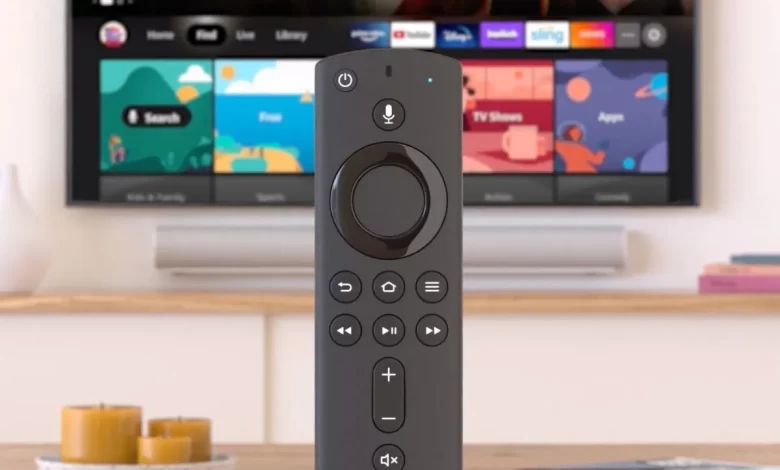
We can now use our Amazon Echo Dot to manage our Amazon Fire TV. It becomes easier for us to handle our Fire TV without a remote. A Fire TV device also connected wirelessly to an Echo through Amazon’s system. It is also possible to include an Echo Sub if you have one.
It is also crucial for us to know how to connect Echo to Fire TV because we quickly use Alexa to control our Amazon Fire TV. You can also give various commands to Alexa, such as “Alexa, show me a horror movie,” “Alexa, open Netflix,” and many more.
How to Pair Fire TV to Echo
Most of the time users want to know how to connect Echo to Fire TV. There are a couple of requirements to get out of the way first. Firstly, ensuring we update your devices with the latest software is an excellent idea. You can ensure that both devices are on the same wireless network. Here we discuss the process of connecting the Echo to Fire TV.
Alexa can automatically complete the linking process if you only have one Fire TV registered to your account. Whenever you make a request for Fire TV on your Alexa device (for example, “Alexa, show me action movies on Fire TV”). Now it will be paired with your Fire TV. If you have more than one Fire TV, you need to use the Alexa app.
- First, you need to download and installed the Alexa app on your device. It is a free app and is easily available on Google Play Store and Apple app store.
- Here you can go to devices.
- Now open more and choose settings.
- After this, you can select TV & Video > Fire TV.
- Select Link Your Alexa Device, then follow the on-screen instructions to select your devices.
- You need to confirm that you want to link your selected devices.
- The Alexa app lets you view and manage your linked devices at any time.
There is also the option for you to attach multiple Alexa devices to your Amazon Fire TV. Each Alexa device can only control one Fire TV, and both Alexa and Fire TV devices must be registered to the same Amazon account to be linked.
Afterward, you can tweak the audio settings directly on the Fire TV. The dedicated gaming mode on your Fire TV will send audio back to your TV speakers for reduced latency when playing games. In addition, you can view a demo clip to make sure everything is working properly.
How to Control Fire TV with Alexa
A range of commands is available to Alexa, such as switching the input channel, playing a movie, searching for apps, controlling playback, launching a game, and returning to the home screen. Amazon’s support page lists a few voice commands you can use. Among other things, you can say, “Alexa, open Prime Video on Fire TV.” Or, “Alexa, play The Midnight Club,” “Alexa, watch Bosch,” “Alexa, show me action movies,” “Alexa, go home,” or “Alexa, open Hulu.”
You can also use Alexa to control TVs with Amazon’s built-in software, such as the Element, JVC, Grundig, or Toshiba 4K Fire TV Edition. Fire TV Edition Smart TV owners will also be able to control TV settings. With an HD antenna connected, you can change channels, control live TV, and launch the channel guide.
Most Fire TV devices come with an Alexa remote, so you don’t need an Echo. In addition to controlling the Fire TV or looking for content using the remote, you can also ask Alexa to turn off your TV and home theater system.
Why It is Necessary To Sync Alexa With Amazon Fire TV?
When you understand the process of how to connect Echo to Fire TV, users must sync Alexa with Amazon Fire TV. Although you can use voice commands on your Fire TV remote, you still need to use the remote. You can control everything about your viewing through verbal commands by syncing Alexa with your Fire TV. Now you won’t have to keep track of it constantly or accidentally click the wrong buttons.
You can wake up Alexa and tell it what to do to pause, play, fast-forward, or open apps. In case you lose your remote, it’s still nice to have a backup option in case you can’t find it.
Troubleshooting Your Connection
There are a few things you might check if Alexa doesn’t play your favorite show. Make sure you have the latest version of the Amazon Alexa app. When you use the older versions of the Alexa app, there is the chance to face various errors because it has no functionality to sync an Alexa device with a Fire TV.
You can check the latest version of the software on Amazon Fire TV with these steps :
- You can open your Amazon Fire TV.
- Here you can select settings.
- Now Select My Fire TV.
- Here, you select About.
- You can choose to either Check for updates or install the update.
- Now confirm updates.
A stable internet connection and enough bandwidth will also prevent any potential problems when trying to sync the two devices. Try restarting both your Alexa device and Fire TV. Unplugging both for a few seconds and plugging them back in will force them to restart.
Last but not least, you can reset your device and TV. In this case, you will lose all the custom settings you have added to your Amazon products. Each will require a different process for resetting. Once the process is complete, the Alexa device and streaming box will need to be set up because they are in default settings. You can find instructions under Your Account on the Amazon website (go to Content & Devices and click the Devices tab at the top).
Wrapping Up
It becomes easier for users to use their Amazon Fire TV without a remote. They can use their smart speakers, the Amazon Echo, to manage their Amazon Fire TV. It is also essential for us to use and follow all the same steps mentioned above for how to connect Echo to Fire TV. You can easily access the various shows by only giving voice commands.
For more information visit on our website Dolphin Techknology





