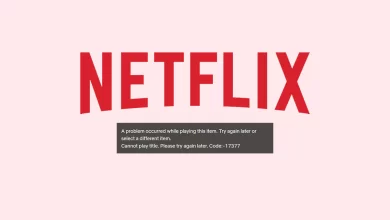How To Transfer Files To FireStick?

You can watch your videos on Fire TV, or you can play something we already have a copy. You can transfer files from your Android device to the Fire Stick using some third-party apps, although there isn’t a native way to do it. It is necessary to transfer files to FireStick in a proper way. You can also transfer from Windows and Mac. Here we can discuss methods to transfer files to FireStick.
Methods to Transfer Files to FireStick
You can also transfer files to FireStick from Android, PC, or iOS. Here we can discuss all the ways in detail. Let us check the best methods.
1: Install ES File Explorer on Amazon Fire TV
It is a simple and easy way, but you can make sure that there is an FTP server on the Fire TV Stick.
- Users can go to the home screen of the Fire TV Stick and tap on a magnifying glass.
- Here you can search ES File Explorer.
- Now you click on the relevant result.
- You can click Get.
2: You can launch a newly installed ES file explorer.
3: Users can also open the remote manager option in ES File Explorer.
- Users go to the ES File Explorer main menu.
- Here you can click on Network.
- Now you can tap on View on PC.
- After this, you can turn it on.
4: It is time to open the web browser on the device from where you want to transfer the files such as Google Chrome, Mozilla, Safari, Firefox, and many more.
5: Use your web browser application to enter the IP address shown on your Fire TV.
6: Click on the Connect button after entering your Fire TV Stick’s IP address into the FTP program. It is also possible to put your web browser in offline mode.
7: You can easily transfer all the files to FireStick.
Transfer Files to Firestick from the PC
It is also a simple process to transfer files to Firestick from your computer. Here we can check the process.
- First, you can go to the app store. Here you can find the search X-plore.
- Now you can install an X-plore file manager and permits to apps for work.
- After this, you can open the file explorer and tap on wifi file sharing.
- You can go to the right hand of the screen and click on the wifi file-sharing option.
- Here you can click on WiFi Server in the middle row.
- There can be an IP address along with a message on your screen.
- You will need to launch your favorite mainstream web browser (such as Firefox with Offline Mode enabled) and enter the IP address you see at the end of the previous step.
- Once you have selected the folder you wish to download from FireStick, click the icon that says Download in the X-plore File Manager interface. You can get the file you want to share in .zip format with this tool.
- Users can also click on click the upload button which is next to the download button.
- Once you open the .zip file (or the new file if you didn’t choose that format), your Fire TV device can receive it.
You can view the transferred file on your Fire Stick using X-plore File Manager. The option that says internal shared storage will be on the right-hand side of the screen.
Alternative Way To Transfer Files to FireStick via Android
You can also transfer files to Firestick using the Send Files to TV app (available on Google Play here), and then install the app on your FireStick device as well. Transfer files between two apps by using their send/receive buttons. Make sure the apps on both devices have all the permissions they need. It may be necessary to know each connected device’s IP address, or you can verify both devices are connected to the same network.
Programs Need To Transfer Files To Firestick
The best free FTP client for Windows, Mac, and Linux devices is FileZilla. You can use AndFTP for free if you’re on the Android platform. We recommend a free version of FTP Manager for iOS devices. It is possible to transfer files using a variety of different technologies and with lots of other apps.
You can use the Bluetooth File Transfer app for file transfers (from Fire Stick to Android). You can use the Portal app on Android for WiFi transfers. Now you can easily transfer files to Firestick.
Final Words
Media files of all types, including photos, movies, and other content (if your Fire Stick has the storage space to store large files), will work using the methods we discussed above. To connect your Fire Stick TV streaming devices, first install ES File Explorer, then activate Remote Access Manager.
ES Explorer will provide you with an IP address in its Network Status panel. You will then need to install a File Transfer Protocol program such as FileZilla or another program on your computer. These are the best ways to transfer files to Firestick.
For more information visit on our website : Dolphin Techknology