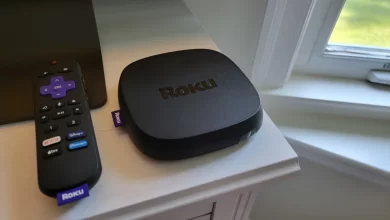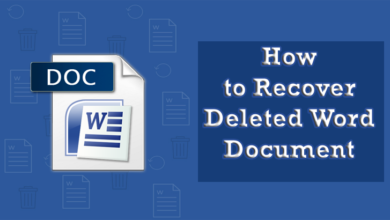How To Get Rid Of Hulu Error Code p-edu125
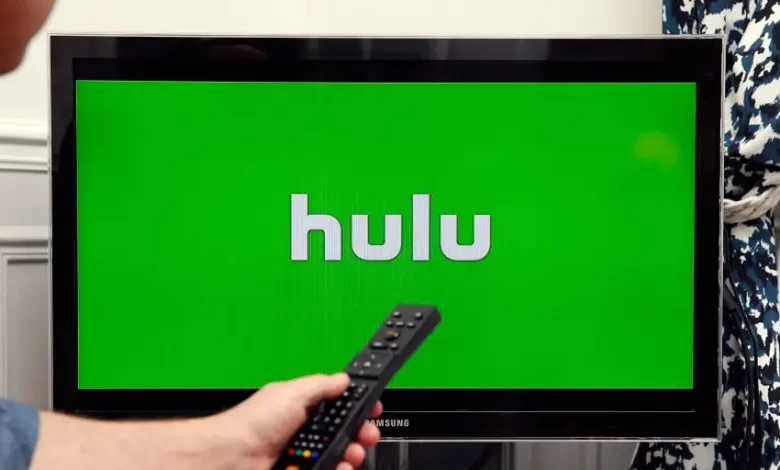
Are you encountering Hulu Error Code p-edu125? Typically, it is concerned with account authorization or payment issues. No matter, there is an issue with your account information, payment method, or device, there are various troubleshooting tips for you. All you need to do is to take these steps to resolve this error.
Willing to enjoy seamless streaming?
Let’s dig a little deeper into this bog!!
What Causes Hulu Error Code p-edu125
There are a range of factors responsible for the Hulu Error p-edu125. Let’s have a glance at the common issues outlined below –
1. Account Issues
If there is an issue with your Hulu account, it is possible that you may see this error. These issues can be – an expired subscription or an issue with the payment method.
2. Payment Problems
Suppose, the payment method is linked to your Hulu account. In case, the account is invalid, or has insufficient funds, the service may block access until the error is resolved.
3. Service Outages
In some cases, the Hulu servers may be down or facing a few temporary disruptions. It surely leads to Hulu Error Code p-edu125.
4. Region Restrictions
If you are making efforts to access Hulu from a location where the service is not available, this error can certainly appear.
Note: By resolving the issues mentioned above, you can check your account status, payment details. Apart from that, you can also ensure that there are no service interruptions and all.
Common Fixes for Hulu Error Code p-edu125
Here in this section, we have created a list of reliable fixes. These troubleshooting tips will be helpful to you in enjoying your Hulu content without interruption. Let’s have an overview of the details given below –
1. Verify Your Hulu Subscription Status
If you want to fix the issues with Hulu subscription, you have to verify if it is active or not. The steps to cross-check it are –
— Steps to Verify Subscription
- Log into your Hulu account: Initially, use your browser or the Hulu app so that you can log into your account.
- Check subscription details: Now, go to the account or subscription page. It will be helpful to you to confirm that your plan is still active.
- Look for payment issues: In case your subscription has been canceled, you will have a requirement to update your payment details. The subscription cancellation can be due to – a failed payment or an expired card. In such circumstances you have to reactivate it. By reactivating, you could easily resolve the error.
2. Update Your Payment Method
Often Hulu Error Code p-edu125, pops up, when there is an error with the payment method linked to your account. So, whether your card has expired, been declined or the payment was unsuccessful. It is damn sure that by updating or bringing changes in your payment methods, you can resolve the issue.
— How to Update Payment Information
- Log into your Hulu account: At the beginning of the process, access your account from the web browser or app.
- Go to Payment Settings: Now, navigate to the “Billing Information” or “Payment” section.
- Update payment details: In the next step, make sure that your credit/debit card is up to date. Along with this, you also need to cross-check that your payment card is linked to a new card to a payment method such as PayPal.
- Confirm the update: Once you are done with the process of upgrading the payment information, make sure that Hulu processes the new payment in a successful manner. For this, what you need to do is – check for any account messages or emails from Hulu.
So, sometimes, by re-entering your current payment details, you can resolve the minor payment glitches.
3. Check for Regional Restrictions
Generally, Hulu services are primarily available in the U.S. If you are making efforts to access Hulu from outside of these regions, you may run into Hulu Error p-edu125.
It may occur all because of the region-based barricades and all. Even if you are in the U.S., some specific content might not be available in all locations. Here is a complete list of the solutions for these issues:
— Solution for Region Issues:
- Use a VPN: Suppose, you are outside the U.S. you may require to utilize a Virtual Private Network (VPN). It will be helpful to you in accessing Hulu. You need to confirm that you are using a credible VPN service that is supportive to streaming. The best part is that it can also bypass Hulu’s geo-restrictions.
- Disable VPN (if unnecessary): As an alternative option, if you are within the U.S., but by using a VPN, or disabling the VPN may solve the error. It may be possible that the content protection protocols of Hulu may block your access, if a VPN is detected. In addition to this, you also have the option to confirm that your location settings are appropriate on your device.
4. Clear Cache and Data
If you have found corrupted data or an overloaded cache, by clearing them you can often resolve performance-related issues.
— Steps to Clear Cache and Data
- For Android Devices:
- In this first step, go to “Settings.”
- Now, navigate to “Apps & Notifications.”
- After that, find “Hulu” in the list and choose it.
- Thereafter, tap “Storage,” then select “Clear Cache” and “Clear Data.”
- For iOS Devices:
It is a harsh truth that iOS does not give permission to clear the cache directly. Instead, you can uninstall and then reinstall the Hulu app so that you can easily reset the data.
- For Web Browsers:
- First of all, open your browser’s “Settings.”
- In the next step, go to the “Privacy” or “History” section.
- Now, choose “Clear Browsing Data.”
- Thereafter, ensure that you’re deleting the cached images and files.
Note: Once you clear the cache and data successfully, you have restart the Hulu app. Later on, you can try to stream again.
5. Log Out and Log Back In
To resolve the temporary authentication issues, log out of your Hulu account and then log back in. Here is a list of tips to accomplish the process –
— Steps to Log Out and Log Back In
- On Hulu App:
- Firstly, go to your profile in the Hulu app.
- Next, scroll down to locate the Log Out option.
- After that, confirm and log out.
- Later on, close the app.
- Reopen it.
- Finally, log back in with the login details that you have.
- On Browser:
- At the beginning of the process, go to the “Account” settings on Hulu’s website.
- In the next step, select “Log Out.”
- Thereafter, close the browser.
- Last but not least, reopen it, and log back in.
Note: So, it is confirmed that with just a simple action, you can simply refresh your account session. In addition to this, you can also remove all issues related to your account synchronization.
6. Restart Your Device
Do you have a smart TV, streaming stick, or mobile phone? It is confirmed that by restarting your streaming device, you can resolve the error. Just with a simple restart you can clear up any issue that you are facing.
— Steps for Different Devices
- Smart TVs: Initially, power off your TV completely. Then, wait 30 seconds. After that, turn it back on.
- Streaming Sticks (Fire Stick, Roku, Chromecast): Now, unplug the device. Later on, wait 30 seconds, and plug it back in.
- Mobile Devices: Last but not least, power off the device completely. Next, wait for a few seconds and then power it back on.
Note: In the end, after trying all the troubleshooting tips, you can proceed to updating the Hulu app. No matter, you possess an Android device, an iOS device, a Smart TV, or any other streaming device, you can surely ensure smoother streaming this way. Additionally, you also have the option to get in touch with the experts of the Hulu Support team, who will resolve all complex issues for you.
Bottom-line
After having all said, it is sure that once you follow the troubleshooting steps above, you can fix the Hulu Error Code p-edu125. So, it’s the right time to continue streaming without interruption.
For more information visit on our website : Dolphin Techknology