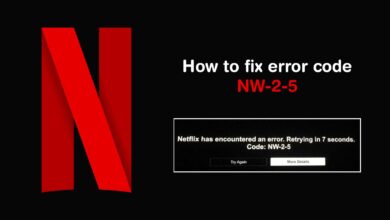How To Get Rid Of Hulu Error Code P-DEV313
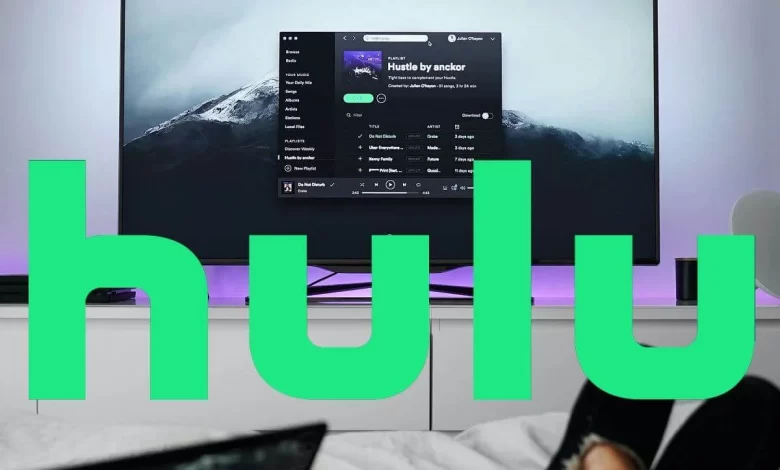
Hulu is one of the most recognized streaming platforms. It is a one-stop shop for enjoying a vast selection of TV shows, movies, and original content. But you should not forget that it is an online service.
After some time, it may happen that there can be disruption in your viewing experience. One of the most annoying issues that you have to encounter is – Hulu Error Code P-DEV313.
Want to enjoy your favourite content? Don’t you want to suffer from excessive frustration? If yes, we have got you covered. After exploring this blog, you will have an overview of the key factors responsible for this issue and step-by-step solutions so that you can resolve it.
Let’s go ahead……
What Is Hulu Error Code P-DEV313?
Simply put, Hulu Error Code P-DEV313 is a playback error that prevents users from streaming content on the Hulu device. This error often indicates a communication issue between the Hulu app and Hulu’s servers.
Apart from that, it can appear on several devices namely – Smart TVs, streaming devices (Roku, Firestick), gaming consoles, and web browsers.
Possible Causes of Hulu Error Code P-DEV313
There are a range of factors that can trigger this error. These errors are –
- Server Issues: It may be possible that Hulu’s servers are down. It can cause several connectivity issues.
- Internet Connection Problems: Due to a weak or unstable internet connection, your Hulu device can be prevented from loading content properly.
- Outdated Hulu App: If you are using an outdated version of the Hulu app, it can lead to various compatibility issues.
- Corrupt Cache & Cookies: If the cache and cookies are stored in your browser or Hulu app, it may interfere with streaming.
- Device-Specific Issues: In some cases, the error is related to a specific device or system setting.
How To Fix Hulu Error Code P-DEV313
Have you been familiar with common causes for Hulu Error Code P-DEV313? If yes, now, it’s the right time to troubleshoot the steps to fix it. Let’s go ahead…..
1. Check Hulu Server Status
Before going ahead with the troubleshooting of your device or internet connection, you need to check if Hulu’s servers are down. Here is the whole process for the same….
— Steps to check:
- In the first step, you need to visit Hulu’s Help Center.
- You can also check Downdetector for real-time Hulu outage reports.
- If Hulu’s servers are down, you’ll need to wait until Hulu resolves the issue.
2. Restart Your Device
Just with a simple restart, you can fix temporary glitches that are responsible for playback errors.
— Steps to restart your device:
- In the first step, turn off your streaming device. The device can be – a TV, smartphone, Firestick, Roku, etc.
- Now, unplug it from the power source.
- Then, wait for 30-60 seconds.
- In the next step, plug it back in and turn it on.
- Last, relaunch the Hulu app and check if the error is resolved.
3. Check Your Internet Connection
Now, it’s time to check if the internet connection is slow or unstable. Let’s see how you can troubleshoot your internet connection in an ideal way….
— Steps to troubleshoot your connection:
- Initially, run a speed test using Speedtest.net. It will help you to check if your internet is fast enough for Hulu. Generally, Hulu requires:
- 3 Mbps for standard streaming
- 8 Mbps for live TV
- 16 Mbps for 4K streaming
- If you have found that your speed is too low, you can restart your router:
- Firstly, unplug the router from the power source for 30 seconds.
- Now, plug it back in and wait for it to reconnect.
4. Clear Cache and Cookies
If the cached data and cookies have become corrupted, you have to clear them as soon as possible for you.
— For Web Browser Users (Chrome, Firefox, Edge, Safari)
- To kick-start the process, you need to open your browser and go to Settings.
- Now, navigate to Privacy & Security → Clear Browsing Data.
- After that, select Cache and Cookies, then click Clear Data.
- Later on, restart your browser and try Hulu again.
— For Hulu App Users (Android, iPhone, Smart TV, Firestick, Roku, etc.)
- Firstly, go to Device Settings → Apps → Hulu.
- In the next step, select Clear Cache & Data.
- Then, restart the Hulu app and cross-check if the error is fixed.
5. Update the Hulu App
Now, it’s time to make sure that you have the latest version.
— How to update Hulu:
- On Android: For Android devices, you need to open Google Play Store → Search for Hulu → Tap Update.
- On iPhone/iPad: In this case, open App Store → Search for Hulu → Tap Update.
- On Smart TVs (Samsung, LG, etc.): If you have a smart TV, you need to go to the App Store → Select Hulu → Choose Update.
Note: After updating your device, you need to restart your device and check if the issue persists.
6. Disable VPN or Proxy
Are you utilizing a VPN or proxy? Is it interfering with Hulu’s servers? If yes, it leads to Hulu Error Code P-DEV313.
— Steps to disable VPN/proxy:
- To initiate the process of disabling VPN or Proxy, you need to open your VPN or Proxy settings.
- Now, turn it OFF and disconnect from any virtual locations.
- Later on, restart Hulu and check if the error is gone.
7. Try A Different Streaming Device or Browser
Is the error device-specific? If yes, you can try to access Hulu on another device. This way, you can see if the issue still persists. The steps that you need to follow are –
- Does Hulu work on a different device? It clearly means that the issue is related to the settings or software of your original device.
- Hulu doesn’t work on any device? This means that the problem is concerned with your Hulu account or internet connection.
8. Log Out and Log Back In
In some cases, just a simple re-login can refresh your Hulu session and fix playback errors. Here are the steps that you can follow for the same –
— Steps:
- Initially, open the Hulu app or visit Hulu.com.
- Now, go to Account Settings → Log Out.
- Finally, it’s time to close the app/browser and reopen it.
- In the next step, log back in with your credentials.
- Then, check if Hulu is working properly.
Final Thoughts
Ultimately, by following the right troubleshooting steps you can resolve Hulu Error Code P-DEV313 and get back to streaming.
For more information visit on our website : Dolphin Techknology now!