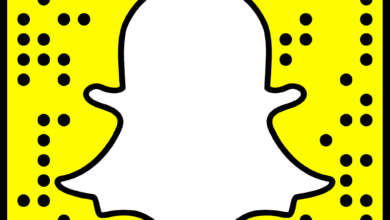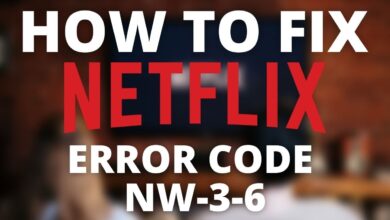How To Fix Samsung TV Black Screen Of Death

In the digital interconnected world, Samsung TV is recognized as a top-notch piece of equipment. It is all because of the latest features and excellent display it has.
In spite of its positive aspects, users may have to experience technical errors. One of the most frustrating and maddening issues is – the “Samsung TV black screen of death.”
Are you feeling stressed and confused? Well, you need not be more stressed about it. In this blog post, we have outlined a section in which it has been defined why and when this issue arises. The main reason for the occurrence of this error is when your TV suddenly goes blank.
part from this, it also stops responding to any of your commands. Undoubtedly, there are a myriad of causes and key solutions for this problem. Each and every factor responsible for this issue and troubleshooting tip has been well-explained in this post.
Once you explore this article, you will be able to investigate the reasons behind the issues that you are encountering and methods to help you resolve these issues. Wanna get rid of such a moment when your TV screen turns black suddenly?
So, ultimately, you can watch any moment of your favorite sport, or piece of news as well. Simply put, this blog post is a one-stop solution for you.
Why are you wasting your time? Let’s move ahead and dig a little deeper into this post!
Overview of Samsung TV Black Screen Of Death
After walking through the information given above, you will realize that the Samsung TV Black screen of death does not mean that your TV is dead for good. It is one of the major issues that influence many Samsung users worldwide.
Sometimes, it also happens that there is no deep and immersive black on the screen. Rather, you find light spots or a few indications that appear to be such big reflections. To be honest, this issue is more common than you may not even have any idea.
It is possible to attribute this issue to various factors that include – TV model, screen technology, and settings as well. It is certainly an annoying fault that may prevent you from enjoying movies, series, Samsung TV apps, and everything that is on your TV.
Causes of Samsung TV Black Screen Of Death?
Generally speaking, the black screen of Death on a Samsung TV can take place due to a variety of causes. These issues can range from power supply issues & loose cables to more complex hardware failures.
Do you want to apply the appropriate troubleshooting steps? It will be best for you to recognize the particular causes of this error. Now, you need not scratch your head anymore to be aware of the factors responsible for the error you are encountering.
We have outlined all the potential causes of this issue. Let’s check out all one by one –
- A damaged or faulty power cord
- Problems with the power outlet or surge protector
- Cables not securely connected or are damaged
- Your TV may be set to an input source
- An outdated firmware version
- Temporary software glitches or bugs
- Failure of the backlight of the TV
- Problems with the display panel or its connections
- The mainboard (or motherboard) can fail or develop faults
- Incorrect picture settings including – brightness, contrast, or backlight settings
- The energy-saving mode of your TV can be dimmed or turned off
- Faulty or malfunctioning external devices such as – gaming consoles, Blu-ray players, or streaming devices
- Sometimes the selected input source stops sending a signal to the TV
- Interruptions due to the nearby electronic devices
- If the TV screen is physically damaged
- Exposure to moisture or liquids
- Prolonged use or inadequate ventilation
Troubleshooting Tips to Resolve Samsung TV Black Screen Of Death
Are you experiencing the Samsung TV Black Screen Of Death issue? Well, it is one of the most alarming issues related to your Samsung TV. But you need not to be worried about it. Because there are various troubleshooting steps that you can prefer to take to fix the error.
So, without wasting even a single minute, let’s move ahead and explore the key fixes mentioned below.
1. Check Power and Connections
— Verify Power Supply
- First of all, make sure that your TV is plugged into a working power outlet.
- Now, you need to confirm that the power cord is securely connected to the TV and the outlet.
— Power Cycle Your TV
- At the beginning of the process, unplug the TV from the power outlet.
- Later on, wait for at least 60 seconds.
- After that, plug the TV back in and turn it on.
— Check Remote Control
- Initially, make sure the remote control has fresh batteries and is working properly.
- Next, try turning on the TV using the power button on the TV.
— Inspect HDMI and Other Cables
- First of all, you are required to ensure all HDMI cables and other connections are securely plugged in.
- In the next step, you can try using different HDMI ports or cables to rule out a faulty connection.
2. Test Different Sources and Inputs
— Switch Inputs
- Firstly, change the input source on your TV (e.g., HDMI 1, HDMI 2, AV).
- Now, use the TV remote or the buttons on the TV. It will be helpful to you to navigate through the input options.
— Test with a Different Device
- It is the right time to connect a different device. It can be a gaming console, Blu-ray player, or another HDMI device. You have to connect them to the TV to see if the screen can work with a different source.
3. Adjust TV Settings
— Adjust Picture Settings
- First of all, go to the TV’s menu.
- Navigate to the picture settings.
- After that, it will be worth adjusting the brightness, contrast, and backlight settings to see if the screen becomes visible.
— Reset Picture Settings
- In the very first step, you have to go to the picture settings menu.
- Now, look for an option to reset picture settings to default.
- Resetting to default settings can sometimes resolve display issues.
4. Update Firmware
— Check for Firmware Updates
- Firstly, you need to check that your TV screen is partially visible.
- Confirm that you can access the settings, and check for firmware updates or not.
- After that, you can go to the settings menu.
- Find the option that will help you to upgrade the TV’s software.
— Update via USB
- Initially, visit the Samsung support website.
- Download the latest firmware for your TV model.
- Later on, follow the instructions to update your TV. You can do it using a USB drive. You are required to utilize a USB drive if you are not able to access the update through the TV’s menu.
5. Perform a Factory Reset
— Factory Reset Your TV
- At the beginning of the process, you have to access the settings menu.
- Now, navigate to the support or general section.
- In the next step, select the option to perform a factory reset. It will be helpful to you to reset all settings to default. Later on, it may also help you resolve the issue.
6. Check for Hardware Issues
— Inspect for Physical Damage
- Check the TV for any signs of physical damage, such as cracks or loose parts.
— Listen for Audio
- In case the screen is black but it is possible for you to hear audio, it means that the issue is related to the display panel or backlight.
7. Contact Samsung Support
— Seek Professional Help
- In case, none of the above steps resolve the issue, it means there is a hardware problem. And there is a high need to repair it by professionals and experienced ones.
- If it does not work, you can also prefer to contact Samsung support. Else it will be best for you to get in touch with a certified technician for more help..
Bottom-line
Hopefully, once you delve into the key details given above, you will be able to eliminate the error – Samsung TV Black Screen Of Death. Now, you need not spoil your mood while you settle down for a movie night and your Samsung TV starts displaying true black colors.
So, whenever you see a black screen on your Samsung TV and feel unable to use Samsung screen mirroring, it will be worth taking a deep look into this article. As you move ahead to go through this post, it will be possible for you to have an eye on potential causes and solutions.
You can use these solutions to resolve the issue. After exploring this article, you will have an idea about the common problems that can cause a black screen on a Samsung TV.
In case, you are still getting Samsung TV black screen of death error, you need not fret. Because, luckily, there are various simple ways that are highly recommended for you to solve this issue.
This article is truly a Godsend for you as it has a list of possible fixes for all users that they can prefer when their Samsung TV has the black screen of death.
For more information visit on our website : Dolphin Techknology