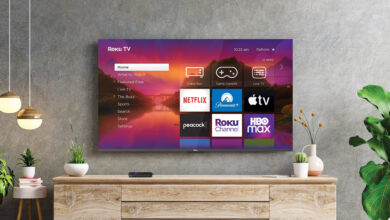How To Fix Roku Volume Not Working?

The Roku remote is a smart remote that allows users to control their Roku streaming device with their voice.
It allows users to search for content, launch apps, adjust volume, and switch inputs with ease. It also includes shortcut buttons for commonly used services such as Netflix and Hulu.
The Roku remote also has a headphone jack, allowing users to privately enjoy their favorite shows without disturbing others.
It is also compatible with Amazon Alexa and Google Assistant, enabling users to control it with voice commands. Sometimes users face the Roku volume not working issue because it becomes difficult to use their remote. Malfunctions in hardware or settings may cause Roku remotes to be unable to regulate the TV volume.
Various configurations may cause the issue, ranging from an unpaired remote (usually after a firmware update) to a remote configured as a gaming remote (whereas it is of a different type like a voice remote). There are different reasons for the Roku remote not working.
Reasons For Roku Volume Not Working
It is also necessary for users to know the specific causes of the Roku volume not working. It becomes easier for them to pair Roku remote. Here we can check the primary reasons for the Roku remote not working.
- Damaged or faulty remote batteries.
- Outdated firmware of your Roku device.
- There is a chance of hardware failure of your remote or TV.
- The firmware of your Roku device is corrupt so it shows an error.
After this, you can quickly solve the problem.
Methods To Fix Roku Volume Not Working
It is also important to use the best ways to solve the problem of the Roku volume not working. There is a need to follow the below-mentioned methods to fix the issue.
1. Check the Roku Remote and TV
A faulty remote or TV can cause a remote-control problem. To begin with, make sure the remote and TV work properly.
For the below methods, you may need a universal remote or the Roku app on your mobile device. Roku device settings may be opened by pressing the Home button twice on some models.
- Make sure your TV and Roku remote are working.
- Check the remote’s IR output through the camera on your phone.
- Try pressing the volume up or down button on the remote and checking in the phone’s camera if the remote’s IR unit is emitting light (except WiFi remotes).
You may be able to control the TV’s volume with another remote (such as the one that came with the TV) if the remote worked in the previous step.
In that case, the problem is likely with the TV’s IR unit and you may want to get it checked for any hardware errors. Now it is imperative to check whether Roku remote not working is fixed or not.
2. Replace the Batteries of the Roku Remote
The old batteries in your remote may not provide enough current to the circuit if they have died or are dying. Roku remote volume buttons may not work as a result.
It is vital to change or replace the batteries of your remote quickly and solve the problem of the Roku volume not working.
3. Setup the Roku Remote for TV Control
Changing the Roku’s configuration (e.g., updating) could result in the remote no longer being able to control the TV properly, resulting in the volume issue.
If you are experiencing this issue, you can try setting up the Roku remote to control your TV. You can check out the below steps to set up the remote for the TV channel.
- Open Remote & Devices in the Roku device Settings.
- You can now set up the remote for TV control by clicking on the Set Up Remote for TV Control button. If you need to select a gaming remote or a voice remote (e.g., an Enhanced Voice Remote in use), be sure to select the correct model. Set Up the remote for TV Control in Roku settings.
- Once the process is complete, check if the remote’s volume problem has been resolved.
- Afterward, remove the batteries from the remote and then put them back in if the issue persists.
- Pair the remote by pressing the pair button in its battery compartment. Select No even if you hear the music at the first prompt.
- Complete the process by following the prompts on the screen and check the volume control on your Roku remote is working.
- Disconnect the TV from Wi-Fi and check if repeating the above steps fixes the volume issue.
- The problem may persist if you disable any external sound devices (like a Soundbar).
- You can resolve the volume issue after repeating the above steps.
- Try programming TV in Settings > Remote & Devices > Remote in Use if the volume problem persists.
Here you can check whether the issue of the Roku remote not working is solved or not.
4. Change the Router’s WiFi Band
Interference between the Wi-Fi and 5 GHz bands may be the cause of the issue with Roku Wi-Fi remotes. Change the router’s Wi-Fi band to 2.4 GHz to fix this.
- In the first place, check to make sure no buttons on the remote are stuck in the pressed position, and if so, remove them. After that, check the volume control on the remote.
- Access the router’s management portal using a web browser.
- Open Settings after logging in with your credentials.
- Check the 2.4 GHz option under Wireless. In the router settings, enable 2.4 GHz and disable 5 GHz.
- Apply the changes after unchecking the 5 GHz checkbox.
- Ensure the TV’s volume is controlled by Roku’s WiFi remote.
Here it is also crucial to check whether the issue of the Roku remote not working is solved or not.
5. Reset the Roku Device to the Factory Defaults
It is possible to experience volume control issues with a Roku remote control if the Roku device’s firmware is corrupted. This may be resolved by resetting the Roku device to its factory defaults (a tedious task since many apps may need to be re-logged).
After resetting the Roku device, make sure you note down the logins for the apps you’ll need.
- Open the Roku device Settings and select System.
- Click on Factory Reset under Advanced System Settings. On the Roku device, open the Advanced System Settings.
- Once the Roku device has been reset, proceed to re-setup it. Roku devices must be factory reset.
- Setting up the remote as an additional device in Settings> Remote & Devices can resolve the problem.
It is critical to check whether the Roku volume not working error is solved or not. After this, you can also quickly pair Roku remotes and use them properly.
Wrapping Up
It is also crucial for users to check out the above-mentioned methods to solve the Roku volume not working. There is also a need to read all the on-screen instructions and follow them properly.
It is always better to replace the batteries of your remote frequently. For more amazing articles visit on our website: Dolphin Techknology now!