How To Fix Echo Show Not Responding | Comprehensive Guide
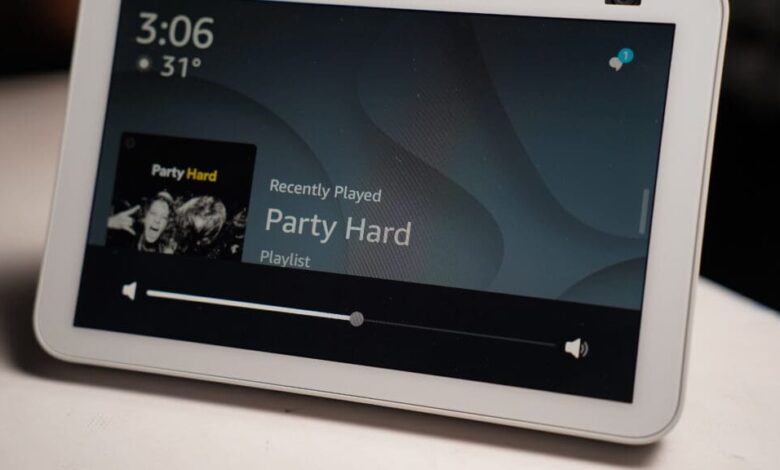
Does your Echo Show not responding to your voice command? This issue is quite common, and every user encounters with their Alexa. If you are also suffering from the same problem, then you are in the correct place. Here you will get to know how to rectify the Echo Show Something went wrong.
Echo Show is a smart speaker, and it allows users to interact with Amazon virtual assistant, Alexa, through both voice commands and visual feedback on the screen. With the help of the Echo Show, you can ask Alexa to perform various tasks, such as playing music, checking the weather, setting reminders, controlling smart home devices, and more.
But at times, it fails to serve its functions properly which leads to numerous issues, including Echo Show Something went wrong. And there could be numerous reasons for the same issue.
Though the good thing is that, this Echo Show not responding issue is curable. And it does not matter what are the causes of the issue. It is necessary to fix it as soon as possible.
If you are unable to fix this issue on your own, then here are some troubleshooting steps. Simply go through the following methods to rectify the same issue.
Why is Echo Show not responding?
When we know the cause of the issue, then it becomes much more straightforward to recognize and implement an efficient and adequate solution.
So, before solving the issue, it is required to get familiar with the cause of the Echo Show Something went wrong. Below are some common causes, which can lead to Echo Show not responding.
- No or poor internet connection.
- Alexa Skill is not updated.
- The Alexa microphone button is on.
- Power or internet outage.
- Voice recognition glitch.
- Misconfiguration of an Amazon account.
- Using the wrong wake-up word.
- The volume of the Alexa is low.
Troubleshooting Methods to Resolve Echo Show not responding
Hope now you have understood why the Echo Show Something went wrong issue occurs. Now it is time to fix this issue effectively. Obey the below problem-solving solutions to rectify the Echo Show not responding issue.
1. Unmute the Echo Show
Alexa will not be able to listen to your voice command if the microphone button on it is mute. You can identify this, by looking at Alexa.
If there is a red ring across the bottom of the screen, then it indicates that Alexa is mute. Unmute it, to bring it back to the responding position.
To unmute it, you just have to press the button with the icon of a circle with a line through it. This button is located on the top of the Echo Show right next to the volume down and volume up buttons.
Once you unmute the microphone, it will start responding to your voice command. Check if it is responding or not, just by giving a voice command.
2. Check your Internet Connection
Alexa requires a stable and steady active internet connection to work properly and respond to your voice command. So, make sure that you are connected to a stable internet connection.
If your internet connection isn’t working, then try to connect with another Wi-Fi network. And if it still does not work, then try to restart your Echo Show, and Router as well.
3. Restart the Echo Show
Restarting helps in fixing all the minor glitches of the device, and also provides a fresh start to the device. If your internet connection is fine, then try to restart Alexa.
Restarting Alexa does not require too many steps. You just have to unplug it and wait for a few minutes. After this, plug it back and see if the issue is fixed or not.
4. Restart the Router
After restarting the Echo Show, also Restart the router. And also make sure, there is no one else on your home network. Restarting the router will turn off your internet for a few minutes.
Now to restart, unplug the router and the modem, and if it has a battery then remove it. Then wait for some seconds and plug back in both devices. After this, wait for a few more minutes, so that the WiFi connection will come back online.
5. Check the History of the Alexa
The Alexa device also keeps the history of every voice command your devices have heard. So, you can review the record to check, whether your Echo listened to you or not and whether it comprehended you accurately. The following are the instructions to do the same.
- Launch the Alexa app on your phone.
- After this, click on “More” and then on “Activity. “Now click on “Voice History.”
- And if multiple Alexa devices, then use the dropdown by Displaying to limit the history to only the Echo Show you are having problems with.
If you haven’t seen any command, then jump to further steps to rectify the Echo Show not responding issue. However sometimes, Echo Show does not understand you appropriately, it sometimes just ignores the command completely.
6. Change the Wake Word
Another method to fix the same issue is to change the wake word of Alexa. As it is possible, that you are using the wrong wake word, which is leading to an Echo Show Something went error.
So, the simple fix for the same issue is to change the wake word of the Alexa. Here is how to change the wake word of Alexa.
- Open the Alexa app on your phone.
- Then visit “Devices” and click on “Echo and Alexa.”
- After this, choose your device from the list.
- Now press the gear icon to open the settings.
- The gear icon is located on the top of the screen.
- And then click on “Wake Word.”
- After this, choose the wake word from the list, which you want to use.
Sum up
Hopefully, these trouble-cracking resolutions will assist you in determining the Echo Show not responding issue. And make sure you follow the above steps as given.
Facing this issue with the Echo Show is quite expected, but the good thing is that this issue is curable. And you can fix it on your own, without seeking help from someone.
So, before asking for help from someone, go through the above techniques to rectify the Echo Show Something went wrong effectively.
For more information visit on our website : Dolphin Techknology





