How To Fix Disney Plus Error Code 39
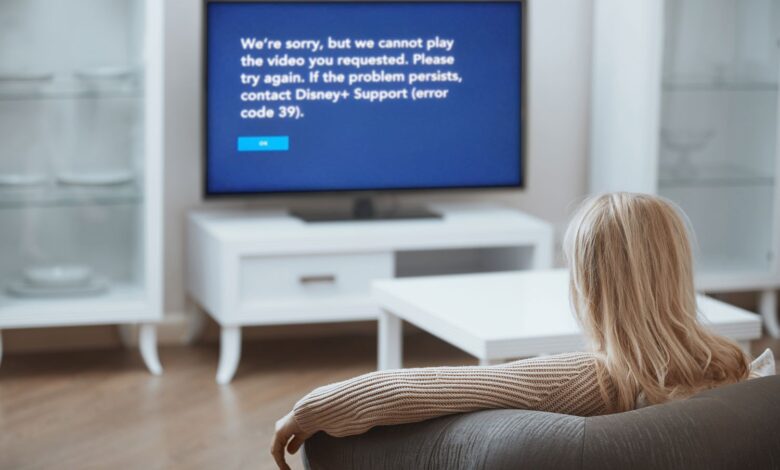
Disney Plus Error Code 39 is an error message that appears when attempting to stream content on Disney Plus. It usually indicates that there is a problem with the user’s network connection or that the streaming device may not be compatible with Disney Plus.
This error message can also indicate that there is a problem with the Disney Plus servers, or that the user has exceeded the maximum number of streaming devices that are allowed at the same time. Users must fix Disney Plus error 39, so they can smoothly watch their favorite shows.
Reasons For Disney Plus Error Code 39
Disney Plus Error Code 39 occurs when your device does not have the required permission to stream its content, or you do not have a secure internet connection. There is a generic message describing the inability to play the requested video.
It triggered the Disney Plus error 39 when the Disney Plus application could not authenticate the user or communicate with its servers successfully. This is because of a lack of permissions, an unstable internet connection, or an issue with the application itself.
- A copy-protection check failed on the Disney Plus app. After long periods of inactivity, this usually happens.
- Temporary files contain corrupted data.
- Due to a random glitch, Disney Plus is not working. On Apple TV or Android TV, these glitches are common.
We need to solve Disney Plus error 39 with proven methods.
Ways To Fix Disney Plus Error Code 39
You can quickly use the below methods to fix Disney Plus error code 39. It is also vital for you to follow all the steps perfectly, so you can complete the process in a few minutes.
Try Reloading the Video
Most streaming service errors will disappear after reloading the video. Try reloading the page to see if it starts playing. Try another solution for Disney Plus Error 39 if it doesn’t work, or if it stops again after some time.
Reboot the Device
It is common for Disney Plus Error Code 39 to be caused by corrupted data. It’s a simple fix, however. Your streaming device only needs to be restarted. You can restart your device according to its type.
- Go to Settings > System and click Restart on the Apple TV.
- To restart Android TV, press Home, then Settings > About, and then click Restart.
- When you press the power button on an Android tablet or smartphone, the options list will appear, and you’ll need to select Restart.
- Hold down the side button or volume button on an iPhone (depending on the model).
- There is a slider for powering off. Move it to the right all the way. After turning off the device, you can turn it on normally.
You can use a restart to get rid of any corrupted temp files that might be interfering with Disney Plus streaming. Before restarting your device, ensure that the app is properly closed. Try restarting only the app if you don’t like the idea of restarting your streaming device. Try closing and reopening it to see if it fixes Disney Plus error 39.
Reinstall the Disney Plus App
A reinstall of the app is required if you suspect that Disney Plus app data is corrupted. The app is completely uninstalled and reinstalled no matter which device you’re using.
By doing this, you will ensure all related files that are corrupted are removed. Every device has distinct steps, but most of the time they are simple steps. After this, you can check whether Disney Plus error code 39 is solved or not.
Remove the In-Game Capture Device
To prevent content from being pirated, Disney Plus, like many other streaming apps, uses DRM. When you are using in-game capture devices such as Elgato, or even BluRay discs, they can sometimes conflict with streaming apps. When using Disney Plus on a gaming console, it is best to remove any such device. After removing it, you can check whether Disney Plus error 39 is fixed or not.
Change the HDMI Cables or Port
There is a problem with your cable or HDMI port if you are trying to play a Disney Plus show through an HDMI-connected device (like an Xbox One connected to a smart TV or a computer linked to a monitor).
To determine which one needs to be replaced, you can troubleshoot both. Swapping the HDMI cable for one that is HDMI 2.1 compliant is the simplest solution. Try plugging the cable into a different HDMI port if that doesn’t work.
Log Out of Disney Plus on Other Devices
You can’t log in with an unlimited number of devices with Disney Plus. You are experiencing Disney Plus Error Code 39 if you have multiple devices logged in simultaneously. To access Disney Plus, log out of your PC, TV, tablet, and smartphone. Now you can check if the issue is resolved or not.
Try a Different Streaming Device
Disney Plus videos can’t stream correctly on your device, so it is the reason for the Disney Plus error 39 Use another device to access the app. You can use an Xbox One or a smartphone instead of a TV.
By comparing one that works with one that doesn’t, you can figure out where the problem lies. Troubleshoot the device that doesn’t work by watching the content on the one that does. This will help you pinpoint the source of the Disney Plus error 39.
You can find that the issue is related to the device itself, such as outdated software, or you can discover that the issue is related to your internet connection. Either way, troubleshooting with a device that works can help you identify and fix the problem.
Final Words
Users can quickly adopt the above methods to fix Disney Plus error code 39. It is also imperative for users to clear caches regularly so their devices work perfectly. It is also necessary to read all the instructions properly before you start fixing the Disney Plus error 39.
For more information visit on our website : Dolphin Techknology.





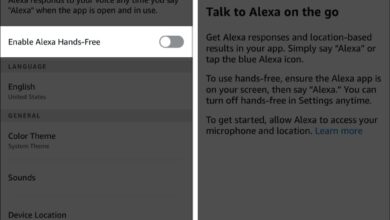
Thanks very interesting blog!
I couldn’t refrain from commenting. Exceptionally well written!