How To Find An IP Address On Roku?
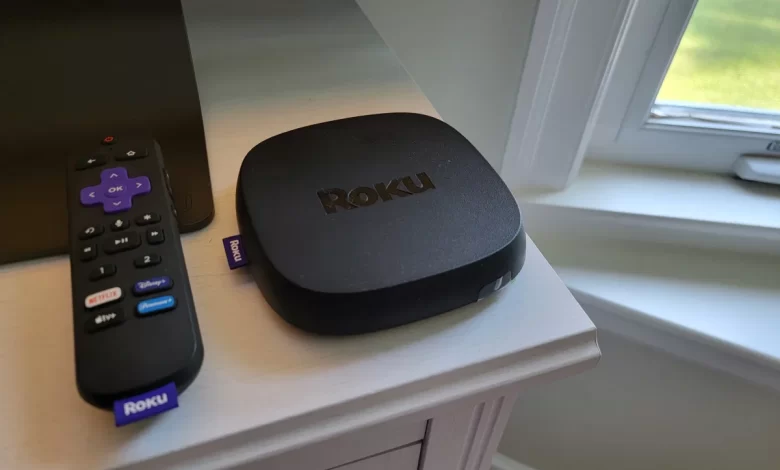
However, Roku’s device is very easy to use. We can easily use our streaming device, Roku. It is not required to know the IP address on Roku.
Sometimes it becomes crucial for us to search for IP addresses because it helps fix major network issues. It becomes essential for us to know how to find IP addresses on Roku TV.
So, users can use different methods to find the IP address on Roku. Here we discuss the different ways to search for IP addresses on Roku.
Benefits of Knowing IP Address on Roku
It is also vital for users to know what an IP address is and why they must have one. The Internet Protocol, or IP address, is a unique number that is given to particular hardware. It works as an identifier and connects to the internet. We can easily differentiate hardware devices that are connected to our internet network.
Your IP address also acts as a set of rules governing how your internet data is formatted. IP addresses contain location information that facilitates communication between devices. Users are also eager to know why it is necessary to know the IP address on Roku. It helps us solve major troubleshooting problems.
You can locate the IP address of your Roku by examining the IP address on the home router or the home screen of your Roku. Roku uses the Dynamic Host Configuration Protocol (DHCP) to retrieve it from the router automatically. Users can use the IP address to use its features properly, which also helps in fixing the various Roku errors.
Methods To Find IP Address on Roku
Users must know the IP address on the Roku. So, we also need to know how to find IP addresses on Roku TV. Here, we discuss different ways to find the IP address of Roku. Users can use these methods to search for IP addresses on Roku.
How To Find an IP Address on Roku TV With Remote
It is a simple process to search for IP addresses on Roku with the help of a Roku remote. There is an IP address quickly available within its menus. Users must check where it is on Roku. Let us check these steps.
- Go to Roku’s main menu.
- Now move down to settings.
- Here we search for the option of networking.
- There is a submenu and search About.
- Users can search for Roku IP address and get all device information.
How to Find Roku IP Address Without a Remote
Sometimes we have no direct access to your Roku’s menus. It comes more easily when there is troubleshooting or when trying to configure something from another room. Roku IP address is accessed in a couple of ways over your network.
With the Remoku Chrome Extension
Roku is a remote add-on for Google Chrome. It is the best way to search IP addresses on Roku. Also, it is a type of web app that allows us to use a virtual remote on a computer and control Roku perfectly.
- There is a need to open Google Chrome and go to the Chrome web store.
- Users can get it in the bookmark bar, and they can also search for Chrome apps.
- Open the Google Chrome app store and find Remoku.
- Here, we choose to add to Chrome.
- We can find the Remoku icon in the upper right corner of the Chrome browser. There we see the virtual remote pop up.
- There is a menu for the app across the top. Go to Settings. We find all the tools for connecting to your Roku in the top box of the settings menu.
It is the first two lines that we need. Make sure the IP address pattern matches your network in the first line. Most people use the default IP address. When you change your network, ensure the configuration matches. There is a need to specify the number of Rokus on your network and start scanning for them on the next line.
Roku can easily scan our network for IP addresses. Here it looks for that which belongs to the Roku device. We need to list them and check the Roku IP address.
Search IP Address on Roku With Your Router
We can also use a direct approach, but it also depends on your router. Most routers have a way of looking at the devices connected to them. It is necessary to know that not all routers let you see the name of the device or the MAC address. There is a need to single out your Roku IP address. Let us check these steps :
- Users can open any of their favorite browsers.
- There is a need to log in to their router admin interface. Here we enter the router IP address in their URL bar.
- A list of connected devices appears immediately on your router. It also depends on the model.
- It is also imperative to sign in to the router and browse its status page.
- Most of the time, it has connection details.
- Their host’s name can identify Roku devices on your network immediately. It appears next to their IP address on your router.
- Roku names may not appear on the list, but that’s alright, too. In the device listing, look for MAC addresses. There is usually a column for its on routers.
- The MAC address of a device is used to find out the device’s manufacturer right from the router’s interface. The information appears once you select the MAC.
Hopefully, these steps will be useful to you. So, it’s the best way to get an IP address on Roku TV. Even, users can quickly check IP addresses. And, use them to fix troubleshooting and network problems.
Final Thoughts
Users can easily get an IP address on Roku. These are the best methods for finding IP addresses on Roku. However, users can use any method to find the IP and use it accordingly. Also, it is also vital to follow all instructions and use all steps accurately.





