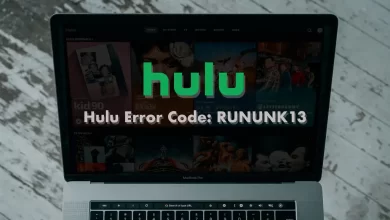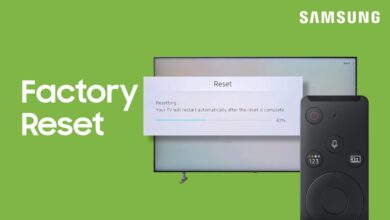How to Connect Alexa to a Ring Doorbell?

This article on How to Connect Alexa to a Ring Doorbell?
Ring Doorbell is an innovative doorbell system that allows you to monitor your home from anywhere. It has a camera and two-way audio, which enables you to see and communicate with visitors at your door from your smartphone.
It also has motion sensors that can trigger alerts when someone is at the door. It is an excellent way to watch your home while you’re away. This doorbell will not only alert you to suspicious activity. You can then use two-way audio to communicate with the person at the door.
Motion sensors also help prevent unwanted visitors by alerting you when someone is at your door. It also works with your Alexa device. There is a need to connect Alexa to a Ring doorbell.
You can also install the Ring app and connect it to your Alexa device. You can then use your voice to activate your Ring doorbell and check in on your home from anywhere. This makes it easy to check who is at your door from your phone or other device, even when you are away from home.
You can also use the app to control your Ring device remotely, like turning on lights or unlocking doors. This system provides an extra layer of security for your home. You can be sure that no one can enter your home without your permission.
You can check in on your home from anywhere with just a few simple voice commands. Here we can discuss the proper method of how to connect Alexa to a Ring doorbell.
Method To Connect Alexa to a Ring Doorbell
You can go to More > Skills and Games in the Alexa app and type “Ring” into the search bar to control your Ring Video Doorbell with Alexa. To enable the Ring skill, select the first option and follow the instructions.
You can ask Alexa to talk to the Ring Doorbell by saying, “Alexa, talk to [your Ring Doorbell name].” This allows you to access your Ring Video Doorbell through Alexa and control it in the same way as with the Ring app.
You can also ask Alexa to show you what your Ring Doorbell is seeing. This will enable you to see who is at the door even when you’re not home.
Let’s check out the step by step method to connect Alexa to a Ring doorbell.
Open the Alexa App
- A smartphone or tablet with the Alexa app, and an Echo speaker, are required to connect Alexa to ring doorbell.
- Users can open their Alexa app and start the process of attaching their Ring doorbell to Alexa.
- You can tap More. In the bottom-right corner of your screen, you will see a three-line icon.
- Select Skills & Games from the menu.
- You can search for “Ring” by entering the keyword. Your screen has a search bar at the top. To see Alexa’s skills, tap it and type “ring”.
- Tap on the Ring skill to select it. You can choose this option first, with a blue and white Ring logo.
- Click on “Enable to Use,” then “Enable Skill,” and then “Link Accounts.”The next step is to sign in to your Amazon account.
- Activate your Ring account. To verify your account, you can enter a one-time password.
- You can now connect Alexa to your Ring Doorbell by tapping Authorize.
- Tap Next when Alexa discovers your other Ring devices. Alexa will automatically add your Ring smart cameras, doorbells, alarms, or other devices if you have any. With the app or your Alexa smart speaker, you can control all of them at once.
- Create a group for your video doorbell. Using Alexa routines, you can control your Ring Video Doorbell and other devices simultaneously.
- After that, tap Done, followed by Continue.
You can always ask Alexa to automatically find your Ring devices again when Alexa didn’t connect to your Ring Doorbell the first time. After enabling the Ring skill on your smart speaker, you can use this voice command to find new Ring devices.
Ensure your device has the latest Alexa app version if it still doesn’t work. You can also ensure that your Ring Video Doorbell’s WiFi connection is strong and reliable. There is also a need to follow all the steps for connecting Alexa to ring doorbell accordingly.
This is important because Alexa needs a reliable connection to the internet to function properly. If the connection is weak or unreliable, it can cause issues with the functionality of the device. Additionally, it is important to ensure that you are following the correct steps to connect Alexa to your Ring Video Doorbell.
If the steps are not followed correctly, it can prevent Alexa from connecting properly.
How to Control Your Ring Doorbell with Alexa
Once your Ring Video Doorbell is connected to Alexa, you can see the live view on your Echo Show devices by saying, “Alexa, show [Ring Doorbell Name].” Or you can talk to visitors by saying, “Alexa, talk to [Ring Doorbell Name].”
For your Echo Show to show your doorbell, you must enable Live View. In the top-left corner of the Ring app, tap the three-line icon. Select your Ring Doorbell from Devices. To turn on Live View, go to Device Settings > Video Settings. You can easily use your ring doorbell after connecting Alexa to ring doorbell.
How to Change Your Ring Doorbell Name in the Alexa App
You can change the settings of a Ring Video Doorbell in the Alexa app by selecting it under Devices > Cameras. By tapping the Edit Name button, you can change the name of your Ring Video Doorbell.
Once you’ve tapped the gear icon, you can change the name of your Ring Video Doorbell. You can also adjust other settings from here, including what events Alexa announces and the sound of your doorbell chime.
This allows you to customize your Ring Video Doorbell to fit your lifestyle. You can adjust the settings to make sure you’re alerted to the events you care about, and you can give your doorbell a name that helps you quickly identify it in the Alexa app.
This makes it easier to manage and monitor your Ring Video Doorbell.
Wrapping Up
You can quickly follow the above steps to connect Alexa to a ring doorbell and control it accordingly. It is a simple process, and you can complete it in a few minutes.
For more information visit on our website : Dolphin Techknology.