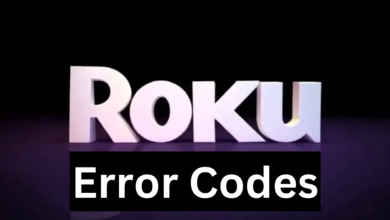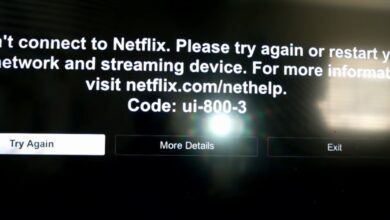Step-By-Step Guide To Fix Samsung TV Volume Not Working Problems
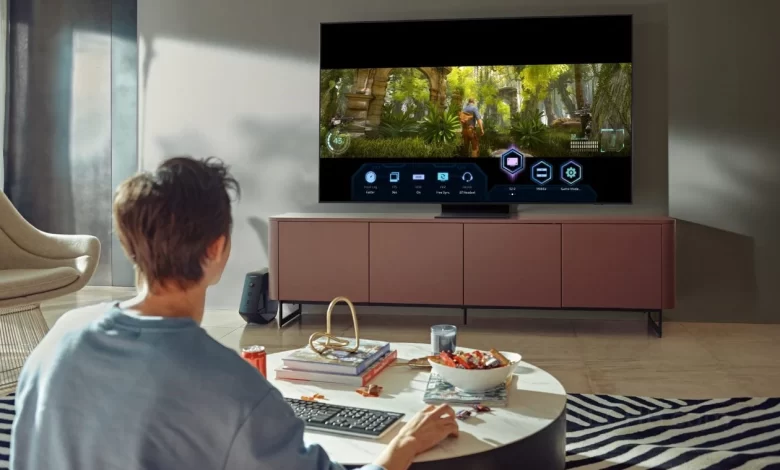
Is the volume stuck on your Samsung TV? Or is your remote giving you difficulty when you go into the settings menu? Rest assured!! Here are the quick fixes to help you resolve Samsung TV volume not working issues.
Undoubtedly, both the image quality on your screen and the sound system are considered an important function. This is the way, you will surely acquire the full experience of your favorite show or movie as well. But, have you ever thought about how frustrating it is to experience sound dropout on your TV?
Calm down and have a sigh of relief !!
One of the interesting things is that Samsung TV comes with a Sound Test. It allows you to scan all sorts of audio issues with just a snap of the finger. Apart from that, there can be several objects that may be responsible for blocking the signal between your remote and your Samsung TV. But, it entirely depends on how old your Samsung TV and your remote are.
Are you eager to know why your Samsung volume is not working? If so, all you need to do is to keep reading this blog post carefully. So, just focus on exploring this post and get a suitable solution to your problem.
Why are you wasting your time on useless things? Come forward and put your entire attention on the information given in this post!!
Why Is My Samsung TV Volume Not Working?
There are various factors that are responsible for Samsung TV volume not working. Here in this section, we have mentioned a complete list of the common causes related to this issue –
— Muted Volume
Your TV can be muted. It may be possible that you have pressed the mute buttons on the remote.
— Volume Set Too Low
A few users unknowingly set the volume low using the remote or TV’s volume buttons.
— Remote Control Issues
There is a possibility that your remote is malfunctioning. The entire fault can be in the batteries or the physical buttons.
— External Devices
Are you using external speakers or a sound bar? If so, there are a few chances that they are not properly connected and powered on. In addition to this, there can be several issues in the volume settings as well.
— Audio Settings
Don’t you have any errors in the audio settings of the TV? If so, it may also cause your Samsung TV volume not working issue. This issue occurs due to not selecting the correct output. A few of the users failed to navigate the audio settings in the TV menu. Along with this, the settings can also be configured incorrectly.
— Software Glitches
There are rare chances that due to software glitches, you may have to confront a range of audio issues. It may occur if you don’t pay attention to checking software updates in the settings menu of the TV.
— Cable Connections
Due to loose or damaged cables, you may have to encounter sound issues with your Samsung TV. It happens because your audio and video cables are not securely connected. Or there is a possibility of defects in these cables.
— Internal Hardware Issues
Last but not least, there might be an internal hardware issue. In such a situation, no one but only the Samsung support team or professional technicians can help you get rid of such an annoying issue.
Effective Ways to Repair Samsung TV Volume Not Working Issues
Do you want to eliminate such a maddening issue? Can’t you tolerate more Samsung TV volume not working problem? If so, you need not scratch your head for such an issue.
Don’t panic!!
In this section, we have mentioned a plethora of effective ways to nip this issue in the bud. Let’s take a deep dive into the comprehensive solutions given below –
1. Check for Mute and Volume Settings
— Mute Status:
First of all, you need to make sure that the TV is not muted. For this, you need to press the mute button on the remote control. Later on, you should observe if the mute icon disappears.
— Volume Level:
Now, you are required to increase the volume with the use of the remote or the TV’s buttons. It will help you confirm that it is not set too low.
2. Inspect the Remote Control
If the remote control is the problem, you need to change the batteries. And you also need to make sure that the remote is working properly. It will also be better for you to use the physical volume buttons of the TV.
3. Verify External Device Connections
Are you using external audio devices? If so, it can be a speaker or a sound bar. So, all you need to do is make sure that they are turned on and connected properly. You can also check their volume settings as well.
4. Review Audio Settings
In this troubleshooting step, you can go to the settings menu of your TV. Next, you can navigate to the audio settings. In such a situation, you need to make sure that the correct audio output is chosen.
It is a must for you to be careful especially, if you are using an external audio device.
5. Restart Your TV
It will also be worth unplugging the TV from the power source. Next, you can wait for a few minutes. Later on, you can plug it back in. This can sometimes help you to reset the system as well as fix the minor glitches.
6. Update the TV Firmware
To get rid of the Samsung TV volume not working problem, you have to go to the settings of the menu. It will help you check for any available software updates. In some cases, upgrading the firmware can help you resolve bugs and bring improvements in the performance.
7. Inspect Cable Connections
Now, you are required to make sure that all audio and video cables are securely connected and not defective. So, it will be better for you to confirm that the cables are not loose or faulty. As a result, you will not have to encounter audio issues.
8. Reset Sound Settings
In the audio settings menu, you can look for an option that will assist you in resetting sound settings to default. This way, you will be able to correct any misconfigured settings.
9. Factory Reset the TV
Until or unless any of the solutions given above do not work for you, you can consider performing a factory reset. It will assist you revert all settings to their original state. So, be sure to back up any significant piece of information before going to attempt this. To kick-start the factory reset process, all you need to do is –
- Initially, go to the settings menu.
- Now, navigate to “Support”.
- In the next step, select “Self Diagnosis”.
- Last but not least, select “Reset.” After that, you can follow the on-screen instructions to accomplish the process.
10. Check for Hardware Issues
If you are still facing the same issue, it means there is a problem with the internal hardware of the TV. It could include the speakers or the audio processing unit.
11. Consult Samsung Support
In case, none of the above troubleshooting tips helps you to fix the problem, it will be better for you to get in touch with Samsung customer support for more help. Finally, you will be able to be familiar with the latest troubleshooting steps. Apart from that, it will allow you to recommend a service center for repairs.
12. Consider Professional Repair
Is your Samsung TV under warranty? If so, you may definitely have eligibility for repair services. If not, you need not hire an experienced technician who may assist you in diagnosing and fixing the issue.
Conclusion
Now, it is damn sure that by following the steps given, you will be able to troubleshoot as well as fix the Samsung volume not working issues. What you need to do is – begin with the simplest solutions. Later on, you can move to a few more advanced steps. This way, your TV will finally be back to working condition.
For more information visit on our website : Dolphin Techknology