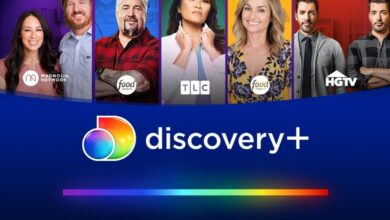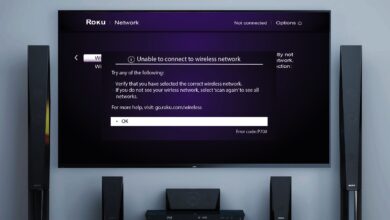Step-by-Step Guide to Fixing Roku Channel App Crashing Issue
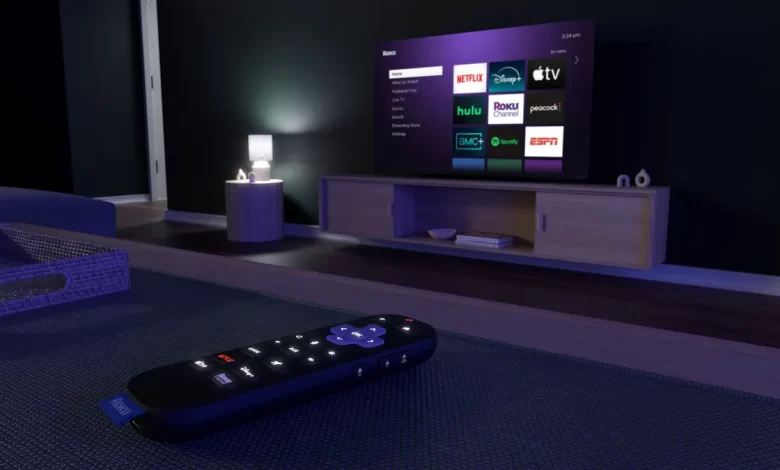
Wanna know how to Fix Roku Channel App Crashing Issues? If so, we have provided you with reliable tips that you can try to troubleshoot this error shortly. Don’t you know why your Roku channel app is crashing? You should not be anxious about it. Once you dig a little deeper into this post, you will be aware of the common causes and fixes of the issue that you are encountering.
Are you eager to resolve all such crashes quickly? After walking through the key details given in this post, you can easily prevent the Roku channels app from crashing repeatedly on your device. All you need to do is have an all-seeing eye on the detailed troubleshooting methods that may help your Roku device from freezing. Apart from that, you can also restore your device’s functionality as well.
Now no more crashes on your Smart TV!!
Come forward and have a glance at the simplest solutions given below. This is the only way that may be beneficial for you to fix the Roku channel app not loading issues.
Let’s scroll down to know more………….
Troubleshooting Tips To Curb The Roku Channel App Crashing Issue
To help you overcome this issue, we have mentioned all the reliable tips below. So, without wasting even a single minute let’s grab a cup of tea and put your feet up to go through the tips as following –
1. Restart the Roku Device
Just with a simple restart, it is quite possible for you to fix all kinds of temporary issues. For this, initially, you need to unplug your Roku device from the power source. After that, wait for about 10 seconds. Thereafter, plug it back in and check if the problem persists.
2. Update the Roku Channel App
It is a must for you to make sure that your Roku channel is up-to-date as per the latest version available. The steps for the upgrading procedure are – navigate to the Roku home screen. Now, go to Settings, and choose System. Later on, it will be essential for you to go to “System update.” It will allow you to check for any available updates for your device and apps as well.
3. Check for Roku System Updates
Obsolete software is entirely responsible for the Roku channel app crashing issue. In the next step, go to <<Settings > System > System Update and select Check now >> This way, you can see if there is a newer version of the system software of Roku.
4. Clear App Cache
It will be worth it for you to try to clear the cache for the Roku Channel app. You can do it easily by removing the app and later reinstalling it. The steps that you need to follow are-
- Initially, go to the Home screen > Settings > System > Advanced system settings > Manage installed applications.
- Now, you can easily select the Roku Channel and press Remove.
- Once you remove it, you can go back to the Roku Channel in the store.
- Finally, it will be easy for you to reinstall.
5. Check Network Connection
Don’t you want to overcome a slow or unstable internet connection? Are you fed up with the app crashes? If yes, you need to make sure that your Roku device is connected to a credible Wi-Fi or Ethernet connection. For this, it’s better for you to test your network speed under Settings > Network > Check connection.
6. Reboot Your Router
In some cases, the issue occurs with your Wi-Fi router. In such a situation, you need to restart your router and refresh the connection. After completing the process of rebooting, it will become easier for you to reconnect your Roku device.
7. Disable Other Apps
In case, other apps on your Roku are consuming excessive bandwidth, it may cause instability in the Roku channel. So, all you need to do is disable other apps or streaming devices that are utilizing the same connection.
8. Check for Overheating
If your Roku device is overheating, it could cause you several performance issues. In such circumstances, you need to make sure that your Roku is in a well-ventilated area. Make sure that the device is not placed near any heat sources.
9. Reduce the Video Quality
If your Roku channel app is constantly crashing while streaming, it is worth lowering the video quality. To do so, you have to go to the Roku Channels settings. In addition to this, it will reduce the streaming resolution through the display settings of your Roku.
10. Factory Reset Roku Device
If none of the above-given tips works, you can perform a factory reset as a last resort. It will erase all settings and data. After some time, it will return the device to its original state. The steps for this – go to Settings > System > Advanced system settings > Factory reset. It can complete this process.
11. Contact Roku Support
If the issue still persists after trying all the above-given troubleshooting tips, you can reach out to Roku Support. This way, you can be familiar with the latest troubleshooting tips. If it is possible, you can also replace the device.
Bottom-line,
In short, after exploring the solutions given above, it will become more convenient for you to fix the Roku channel app crashing error.
For more information visit on our website : Dolphin Techknology