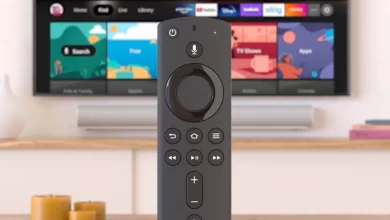Firestick Keeps Rebooting? How to Fix the Problem

Amazon Fire Stick allows you to watch your favorite online streaming apps like Netflix, YouTube, Hulu, and many more.
The only thing you require is a wireless network connection. Thus, the Amazon Fire Stick is a fantastic way to watch the content of your choice.
However, if the Amazon Fire Stick keeps rebooting, this results in an unpleasant viewing experience. Throughout this article, we will provide the best solutions for fixing the “FireStick keeps restarting” problem.
Why Does My Firestick Keeps Rebooting?
Many reasons can cause the Fire Stick to cause problems. Fortunately, some of these fixes are easy to fix while others may require professional assistance.
In your opinion, is this a hardware issue or something else that you can resolve quickly? There isn’t much to figure out about why the Amazon Fire TV Stick is malfunctioning in this way since it is such a simple device.
You may experience the following issues when your Fire Stick keeps crashing frequently:
- Damaged or improper power/charging blocks
- Power supply failure
- An inoperable USB power cable
- Damage to Amazon Fire Stick as a result of overheating
- Virus-infected firmware and software
- Lack of storage space
- Improper Configuration
- An older version of the firmware
In addition, interference from nearby HDMI cables can also cause problems. First, we will go over some simple troubleshooting solutions, then to the advanced methods.
Techniques To Resolve Firestick Keeps Restarting Issue:
Trying to watch something entertaining on your Fire Stick is frustrating when it keeps rebooting.
Luckily, you can resolve most Fire Stick issues yourself and get back to enjoying your entertainment in no time.
Fix your Amazon Fire TV or Fire Stick if it keeps restarting with this easy fix-it guide.
1. Connect The Fire Stick To A Power Outlet
Your Fire Stick might keep rebooting if it gets its power from the TV’s USB port. Occasionally, a USB port might not supply enough power for the Stick to run. As a result, the Stick goes into a reboot loop. supply
Further, using a power outlet rather than a Power Stick is an easy solution to this problem. Consequently, it won’t keep rebooting because it will receive the power it needs.
2. Connect Using The Original Cables
We recommend using the original cables that came with your Fire Stick for a more secure connection. These cables can provide enough power and sufficient data transmission speeds for your Stick.
Swapping out the cheap aftermarket cables with certified Amazon Fire Stick cables can help you resolve the issue.
Furthermore, be sure that the micro USB cable you are using is an official one. Moreover, there should be no signs of wear on it.
Additionally, make sure your Fire TV Stick is up-to-date with software updates.
In addition, you may want to check if the cable or power supply is bad (by testing the Fire TV Stick on different televisions).
3. Disconnect Cable Extensions
Sometimes, cable extensions are the reason why your Fire Stick keeps rebooting.
Often, cable extensions do not meet the minimum requirements for different devices. Therefore, you should remove them and see if your device will function without them.
Alternatively, you can connect the cables directly to the ports rather than using such extensions.
4. Disconnect All Other HDMI Devices
Using more than one HDMI device on your TV might interfere with your Fire Stick. Consequently, the Fire Stick will then reboot in a loop.
Therefore, observe if your Fire Stick works after unplugging all other HDMI devices from your TV. Try plugging one HDMI device at a time to find the culprit if it works.
5. Disable HDMI CEC Device Control
You can control some of your TV’s functions using HDMI CEC. HDMI CEC is a feature that many modern televisions have. Another reason your Fire Stick keeps rebooting might be this feature.
If this is the case, turning off HDMI CEC on your Stick should possibly resolve your issue:
- Click Settings on the main Fire Stick interface.
- Next, click on Display & Audio in Settings.
- Then, select HDMI CEC Device Control.
- It is now time to turn off HDMI CEC.
6. Clear The Cache Memory:
Similarly to your other devices, your Fire Stick stores cache files for the apps you install. If you accumulate too many cache files, your Stick may have restart loop problems.
Fortunately, you can delete the app cache without affecting your app’s data:
- Start by launching the Settings menu.
- Afterward select Applications in Settings.
- Click on Manage Installed Applications.
- To clear the cache of an app, select it.
- Choose the option to clear the cache.
7. Fire Stick Firmware Update
Your Fire Stick might be running an old software version if you haven’t updated it. Often, newer versions of software have fixed many bugs in older versions.
When your Fire Stick keeps restarting, you might consider updating your Fire Stick. Download the latest software version for your Stick by connecting to the internet.
- Navigate to the Firestick Settings menu.
- Next, select My Fire TV from the menu.
- On the next screen, select About.
To find updates for your Stick, choose to Check for Updates.
8. Firestick Reset:
Incorrectly configured system options can cause your Fire Stick to reboot indefinitely. If you are unsure about the setting causing the issue, reset your Fire Stick back to factory settings.
Thus, your firestick will restore itself to its default settings and remove all the custom configurations. You can reconfigure the stick after the reset.
- Firstly, on your Fire Stick, open the Settings menu.
- Plug the Fire Stick into a power outlet.
- The My Fire TV option will appear. Choose Reset to Factory Defaults in the menu.
- There you will see a prompt. Select the option of “Reset” in the prompt. Let the Stick finish resetting.
9. Try Using The Firestick On Another TV
Firestick that keeps restarting could have a physical issue. Try to use the Stick on your other TV if this doesn’t work.
Unplug the Fire Stick from your existing TV. Try the Stick on another compatible TV to see if it works.
If the Fire Stick fails to work and keeps restarting, it is likely that there is an issue with the Stick itself. Get in touch with Amazon or the seller from whom you bought the Stick.
If your Fire Stick works perfectly on your other TV, there could be an issue with your previous TV. If you encounter this problem, you should contact the TV manufacturer to find out what the problem is.
Wrapping Up:
Having a Firestick that repeatedly restarts will prevent you from watching your favourite shows, sports, and movies. This can be incredibly disruptive when you’re trying to relax after a long day and watch TV.
Now that you are familiar with all the solutions, you can resolve the problem of the Firestick keeps rebooting.
When all steps have been implemented, yet you still encounter the same problem, get in touch with a professional.