How to Set Up a VPN on Roku for Maximum Privacy
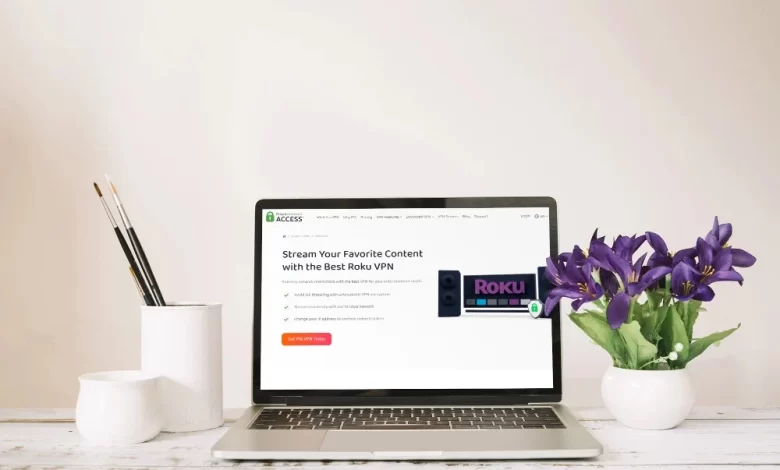
The Roku device is one of the most popular streaming platforms. It offers users access to thousands of channels and apps from across the globe. When it comes to online privacy, Roku has one of the biggest limitations. It is that Roku does not natively support VPN apps. It can leave your streaming activity exposed and limit access to geo-restricted content. This is why several users are searching for how to set up a VPN on Roku. It will not only be helpful to you to unlock more content but also to bring enhancement to online privacy.
You are lucky to be here, as this detailed SEO-optimised guide will walk you through the best methods so that you can set up a VPN on Roku. We will provide you with reliable solutions to secure your Roku streaming sessions and unlock a whole new world of content.
Without wasting even a single second, let’s go ahead and drive into this post….
Why Use a VPN on Roku?
Before going ahead to dive into the setup process, you need to understand why setting up a VPN for Roku is worth the effort. Here are the reasons that you need to have an eye on –
- Access Geo-Restricted Content: The content is available only in specific regions. It is like – U.S. Netflix, BBC iPlayer, or Disney+ libraries abroad.
- Secure Your Streaming Data: A VPN enables you to encrypt your internet traffic. It adds a layer of privacy to your online activity.
- Bypass ISP Throttling: Internet service providers sometimes slow down streaming traffic. A VPN helps you avoid speed throttling. This is all because of hiding your streaming activity.
Effective And User-Friendly Methods To Set Up A VPN On Roku
Now, you are aware of the reasons why you should use a VPN. So, it’s high time to be aware of how to set up a VPN on Roku with the use of the methods given below –
Method 1: Set Up a VPN on Your Router
Roku devices do not allow the installation of VPN devices directly. It is known as one of the most reliable ways to set up a VPN on your router. This way, you can protect all devices that are connected to the network. It includes your Roku device.
Step-by-Step Instructions:
- Choose a VPN That Supports Router Installation: First of all, you need to make sure that you subscribe to a reputable VPN provider. It is surely supportive of router-level configuration. For instance, Expressvpn, Nordvpn, or SurfShark.
- Log in to Your Router’s Admin Panel: In the first step, you need to open a browser and then enter the IP address of your router. It is usually something like – 192.168.1.1 or 192.168.0.1. Now, you need to enter your admin credentials.
- Configure VPN on the Router: After that, you have to navigate to the VPN section of your router settings. Now, enter the details that have been provided by your VPN service. It is similar to a server address, username, and password. Then, save and restart your router.
- Connect Roku to the VPN-Enabled Network: On your Roku device, you have to go to Settings > Network > Set Up Connection > Wireless. Then, choose the Wi-Fi network that must be linked to your VPN-enabled router.
Method 2: Create a Virtual Router with VPN on a PC or Mac
If your router is not supportive of VPNS, you can still share a VPN-protected connection from your Windows PC or Mac.
How to Do It on Windows:
- Install a VPN and Connect to a Server: You need to utilise a credible VPN and connect to the region that you prefer the most.
- Create a Virtual Hotspot: To create a virtual hotspot, you need to go to Settings > Network & Internet > Mobile Hotspot. Then, you have to turn on “Share my Internet connection”. In the last step, you need to select the VPN connection from the drop-down menu.
- Enable Internet Sharing: Now, it’s time to enable internet sharing. This is why it is essential for you to go to the Control Panel > Network and Sharing Centre. Then, click Change adapter settings. In this step, you have to right-click your VPN connection and select Properties.
- Connect Roku to the Shared Network: On a Roku device, you need to choose the new Wi-Fi network that you have just created.
How to Do It on macOS:
- Connect to a VPN Server: Make proper utilisation of a VPN app with your credentials. Then, connect to the desired server.
- Go to System Preferences > Sharing: In the next step, you need to enable Internet Sharing from your VPN connection to Wi-Fi.
- Set Up a Network Name and Password: Later on, configure your shared Wi-Fi network.
- Connect Roku to This Network: From your Roku device, you need to connect to the new VPN-protected network.
Method 3: Use a Smart DNS (Alternative Method)
A few VPN providers offer Smart DNS as a crucial part of their services. While it does not provide encryption. In this situation, Smart DNS can help you bypass geo-blocks.
Steps to Set Up Smart DNS on Roku:
- Register Your IP Address on VPN Website: Initially, log in to your VPN provider’s website. Later on, register your current IP address.
- Configure DNS on Your Router: Now, you need to go to your router settings. Then, make changes in the DNS settings with the help of your VPN provider.
- Restart Your Roku Device: Once the changes are completed, you can restart Roku and then connect to the router
Conclusion
In short, setting up a VPN on Roku may seem tricky. But it is possible for you with the help of the right steps. This way, you will know how to set up a VPN on Roku. It will best suit your needs.
By following this guide, you have taken a major step to unblock geo-restricted content and enhance your online privacy. This way, you can enjoy the peace of mind and keep your activity secure.
For more information visit on our website : Dolphin Techknology now!





