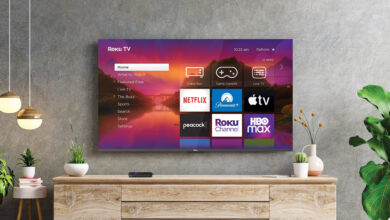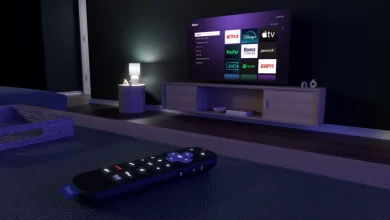Quick & Simple Tips To Fix Roku Channels Not Loading Issues And Experience Smooth Streaming

Are you struggling with Roku Channels Not Loading? If so, you need not worry at all! To help you overcome this issue, we have mentioned top-notch solutions that you can try today. You need not suffer from this issue, not for a single minute. With the help of the troubleshooting steps we mentioned, you can definitely fix this issue in the bud.
Awesome!! How easy it will be for you!!
Once you go through this step-by-step troubleshooting guide, you can be aware of the common causes and fixes regarding this issue. Without wasting even a single second, let’s delve into this ultimate guide….
Why Are My Roku Channels Not Loading?
If you are confronting issues with Roku channels not loading, you should know that this issue can stem from several factors. Here is a complete list of the common reasons that can surely disrupt your entire Roku streaming experience. Let’s have an eye on these reasons –
1. Internet Connectivity Issues
- A poor or unstable internet connection is the main cause of Roku channels not loading.
- In case, your Wi-Fi signal is weak or your internet speed is too slow, the channels may fail to load. They can even start buffering excessively.
2. Outdated Roku Software
- Roku devices need regular updates so that it’ll be easy to maintain compatibility with apps and channels.
- In case your system software is outdated, a few channels may not function properly. It may also be possible that the channels may fail to load entirely.
3. Channel-Specific Problems
- There are several channels that may experience various temporary outages or technical issues. It can be due to server issues on the provider’s end.
- A corrupted or inaccurately installed app can also prevent the channel from loading.
4. Storage Limitations on Roku
All Roku devices have limited internal storage as well as an overflow of cached data. It can be responsible for performance issues involving channels not loading.
5. Account-Related Problems
Suppose, there is an error with your Roku account, it may restrict access to several channels. The issues can be – subscription expiration or account suspension.
6. Network Settings Conflicts
- Inappropriate DNS settings or network configuration can also interrupt channel loading.
- Firewalls or restrictions predetermined by your ISP may also be responsible for blocking access to exclusive channels.
7. Device Overheating or Hardware Glitches
Suppose, your Roku device overheats or has a hardware malfunction, it may also struggle to load or operate channels.
8. Unsupported or Outdated Channels
Roku may also no longer support a few channels. they can also be incompatible with older Roku models.
9. Regional Restrictions
Several certain channels may not load due to geographic barricades. Apart from this, they can also be unable to license limitations in your location.
Note:
With the proper understanding of these reasons, you can easily recognize the root cause of the issue. After that, you will be able to take the necessary troubleshooting steps so that you can restore your streaming experience.
How To Solve the Mystery of Roku Channels Not Loading on Your Device?
Wanna get back to streaming? But your Roku channels are not loading, you can try the below-mentioned troubleshooting steps for restoring the smoothest streaming –
1. Check and Improve Your Internet Connection
-
Verify Speed:
Initially, you need to make sure that your internet speed meets the requirements of Roku. By the way, a minimum of 3 Mbps is recommended for SD streaming. On the contrary, for HD there is a high-need of at least 5 Mbps.
-
Restart Your Router:
In the next step, turn off your router, and wait for 30 seconds. Later on, you can turn it back on.
-
Reconnect to Wi-Fi:
After that, go to “Settings > Network > Set Up Connection” on your Roku device. It will enable you to reconnect to your Wi-Fi.
-
Use a Wired Connection:
If it is possible for you, you can switch to an Ethernet cable. This way, you can enjoy more stable internet connectivity.
2. Update Your Roku Software
- To kick-start the upgrading procedure, you need to go to “Settings > System > System Update” >and check for updates.
- It is confirmed that outdated software may lead to a range of compatibility issues. So, you need to confirm that your Roku device is running the latest firmware.
3. Restart Your Roku Device
Just with a simple restart, you can resolve a lot of technical glitches. The steps to follow for restarting your Roku device are –
- First of all, navigate to: “Settings > System > System Restart.”
- As an alternative option, you can unplug your Roku device> wait 30 seconds, >and plug it back in.
4. Reinstall the Problematic Channel
In case, an exclusive channel fails to load, all you need to do is –
-
Remove the Channel:
In the first step, highlight the channel on the home screen>press the “star” button on your remote> and select “Remove Channel.”
-
Restart Your Roku:
By restarting your Roku device, you can clear the cache.
-
Re-add the Channel:
This step is about visiting the Roku channel Store and reinstalling the channel.
5. Clear Roku Cache
Once you clear cache data, you can improve the performance. Here are the steps that will guide you to improve performance-
- Initially, press the “Home” button on the remote 5 times.
- Now, press the “Up Arrow” once.
- Later on, press the “Rewind” button 2 times. This button is followed by the “Fast Forward” button. You also need to press it 2 times.
- Finally, you need to wait for the device to reboot.
6. Verify Your Account and Subscriptions
- At the beginning of the verification process, you have to check your Roku account to ensure active subscriptions for the channels you’re trying to load.
- Now, you can update payment methods if it is required. It will be helpful to you to avoid interruptions.
7. Disable Network Restrictions
To disable the network restrictions, you can contact your ISP – Internet Service Provider. This way, you can verify that there is no firewall or parental control that may block the services of Roku.
8. Address Channel-Specific Issues
- First of all, check the channel provider’s website. Along with this, you can also prefer to check social media for the latest updates about server outages.
- Next, you need to ensure that the channel is supported on your Roku model.
9. Reset Your Roku Device (Use as a Last Resort)
You can also prefer to perform a factory reset in case any other solutions don’t work –
- First, navigate to: “Settings > System > Advanced System Settings > Factory Reset.”
- Now, enter the code that is being displayed on the screen for confirmation.
- In the last step, you have to reconfigure your device after resetting.
10. Contact Roku Support
In case, none of the above-given troubleshooting methods work for you, you can reach out to Roku’s customer support for more help. You need to provide them with proper details regarding the issue as well as your device model.
Bottom-line,
In short, it’s damn sure that by systematically applying the above-mentioned troubleshooting tips, you can resolve the “Roku channels not loading” issue. This way, you can enjoy seamless streaming once again.
For more information visit on our website : Dolphin Techknology