Hulu Not Working on Firestick | Complete Troubleshooting Guide to Fix
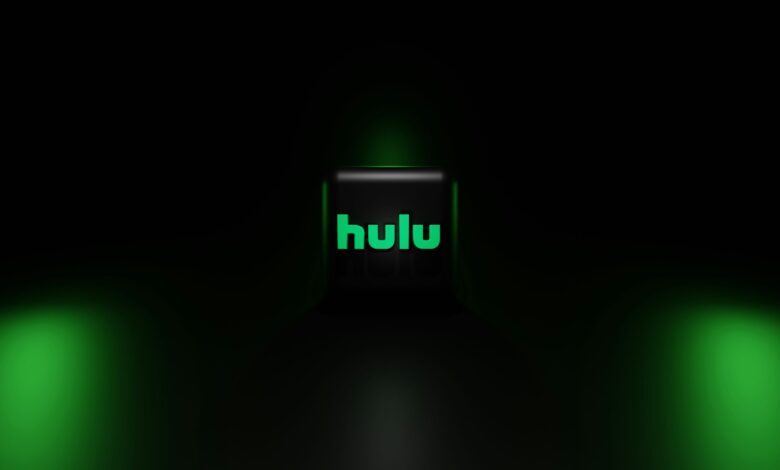
Is your Hulu Not Working on FireStick? Are you eager to be familiar with the quick fixes for Hulu streaming issues that you are facing now?
Really??
If yes, we have got you covered. In this blog post, you will have an overview of the top-notch solutions for Hulu freezing or not loading on Firestick issues.
If your Hulu crashes on Firestick, you can be aware of the simplest solutions given here. What are you waiting for? Let’s delve into this blog post and fix Hulu playback errors on Firestick with the easiest steps mentioned below –
Why Is Hulu Not Working on FireStick?
Usually, Hulu not working on FireStick issues stems from a few common causes. Let’s have an overview of why Hulu is not working on your Firestick-
- Slow or unstable internet
- If you are using an outdated version of Hulu
- Cached data can interfere with the performance of your Hulu app
- Outdated FireStick software
- Hulu’s servers might be down
- Problems with your Hulu subscription
- Incorrect login credentials
After understanding the issues mentioned above, you can identify as well as fix the problem. Apart from that, it will also allow you to resume seamless streaming.
Top Fixes for Hulu Not Working on FireStick
Are you really facing Hulu not working on Firestick issue? Here is how you can get it working once again. Let’s check out each troubleshooting tip mentioned below. Because, here in this section, we have mentioned the complete list of well-tried & true solutions. So, now, you can use them to troubleshoot as well as resolve the issue.
1. Check Your Internet Connection
Hulu needs a strong & stable internet connection to stream content smoothly. In case, the connection is slow or intermittent, you may experience buffering and poor video quality. Or it may be possible that the app may not work at all.
Steps to Check Internet Connection:
- Test Wi-Fi Speed:
You have the option to use another device such as – a smartphone or computer. It will help you to run a speed test. Hulu recommends a minimum speed of 3 Mbps for standard definition and 8 Mbps for live TV.
- Reconnect Wi-Fi:
Next, you can go to your Firestick settings and choose “Network.” Later on, you will be able to reconnect to your Wi-Fi.
- Restart Your Router/Modem:
Finally, it’s time to unplug the router or modem for just 30 seconds. Then, plug it back in so that you can reset the connection. Once reconnected, cross-check if Hulu starts working or not.
2. Restart Your FireStick
Sometimes, a simple reboot can fix app performance issues. These issues are – freezing or crashing. By restarting your Firestick, you can refresh the system & remove any kind of temporary glitch.
Steps to Restart FireStick:
- At the beginning of the process, press and hold the Home button on your FireStick remote.
- Now, navigate to Settings > My Fire TV.
- After that, scroll down and choose “Restart.”
- As soon as your FireStick reboots, open Hulu again to cross-check if it’s working or not.
3. Update the Hulu App
Running an outdated version of the Hulu app may cause several compatibility issues with your Firestick. It may result in poor performance or a failure to load. Upgradation of the app often helps you to fix such issues.
Steps to Update Hulu on FireStick:
- First of all, go to the “Home screen” of your FireStick and select “Apps.”
- Now, find Hulu on the list of installed apps.
- In case an update is available, you’ll see an “Update” option.
- After that, click on “Update” and wait for the process to be accomplished successfully.
- Once the app is updated, you can move ahead to restarting your FireStick. Besides, you can also try launching Hulu again.
4. Clear Cache and Data
Cache and app data can accumulate with the passage of time. Potentially, it will lead to slow performance, freezing, or other issues. By clearing the cache and data, you can resolve such issues more conveniently.
Steps to Clear Cache and Data:
- In the first step, from the FireStick home screen, go to “Settings > Applications > Manage Installed Applications.”
- Now, scroll down to “Hulu” and select it.
- After that, click “Clear Cache” so that you can remove temporary files.
- If that doesn’t help you, it will be selecting “Clear Data” as well. It will enable you to reset the app. (Keep this thing in mind that you’ll have to log back in after this).
- Once you clear the cache and data, proceed to relaunch Hulu to see if it works or not.
5. Update FireStick Software
An outdated Firestick firmware can create several compatibility issues with apps such as Hulu. It is certain that by keeping your Firestick updated, you can have the latest features and bug fixes.
Steps to Update FireStick Software:
- Initially, navigate to Settings > My Fire TV > About.
- Now, select “Check for System Updates.”
- In case, an update is available, download and install it.
- After the completion of the update, restart your FireStick and check if Hulu is working.
6. Reinstall Hulu App
Suppose, none of the above steps work, then reinstallation of the Hulu app will not help you fix the issue. It will enable you to install a fresh version of the app. It can enable you to resolve corrupted files or other installation issues as well.
Steps to Reinstall Hulu:
- At the beginning of the process, go to Settings > Applications > Manage Installed Applications.
- Now, select “Hulu” and choose “Uninstall.”
- Once you uninstall the app successfully, go to the “Amazon App Store” on your FireStick and search for “Hulu.”
- Finally, it’s time to install the app again and log in. Besides, you also have to check if it has started working properly or not.
7. Check for Hulu Server Outage
In a few cases, the issue is not with your device but with Hulu itself. In case, Hulu servers are down, the app won’t work until the issue is resolved on their end.
Steps to Check Hulu Server Status:
- Firstly, visit websites like “DownDetector.com.” It will help you to see if others are reporting Hulu outages.
- Secondly, you can also check Hulu’s official Twitter account for any kind of announcements.
- In case there’s a server outage, you’ll have to wait a while until Hulu fixes the issue.
8. Disable VPN or Use a VPN if Needed
Hulu has hard & fast geo-restrictions. If you are utilizing a VPN, it could block access to the app. On the other hand, if you are outside of the service areas, you may need a VPN to access it.
Steps to Disable or Use a VPN:
- Disable VPN:
Are you in a region where Hulu is available? If yes, you can make efforts to disable your VPN and restart the app.
- Use a VPN:
Have you tried to access Hulu from a region where it is unavailable? You can consider using a VPN that supports Hulu to bypass the geo-restrictions.
9. Check Hulu Subscription and Account Status
Suppose your Hulu subscription has expired. Or in case, there is an issue with your account, Hulu won’t work until you resolve it. Such issues can be for instance – payment failure.
Steps to Check Hulu Subscription:
- Initially, log in to your Hulu account on a web browser.
- In the next step, check your subscription status.
- Now, confirm that your payment details are up-to-date.
- If there’s an issue with your subscription, you’ll have to fix it to restore access to Hulu.
10. Factory Reset FireStick (Last Resort)
In case none of the above solutions work, you can make efforts to reset your FireStick to factory settings. One thing that you need to keep in mind is that this will erase all your data. So it’s best for you to use this as a last resort.
Steps to Factory Reset FireStick:
- In the first step, go to Settings > My Fire TV > Reset to Factory Defaults.
- Now, confirm that you want to reset your device.
- After completion of the reset procedure, you’ll have to reinstall Hulu as well as all your other apps.
Bottom-line
In a nutshell, if you are confronting Hulu not working on Firestick, you can follow the troubleshooting steps given above. This way, you will not be able to resolve most issues and get back to streaming your favorite shows in no time.
For more information visit on our website : Dolphin Techknology





