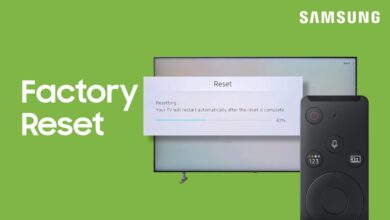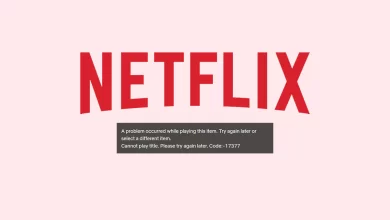How to Turn on Snapchat Dark Mode | Step-by-step Guide
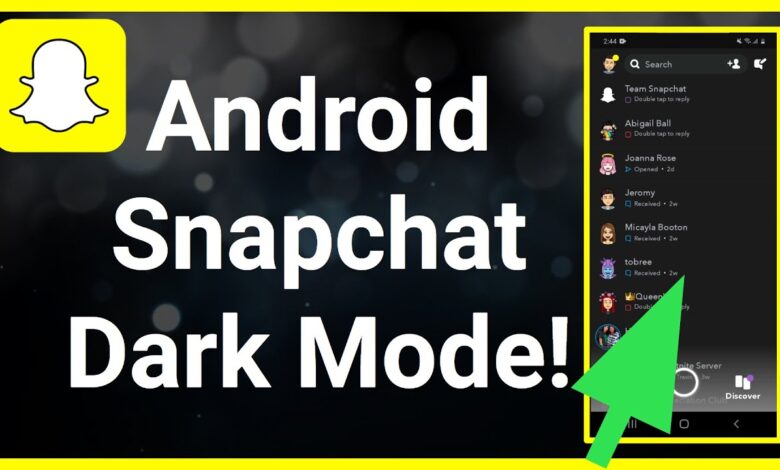
Social media are interactive technologies that allow you to create and share content ideas, interests, and other forms of expression through virtual communities and networks.
Snapchat is one of the social media platforms that is a popular messaging app, where users exchange pictures and videos that are generally known as snaps, and disappear after viewing them.
In the Snapchat app, you can take pictures or videos, add filters, lenses, or other effects, and share them with friends. Although most of the users want to turn on Snapchat Dark Mode on their phone.
Dark Mode is referred to as safe for eyes in the low-light environment. This Dark Mode is usually preferred when you are browsing your phone at night. Dark Mode reduces the effect of long-term exposure to light in your eye.
It makes the browsing experience better in the dark and preserves battery life on your phone. However, a few users are unaware of the Dark Mode feature on Snapchat and wonder how to do this.
If you are also one of those who is wondering how to turn on Snapchat Dark Mode. Well, there is no more need to scratch your head. In this, we will provide you with an easy comprehensive guide to turn on the Dark Mode on your Snapchat.
Here you will get to learn how to turn on Snapchat Dark Mode on Android and iPhone. Simply go through the following instructions in order to turn on the Dark Mode on the Snapchat app.
What are the Features of the Snapchat?
Snapchat is a well-known messaging app, that allows its users to exchange pictures and videos. Those pictures and snaps disappear on their own, once you view it. In this, users can add text, and filters, draw their own image, use geofilters, and use any emojis as well.
Newly, Snapchat has added a new interactive filter to the app, in which users allow the camera to focus their faces. Below are some more features that are provided by the Snapchat app.
- Voice and video calls.
- AI chatbox in Snapchat.
- Snapchat for the web.
- Create your own filters and lenses.
- Shazam to recognize songs.
- Solve a math problem.
What does Dark Mode Portray on the Phone?
In all phones whether it is Android or iPhone, Dark Mode is a feature that lets you adjust the brightness of your phone. It also converts the settings of your phone to a darker theme layout.
Whenever the Dark Mode is on, all the letters on the screen will become lighter in color in contrast to the dark background. With this, the exposure won’t be harmful to your eyes, which can result in headaches or eye strains.
Looking at the phone for a long period can be harmful to your eyes, especially to those who are browsing their phone at night. Enabling the Dark Mode will change your system to a darker layout, which makes it comfortable to look at your phone.
Snapchat dark mode makes reading and watching content for a long time more manageable, especially for small screens. Now Snapchat has dumped the dark mode feature for its Android app.
Methods for How to Turn on Snapchat Dark Mode
Dark Mode is one of the first things people normally look into the app. Turning on Snapchat Dark Mode prevents you from scorching your eyeballs, when you are watching those last few snaps before going to bed.
Accomplishing this is not a complicated task, and does not require too much work around. It is considerably more straightforward than you assume. Follow the below steps in order to turn on the Dark Mode.
Steps to Turn On the Snapchat Dark Mode on Android Phone
Enabling Dark Mode on an Android phone is totally different from when you do it on iPhone. For Android, you may need to put your phone into dark mode, in order to browse Snapchat at night.
So, if you are an Android user, and want to enable the Dark Mode for your Snapchat, then here is how to enable this feature on your phone.
- First, on your phone, go to Settings with the cog icon.
- Next, scroll down to choose the Display or Display Brightness option.
- After that, scroll through the option and click on Dark Mode or Dark Theme.
- Then visit back to Settings, and choose the System or About Phone option.
- Now click on the Advanced option and choose Developer Options from the list.
- At last, search for Override Force-Dark and ensure you toggle it on.
- With this, Settings will enable dark mode for all the apps including Snapchat.
Steps to Turn On the Snapchat Dark Mode on iPhone
If you have iOS and want to enable the Dark Mode for your Snapchat app. Then you can follow the below instructions to turn on the Dark Mode.
- Open the Snapchat app on your phone.
- Then on the top left corner of the screen, click on the profile picture.
- After that, in the top right corner, click on Settings which is with the cog icon.
- Next, scroll down to the bottom, search, and click on the App Appearance option.
- Now click on the Always Dark option, to enable the Dark Mode on your Snapchat all day.
- You can also pick the Match System so that you will be able to use the lighter layout of Snapchat in the daytime.
Sum up
Hopefully, the above guide will assist you with how to turn on Snapchat dark mode. Follow the above steps as given to enable this feature on your device.
Once you successfully enable this, then your eyes are going to thank you for your hard work. If you find doing this a complicated job, then it is recommended to go through the above instructions.
For more information visit on our website : Dolphin Techknology