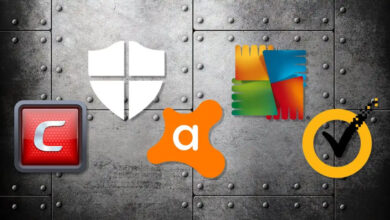Why is My Hulu Not Working: How Can We Fix It?
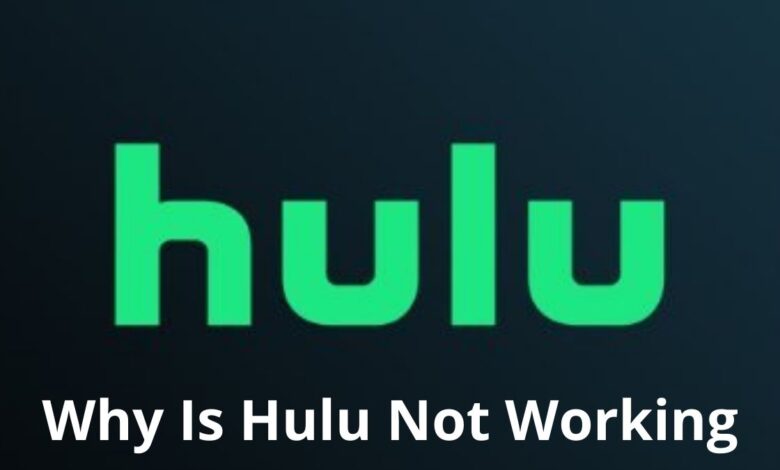
Hulu is a leading streaming service that is also available on various streaming devices, such as Roku. Most of the time, it works perfectly, but sometimes, multiple technical glitches and errors occur, such as Hulu not working.
These types of messages pop up on our screen, “We’re having trouble loading this right now” or “Sorry, Unable to Start.” It becomes essential for us to know its reason and fix it quickly.
Here we can discuss why is Hulu not working. Let’s go further :
Why is Hulu Not Working?
There are various reasons why is Hulu not working on my TV. We must check the various causes of Hulu not working. Most of the time, these are the primary reasons:
- There is a network connectivity error.
- Our Hulu subscription is ended.
- There is a chance of Hulu Server Down
- We are using an outdated version of the Hulu App
- There is cache data
- The chance of glitches and bugs in the Hulu app.
Methods To Fix Why Is My Hulu Not Working
We can use various methods to fix the error quickly. Sometimes we simply reset the Hulu app to resolve the current issue. There is a need to take different steps to fix the problem. Here, we can discuss this in detail so we can quickly solve the issue of Hulu not working.
Forcibly Stop of Hulu App
There is a need to forcibly stop the Hulu app. When we exit the app, many features are still running in the background. It becomes important for us to stop the Hulu app forcibly because it stops all background features.
After this, we can restart our device again. When many apps run in the background, many technical glitches will occur. We must stop the Hulu app forcibly. Let’s take a look at these steps for various devices.
On iOS
- Click twice on the Home button if you have an iPhone below iPhone X.
- Swipe up from the bottom to the center on iPhone X and higher
- Here we can search Hulu on its multi-task tray.
- Now we swipe up and we release to force stop.
On Android
- Go to Settings on our phone.
- Here we check Apps > Manage Apps.
- Now we click on Hulu and choose Force Stop.
On Apple TV
For Apple TV 4th generation and later, follow these steps to force stop and restart the Hulu app:
- Go to the home screen.
- Here we click on the Home icon twice
- We can use our Apple TV remote and locate Hulu on the switcher dashboard.
- Now Swipe up to close the app (Close all the running apps from the screen)
Review Network Connection
Hulu may not work due to a weak network connection. Hulu offers recommendations for internet connection speed. You may encounter screen freezing or app loading errors when your network does not meet the requirements.
Running a speed test can help us to determine whether the connection is strong or not. After that, we can compare it to the recommendations. If the network is in poor shape, it needs to be improved.
It is also necessary for us to contact our ISP. We can also boost our network connections with these steps. When a network connection is strong, Hulu will work perfectly, and users can enjoy every piece of content.
Let’s take a look at these steps to improve internet connectivity.
- There is a need to turn off our devices to stream Hulu.
- We can perform a power cycle of the router.
- Now we turn off the Wi-Fi Router and unplug it.
- Wait for a few seconds.
- Now we plug it in again and Turn it on.
- We can also disconnect our Wi-Fi network on other devices we are not using at the moment.
- Here we can try to connect our streaming device to the router directly.
Clear Caches
Our device’s cache data might get corrupted if we don’t clear it. The Hulu App can experience errors such as app crashes and playback issues due to such data. To avoid such issues, it is best to clear them occasionally.
On iOS
- Go to phone Settings
- Here we check the General > iPhone Storage
- Now we click on Hulu
- We can choose Delete App
- Now we tap on the Delete App and confirm it.
- We can Reinstall it from App Store
On Android
- We can go o to Settings
- Here we select Apps > Hulu > Storage
- Now we Tap on Clear Cache
These steps assist us in resolving Hulu’s issues.
Check Our Subscription Status
When our subscription expires, Hulu might not work. To find out whether our subscription is expired, check its status. To continue streaming, we will need to upgrade it. We can use these steps to check our subscription status.
- We can search for the Hulu website on our devices.
- Now we sign in to our Hulu account
- Go to the top right and check the Profile Icon.
- Here we click on Account. There is a need to enter accurate passwords so that our account will appear.
Check for Hulu App Updates
We must check the latest Hulu app updates. When we are using the low-end version of the Hulu app, many issues will occur. We need to update our Hulu app regularly because it reduces the chances of errors in the app. Every new update automatically fixes bugs and technical glitches. Every user needs to update their Hulu app frequently. It also solves the issue of Why is Hulu not working on my TV.
Reinstall Hulu
It is also possible to fix Hulu not working on our device by reinstalling the app. By deleting the app, all data is deleted, and minor issues are resolved. We resolved the error by reinstalling the app. We can delete Hulu from our mobile device and re-install it as we did the first time. It also resolves the issue of why is Hulu not working.
Wrap Up
It is easier to fix why is Hulu not working with the above steps. We can take all the necessary steps and quickly resolve the Hulu not working error. Sometimes the server for Hulu is down, and we face various errors.
We must check the social media platform Hulu, where they update us about the server being down. It is a simple and effective way to deal with errors.
Most of the time, we want to fix the error, but we don’t check the latest news on their platform. All the details must be known to solve problems.
It becomes simple to use Hulu and watch our preferred content.