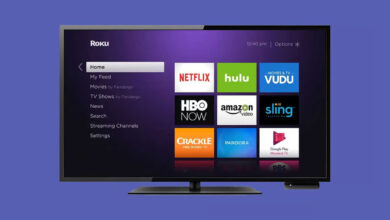Top Solutions for When Your Roku Screen Is Black

Are you in a dilemma about what to do because your Roku screen is black?
Do not worry at all!!
In this step-by-step guide, you will get an idea about how to fix a black screen issue on your Roku device. It can not be denied that a black screen on your Roku device can be frustrating.
It really stops you from enjoying your favorite content. However, you can fix this issue with the help of a few basic troubleshooting steps. Here are the steps that you can take to resolve the black screen issue.
Let’s delve into this post and get your Roku back up & running.
Understanding the Black Screen Problem on Roku Devices
Simply put, the black screen issue on Roku devices is a common issue. Most of the users have encountered this issue. It is that stage when the display goes entirely black. As a result, the device is unstable. This issue can take place due to a variety of factors.
Once you understand what triggers this issue, it will be helpful to you in diagnosing as well as resolving this issue more effectively. In most cases, just by following a few troubleshooting steps, you can bring the screen back to normal. In case you find yourself unable to resolve this issue just with the basic solutions, move ahead to more advanced fixes.
No doubt, when the Roku screen is back, it can be proven to be a very frustrating issue. But after knowing the common causes as well as potential solutions, users will surely get their Roku devices back up and running smoothly.
Why Is My Roku Screen Black?
There are several factors that may cause the black screen issue on your Roku device. Here are a few common reasons why your Roku screen is black –
1. Loose or Faulty Cable Connections
One of the fundamental reasons for a black screen on your Roku device is a loose or faulty HDMI cable. In case the connection between your Roku device and your TV is not secure, it can result in a black screen. In addition to this, it can also prevent the video signal from transmitting correctly.
2. Incorrect Input or Source Selection
It is also possible that your TV is set to the wrong input source. If your TV is not on the appropriate HDMI input, it can result in a black screen issue.
3. Software or Firmware Glitches
It is a harsh truth that the Roku device relies on regular software updates. In case, the software of your device is outdated or has glitches, it can lead to display issues such as a black screen. Sometimes, a recent update can also cause temporary glitches. As a result, the performance of your device will definitely be affected.
4. Overheating
Overheating can also cause your Roku device to malfunction. It will definitely lead to a black screen. In case the device becomes too hot, it may also stop functioning properly. At the end, it will display a black screen. All you need to ensure is that your Roku device is properly ventilated. You are also required to confirm that your device has not been placed in a confined or overly warm space.
5. Display Settings Configuration
Due to the misconfigured display settings, your TV can stop to deny and can also lead to a black screen. These settings include – resolution settings. It often happens in case the settings are changed accidentally. It may also be possible that the device is connected to a new TV that is not supportive of the existing configuration.
6. Hardware Issues
In a few cases, the issue may be due to hardware failure. An internal issue with your Roku device can also be responsible for the black screen. These issues may involve – a faulty motherboard.
7. Power Issues
In case, the power supply is insufficient to the Roku device, it can also cause the screen to go black. It can also stop your Roku device from receiving enough power through the power adapter or USB port.
8. HDCP Errors
HDCP errors refer to – High-bandwidth Digital Content Protection errors. It can occur when there is an issue with the digital rights management protocols. These issues can result in a black screen or flashing screen. This situation arises when the screen starts flashing while you are trying to stream content.
9. Temporary System Glitch
Sometimes, just because of a simple system glitch, your system’s screen can go black. It can often be fixed by just restarting your Roku device.
Troubleshooting a Black Screen on Your Roku Device
Has the screen of your Roku device got black? If so, here is what you can do in such circumstances. Let’s dig a little deeper into the troubleshooting tips given below –
1. Check Your Cable Connections
First of all, you need to check that all the cable connections between your Roku device and your TV are fine. To confirm this, all you need to do is –
- At the beginning of the process, you need to check that the HDMI cable is securely plugged into both the Roku device and the TV.
- Now, cross-check that the power cable is properly connected.
- After that, check that the device is receiving sufficient power.
- In case you’re using an HDMI extender or switcher, you need to try to connect the Roku directly to the TV. It will be helpful to you to rule out any issues with additional equipment.
Tip: In case, it is possible for you, you need to try a different HDMI cable. It will help you to check if that resolves the issue.
2. Ensure You’re on the Correct Input/Source
Now, you need to confirm if your TV is set to the wrong input or source. It could result in a black screen. For this, use your TV remote. It will be helpful to you to cycle through the available inputs for instance -HDMI 1, and HDMI 2. You have to do it until you find the one your Roku is connected to.
How to Check:
- First of all, use the “Input” or “Source” button on your remote. It will be beneficial for you to navigate through the options.
- Now, ensure that you’re on the correct HDMI input. It should correspond to your Roku device.
3. Restart Your Roku Device
Just with a simple restart, you can surely resolve minor software glitches. It may cause the black screen. You can restart your Roku in two ways –
Via the Settings Menu:
- In the first step, go to Settings > System > Power > System Restart.
Manually:
- In this process, you need to unplug the Roku device from the power source.
- In the next step, wait for 10-15 seconds.
- Later on, plug it back in and turn it on.
4. Check for System Updates
It is certain that obsolete software can sometimes cause display issues. To check for updates, all you need to do is –
- Go to Settings > System > System Update.
- After that, select Check Now.
- In case, any update is available, you can follow the on-screen prompts to install it.
5. Adjust Display Settings
Suppose, your Roku device is set to a resolution that your TV does not support, you may see a black screen. It will help you adjust the display settings as follows –
- Firstly, go to Settings > Display Type.
- Now, select the correct resolution for your TV such as -1080p, 720p).
- Thereafter, choose Auto Detect. It will help you allow Roku to automatically set the best display resolution for your TV.
6. Perform a Power Cycle
Simply put, a full power cycle can clear any temporary issue that may cause you the black screen. Here is how you can do it –
- First of all, unplug both your TV and Roku device from their power sources.
- Next, wait for at least 30 seconds.
- After that, plug everything back in and power on the devices.
7. Test with a Different HDMI Port
Sometimes, it happens that the HDMI port on your TV could be faulty. So, you need to try to unplug the Roku into a different HDMI port. This way, you can see if the screen issue is resolved or not.
8. Check for HDCP Errors
Undoubtedly, HDCP ((High-bandwidth Digital Content Protection) errors can lead to a black screen. This also causes you issues while you are streaming content. It is often caused by compatibility issues between your TV and Roku. It
You can resolve this by:
- Unplugging the HDMI cable.
- Reconnecting this cable.
- By using a different HDMI cable.
- Last but not least, by disabling certain picture settings such as – HDR or 4K from the Roku settings.
9. Factory Reset the Roku Device
In case, none of the above steps work, you can perform a factory reset. It will be helpful to you to restore your device to its original settings. To fix the issue, you need to –
- Go to Settings > System > Advanced System Settings > Factory Reset.
- Finally, you can follow the on-screen instructions.
Warning: One thing that you need to keep in your mind is that it will erase all your settings and channels. So, it is a must for you to be sure to set everything up again after completing the reset process.
When to Contact Support
In case, the issue still persists, it may be possible that there is a hardware issue. It can be either your Roku device or your TV. In such cases, what you can do is –
- Firstly, reach out to Roku support for further assistance.
- Now, contact your TV’s manufacturer. You are required to do it in case the issue seems to be with the display settings or HDMI ports.
Conclusion
In the end, if the Roku screen is black, it can be because of multiple causes. The issue is ranging from connectivity issues to software glitches. But, it is damn sure that by following the troubleshooting steps given above, you will be able to identify and resolve the issue. This way, you will be able to restore the functionality of your Roku device in no time.
Finally, you can get a sigh of relief once you resolve the Black screen error on Roku. In addition to this, you can easily fix a black screen issue on your Roku device in simple steps.
For more information visit on our website : Dolphin Techknology