Resolve Roku Audio Sync Issues | Quick Solutions to Fix
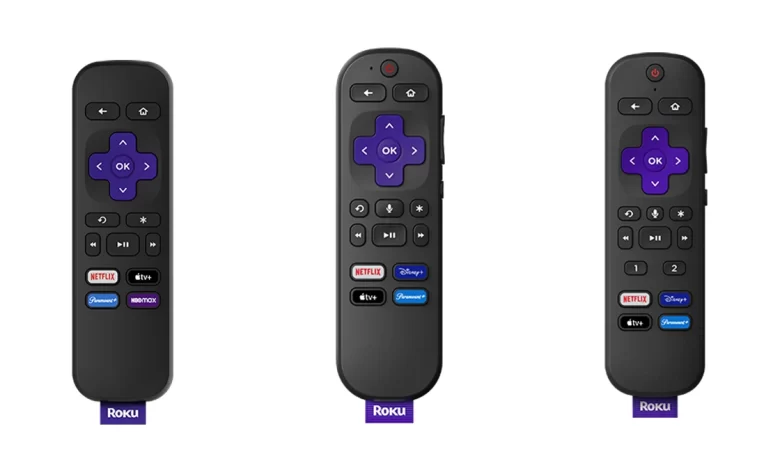
Don’t you know how to eliminate the Roku Audio Sync Issue? You need not take much stress for this minor issue.
Just calm down!!
We have curated a step-by-step guide for you to enable you to troubleshoot all audio sync problems with your Roku device. Once you delve into this blog post, you may be familiar with the expert tips to nip this issue in the bud.
Let’s walk through this ultimate guide to curb all audio delay issues with Roku……
Why Is My Roku Audio Out of Sync?
There are a variety of factors that contribute to the Roku Audio Sync Issue. Let’s have a glance at them…..
1. Network Connection Problems
- Unstable or Slow Internet:
A weak or inconsistent internet connection can surely lead to delays in both audio and video.
- Network Congestion:
A multitude of devices running on similar Wi-Fi can slow down the performance of your Roku device.
2. HDMI or Audio Cable Issues
- Loose Connections:
Incorrectly connected HDMI or audio cables can surely cause sync problems.
- Damaged Cables:
If the HDMI or optical cables are at fault, they may disrupt the signal flow. It will as an outcome lead to delays.
3. Audio Settings Misconfiguration
- Audio Mode Settings:
Inappropriate audio modes can also be accountable for unwanted delays. It can be for instance – surround sound versus stereo.
- Audio Format Compatibility:
Suppose, the connected device either a TV or soundbar does not support the chosen audio format. As a result, you may have to bear the syncing issues.
4. Hardware Compatibility Issues
- Incompatible Devices:
A few TVs or even sound systems may not sync properly with Roku devices.
- Outdated Hardware:
The obsolete or the oldest TVs or soundbars may struggle with processing the latest audio formats.
5. Software Bugs
- Outdated Roku Firmware:
An old system version can also be responsible for glitches. It also includes audio sync issues.
- App-Specific Issues:
A few streaming apps may have glitches causing audio and video to synchronise.
6. Content Source Issues
- Streaming Service Problems:
The streaming platform itself may have sync issues with exclusive shows or movies.
- Encoding Errors:
A few pieces of content may be improperly encoded. It will lead to inherent audio delays.
7. High Latency Devices
- Soundbars or AV Receivers:
Audio processing on external devices can introduce latency.
- Wireless Audio Devices:
Bluetooth headphones or speakers can also have higher latency than the other wired options.
8. Performance Overload
- Device Overheating:
Excessive utilization or overheating can also be responsible for performance issues. It also involves desync.
- Low System Resources:
If you are running multiple apps or procedures collectively at the same time, it can slow down the performance of your Roku device.
9. Video Display Settings
- Resolution Mismatch:
Unwanted differences between the video resolution as well as display settings can influence synchronization.
- High Refresh Rate:
If there is no coordination between the Roku device and the TV, it may cause a Roku audio sync issue.
10. Environmental Factors
- Interference:
Nearby devices such as routers, smartphones or a few other electronics can interrupt with signals.
Top 10 Fixes For The Roku Audio Sync Issue
Are you encountering audio delays on your Roku device? Feeling unable to resolve it? Eager to know the reliable troubleshooting tips for the same? If yes, we have created a complete list of the high-end and out-of-the-box fixes to troubleshoot the Roku audio sync issue more quickly.
Let’s have an overview of the below-mentioned effective fixes for the sync issues with your Roku……
1. Restart Your Roku Device
- Initially, restart your Roku device to refresh its system and also fix minor glitches:
- Go to Settings > System > System Restart > Restart.
- As an alternative option, you can unplug the Roku from power. Now, wait for a few seconds, and plug it back in.
2. Check and Secure Connections
- HDMI/Audio Cables:
Make sure that all HDMI and audio cables are perfectly connected. Now, replace the defective cables if it is necessary for you.
- Replug Cables:
In the next step, disconnect and reconnect HDMI cables. You also need to repeat the same process for the optical cables.
3. Adjust Audio Settings on Roku
- Initially, you need to navigate to “Settings > Audio.” After that, you can try the following:
- Audio Mode:
You need to switch between “Auto”, “Stereo”, or “Dolby Digital”.
- HDMI Setting:
Now, select “PCM-Stereo” if you are utilizing a direct TV connection.
- Volume Mode:
In this step, you have to disable either volume levelling or night mode from the options.
4. Sync Audio Using the Roku Remote
- First of all, press the Star (*) button on your remote when you are in the process of accessing the options menu.
- Now, adjust the “Audio Track.”
- After that, toggle between settings like “Stereo” or “Auto”.
5. Restart or Reset Your TV and Sound System
- At the beginning of the process, power cycle your TV, soundbar, or AV receiver.
- Next, you need to ensure that these devices have up-to-date firmware updates from their manufacturers.
6. Update Roku Software
- In the very first step, you need to confirm sure your Roku has the latest firmware:
- Settings > System > System Update > Check Now.
- The latest updates mostly fix known bugs. It includes – audio issues.
7. Reduce Network Congestion
- First of all, disconnect all unused devices from your Wi-Fi. It will be helpful for you to bring improvements in the streaming performance.
- If it is possible for you, you can connect your Roku to the 5 GHz Wi-Fi band. This way, you can enjoy faster speeds.
8. Reset Audio Settings
- Now, it’s the right time to reset audio settings to default. Let’s scroll down to be familiar with the steps –
- Go to Settings > Audio > Reset Audio Settings.
9. Factory Reset as a Last Resort
- Suppose, all the troubleshooting tips given above don’t help you resolve the issue, you might prefer to perform a factory reset.
- Go to Settings > System > Advanced System Settings > Factory Reset.
- Firstly, reconfigure your Roku device.
- After that, reinstall apps.
10. Contact Roku Support
- If the problem still persists, you can reach out to Roku support or the streaming app’s support team. This way, you can get an advantage from the additional troubleshooting.
Bottom-line,
After going through this comprehensive guide, you can surely be aware of the systematic steps to resolve the Roku audio sync issue.
For more information visit on our website : Dolphin Techknology





