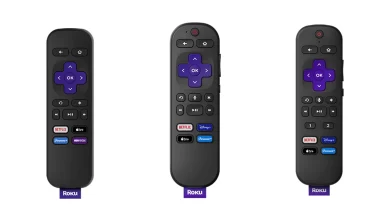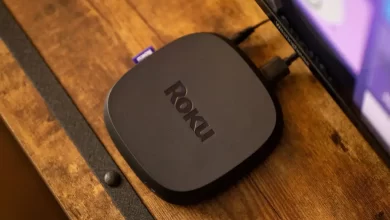Best Methods to Fix Roku No Sound Issue

Roku TV is a smart TV system designed by Roku, Inc. It features access to streaming services, a user interface with personalized recommendations, and voice search capabilities.
Roku TV also offers access to free and subscription-based content. The platform is available on a variety of devices, from streaming sticks to smart TVs and set-top boxes.
It also offers a wide range of apps and games, as well as the ability to access content from a variety of streaming services.
Most of the time it works well, but sometimes users face the Roku no sound error. Users need to fix the issue quickly. Here we can discuss the best ways to solve the error immediately.
Reasons for the Roku No Sound
There are multiple reasons for the Roku’s no sound. Let us check the primary causes :
- Sometimes the volume of your remote is low or muted.
- There is also a chance that the speakers are off.
- The volume mode of the Roku is on Night or Leveling.
- You can use private listening on the Roku mobile app.
- There is also a chance that you are using an outdated version of your device.
- It is also vital to check the cable connections of your Roku TV.
Check the app’s support site for specifics if you only have sound issues with one app. You can check the menu volume if the sound is absent only from the Roku menu. To change the volume of the menu, go to Settings > Audio. After this, it is necessary to fix Roku no sound issue quickly.
Ways to Fix Roku No Sound Issue
It is necessary to use the top ways to solve the issue quickly. You can use the below-mentioned methods to fix Roku’s no sound. Let us check these ways :
Power Cycle Your Roku Device
A power cycle can sometimes resolve an unexpected sound issue before diving into a more complicated fix. The first step is to turn off your Roku and paired devices.
Once the Roku device is unplugged from its power source, wait for a few seconds before turning it back on. It may be possible to resolve the unexpected sound issue once you turn your Roku back on.
After this, users can check whether the issue is solved or not.
Check Your Roku Hardware or Cable Connection
Make sure your Roku device’s connections are set up correctly if you don’t use a Roku streaming stick. Audio issues can result from improper inputs and outputs, as might be expected.
To make sure your component cables aren’t causing the problem, try changing them out. After changing the cables and wires, it is vital to check whether Roku’s no sound is solved or not.
If it is not solved you can move on to the next step. Make sure your external sound device, such as a sound bar, is properly powered and not muted.
You can also control your sound bar with a Roku TV remote if you have a sound bar. The Roku Stream bar can also be used to get rid of potential audio setup issues by offering an all-in-one package.
Adjust Your Roku’s Audio Settings
You can access Roku’s settings by tapping upward on the remote from the Roku home screen. In this section, you can learn about the different types of Roku system-based solutions or explore your audio choices.
You’ll need your Roku remote for these. When using Roku, the device can automatically play back audio using the best method. There is a good chance that this will work in most cases.
You can access this under your Roku settings by following these steps.
- Scroll up or down the Roku home screen until you see the Settings option.
- Here, you can scroll down and choose Audio while using the Ok button on your Roku remote.
- Browse the Audio mode, streaming audio format, and digital output format sub-menus to preview your current audio settings.
- Now you can also make a change, so press Ok on your Roku remote. Here, you can also expand your options.
- If the Auto setting chosen by Roku doesn’t work for you, there is a need manually change it to your preferred setting (Stereo, Dolby, or DTS).
In the same Audio Settings list, select Menu Volume if you are experiencing no sound on Roku’s menus. Double-check here to make sure you haven’t turned it off.
You can adjust your menu volume between low, medium, and high if you have one. After this, you can check whether Roku’s no sound is fixed or not.
If the problem is still there, it is vital to switch to another method.
Update Your Roku
When you are facing the issue of Roku no sound, it is also necessary to update your Roku TV. It is also imperative for users to update frequently, so it works perfectly.
Check out these steps to update your device:
- Once you are on the Roku home screen, scroll up or down until the Settings option appears.
- Now you can scroll down and choose the system using the OK button on the Roku remote.
- You can use the Ok button, scroll down, and select System Update.
- You can see when your Roku device last checked for an update and when it was last updated at the bottom of this screen.
- Press OK on your Roku remote to manually check for system updates with Check highlighted.
Here you can update your Roku device and check whether the issue is solved or not.
Factory Reset Roku
You can perform the factory reset of the Roku device so it fixes the Roku no sound error. There is a need to visit advanced system settings and do a factory reset.
You can follow these steps to reset the Roku device:
- You can scroll up or down and select settings from the home screen of Roku.
- Move down with your remote and hit OK when you see the System option.
- Here you can scroll down and use the OK button to select advanced system settings.
- After this, it started the factory reset process, which takes a few seconds to complete.
- Now you can enter the four-digit code generated by Roku and select Ok.
You can also check whether Roku’s no sound is fixed or not.
Wrapping Up
It is also vital to fix Roku no sound quickly. You can use the above-mentioned methods to solve the problem quickly.
It is also important to follow all steps correctly and update your Roku TV frequently.
For more information visit on our website : Dolphin Techknology