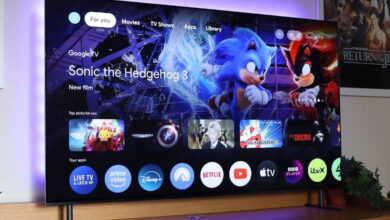How to Tell If Someone Blocked You on Discord
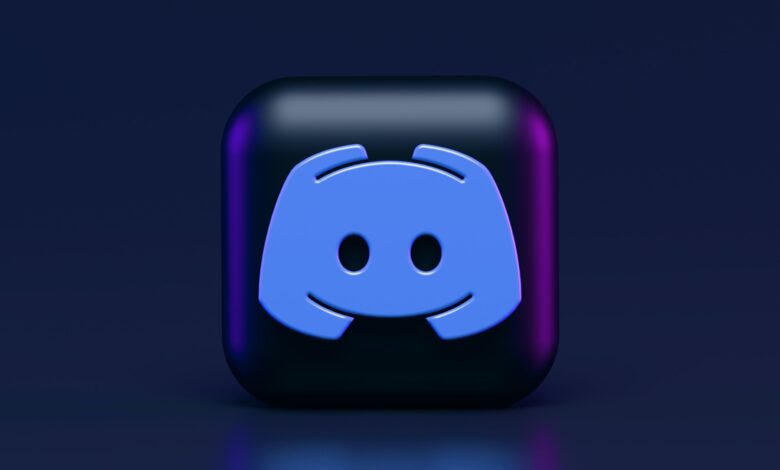
Discord is a chat platform designed for gamers. It offers voice and text chat, as well as video and screen-sharing capabilities. It is available on multiple platforms, including the web, desktop, iOS, and Android.
Discord also has features such as customizable user roles, private servers, and encrypted messages. It is designed to be easy to use, with a clean and modern interface, and it is free to use.
Sometimes your friend or someone else blocks you on Discord. It becomes essential for you to know how to tell if someone blocked you on Discord. Here we can discuss in detail about all aspects of blocking you on Discord.
Can You See Who Blocked You on Discord?
There are many servers in Discord. You can talk to other users anytime by joining these servers. As a result of heated discussions and conversions, users can block someone easily.
There is no way to see who blocked you on Discord. You can use various methods to check if someone blocked you on Discord.
What Happens If Someone Blocked You on Discord?
You can’t connect with someone who has blocked you on Discord. When someone close to you blocks you, it can sting a bit. You can also witness some changes after you are blocked.
- On the shared server, you cannot see the latest updates or messages.
- It is not possible to send direct messages or reaction emojis to their messages.
- You are unable to view their profile information and your friend request has not been accepted.
- The user cannot be contacted and you can’t access the chat history.
Discord’s blocking feature is considered a privacy feature. The result is a better user experience and a more healthy conversation. Users can call off the meeting if they have issues with other behavior.
Different Ways For How to Tell If Someone Blocked You on Discord
There are many ways in which Discord’s privacy features can be helpful. Some people may be sorrowful over it.
A person may have blocked you if you are not able to link with them. To find out the truth, you can talk to a mutual friend. When a user blocks you, you are not notified, so there are other methods you can use.
Here you can check these methods and see who blocked you on Discord.
React to the User’s Message
A quick and easy way to find out whether you are being blocked or not responding to a message. A shared server allows you to see someone’s message even after they have blocked you.
When you go to the chat history of a private conversation, you can respond to those messages. You can try mutual servers if your personal chat history isn’t available.
You can easily react to their messages if they don’t block you. In case they block you then you won’t be able to respond.
When you receive a message, select an emoji to reply. The interface will vibrate slowly when you add the emoji, and your reaction will fail.
You won’t be able to add a reaction emoji to your message.
You might see a “Reaction Blocked” notification when you use Discord on your phone.
The method is ineffective, however, unless you have permission to participate in the channel. It is preferable to use your personal chat history.
Check Your Friends List
A quick way to find out if a friend on Discord has blocked you is by checking your friend list.
Users on Discord will be removed from each other’s friend lists if they block each other. When you check your friend is not on your friend list, they block you.
Sometimes there is also a chance that they unfriended you. In case you still don’t get confirmation that they blocked you on Discord or unfriended you so you can adopt another method to check this.
Send a Friend Request
It is most effective to send a friend request to find the root of the problem. In comparison to the two methods above, this is a more effective method.
You will get an error message when you send a friend request to someone who has blocked you on Discord. Go to a user’s profile, tap on the “Send Friend Request” button, and wait for the next step.
Your friend request will be sent as normal if you haven’t been blocked. There will be a pop-up notification saying, “Hmm, didn’t work. Please double-check the capitalization, spelling, spaces, and numbers.”
It is possible to see another failed friend request if the user disables the option to send friend requests.
A user can also choose to allow friend requests only from friends or members of their server using this Discord privacy feature.
There will be an error message stating that “(username) does not accept friend requests” when the feature is enabled.
View the User’s Profile
You can also view the user’s profile because it is also an effective way to check who blocked you on Discord. In the “About me” section, check the person’s user information.
You can’t see the other person’s bio if you are blocked. The user’s social media links are not working. You have been blocked if you see this message.
The user may have also deleted everything from their profile or used hidden app integration. You can ask a mutual friend to look at the person’s profile in this case.
The person who blocked you can see your mutual friend’s profile information while you cannot.
Send a Discord Message
Last but not least, you can send a direct Discord message to a specific person. This is a simple method. You are blocked from the person if the message isn’t delivered.
A notification appears from the Clyde bot, saying, “Your message was not delivered.” It is also possible to receive error messages if you are not connecting with the same server and the person only accepts messages from their friends.
Final Thoughts
You can quickly use the above methods to check if someone blocked you on Discord.
There is no need to get frustrated because it depends on users’ preferences so it is easy to check whether you are blocked or not.
For more information visit on our website : Dolphin Techknology.