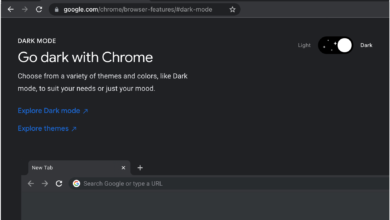How to Reset Your Smart TV Without a Remote

In this fast-paced world, Smart TVs are a one-stop-solution to make our viewing experiences more immersive. But they are one of the technical pieces of equipment. This is why they are not perfect. In some cases, there is a possibility of app freeze.
In addition to this, your system may become unresponsive, or your TV refuses to connect to Wi-Fi. In such cases, a reset often assists you resolve the issue. Have you ever thought about what you will do if your Smart TV remote is lost or broken?
If you are encountering this situation, you need not to worry at all. No matter if you own a Samsung, LG, Sony, Vizio, or another brand. You should feel relaxed as there are several ways to reset your device without the original remote. In this detailed guide, you will surely learn how to reset your Smart TV without using a remote.
Once you explore this blog, you will be aware of the credible methods that work across major TV models. So, why are you beating about the bush? It’s the right time to take a deep dive into this post and become familiar with the key factors responsible for this issue.
Additionally, you will get detailed information about the tips to curb this issue within a snap of the finger.
Let’s go ahead to reset your smart tv…
Why You May Need to Reset Your Smart TV
The latest smart TVs are loaded with so many features. But, you need to know that all these features come infrequently. But it is damn sure that by resetting your TV, you can definitely get rid of all these issues. This way, you need not to face any kind of error.
Without wasting even a single minute, you need to dive into the key reasons why you have to reset your smart TV.
Let’s get started.
1. App Crashes or Freezing Screens
Apps such as Netflix, YouTube, or Hulu may freeze. Even more, they can crash mid-use. It occurs due to outdated firmware or overloaded cache. By resetting your device, you can surely clear out the temporary files that cause the glitch.
2. Internet Connectivity Issues
If your TV is not in the state to connect to Wi-Fi or keeps disconnecting, a system reset will help you to reconnect to your network properly.
3. Display or Audio Problems
Are you getting no sound? Is the picture quality poor? Or the screen of your TV has got black? If yes, a full or soft reset can help you to restore your TV’s normal functions.
4. System Errors or Lagging
Several glitches in the operating system may surely lead to unresponsiveness. Or the responses can also be delayed. By resetting your TV, you will find that the software will be refreshed. Later on, the system will start performing optimally again.
How to Reset Your Smart TV Without a Remote
Don’t you have a remote? If yes, there are several methods that allow you to safely and effectively reset your TV. What are you waiting for? Let’s grab this golden opportunity and walk through the step-by-step troubleshooting tips mentioned in this section….
1. Use the Physical Buttons on the TV
At the beginning of the troubleshooting process, you need to have an eye on the physical buttons on the TV. Almost all Smart TVs come with built-in buttons, these are namely – Power, Volume, Input. You can use all of these buttons to kick-start the reset procedure manually.
— How to Do It:
- In the first step, you need to unplug your TV from the wall socket.
- Now, locate the power button on the TV. You can check this button inside, bottom, or back panel of your device.
- In the next step, press the power button.
- You also have to hold the power button while plugging the TV back in.
- Last, you need to make sure to keep holding it for 10 to 20 seconds. You have to do it until the screen powers up or the reset menu appears.
— Why This Works:
This method is the effective one, because it performs a hard reboot. On a few models, it activates a built-in reset function. For this, even need not to access the Settings menu.
— TV Brands This Works With:
Samsung, LG, Hisense, TCL, Sony, and some Vizio models.
2. Use a USB Keyboard or Mouse
In the present time, smart TVs support USB devices. If your remote is not available, a USB keyboard or mouse can surely act as a temporary control tool.
— Steps:
- Initially, you need to plug the keyboard or mouse into the USB port on your Smart TV.
- Next, you need to ensure that your TV should recognize the input automatically.
- Thereafter, you have to use the arrow keys or mouse pointer so that you can navigate to – Settings > System > Reset or Factory Reset
- In this step, you have to choose and confirm the reset option.
— Works Well On:
LG WebOS, Android TVs, Roku TVs, and Samsung Smart TVs.
3. Use a Mobile App as a Virtual Remote
Most of the Smart TV brands offer mobile apps. It helps you to act as remote controls that are provided with the TV and smartphone. Both of them are on the same Wi-Fi network.
— Steps:
- First of all, download your TV brand’s remote app:
- Samsung – SmartThings App
- LG – ThinQ App
- Sony – Android TV Remote
- Roku – Roku App
- Now, open the app and let it detect your TV.
- In the next step, pair the devices and utilize the on-screen remote to go to – Settings > General > Reset or Factory Data Reset.
- Finally, you are required to follow the on-screen instructions.
Important:
Suppose, if your TV is not already connected to Wi-Fi, you may have the requirement to use a USB keyword first to connect it.
4. Perform a Soft Reset via Power Cycle
This method is very useful when you just have the desire to restart the system. It will also be helpful to you to fix temporary glitches. For this, you need not to lose your settings or apps.
— How to Power Cycle:
- In the very first step, you need to turn off the TV using the power button.
- Next, you have to unplug the power cord from the wall outlet.
- Then, wait at least 60 seconds.
- While unplugged, you need to press the power button on the TV.
- In this step, you are required to hold the power button on the TV for 30 seconds. It will enable you to drain any residual power.
- Finally, you need to plug the TV back in and turn it on.
— When to Use This:
- When the apps aren’t loading
- If the screen is black but the sound works
- The TV is lagging or stuck
— Advantage:
The best part of resetting your device with the “SOFT RESET” method, is that it does not delete any data or settings. This is why it is safer than the “HARD RESET” method.
5. Contact Brand Support for Manual Reset Instructions
If none of the troubleshooting methods given above does not work, you can visit the official support page of the manufacturer of your TV. Usually, they have step-by-step guides or downloadable manuals.
It shows how to reset specific models without a remote. You also have the option to contact customer service and explain your issue. They may help you walk through the reset with the use of your TV’s serial number or model ID.
Conclusion
In short, a remote is helpful. But it is not the only way to stay in control of your smart TV. No matter if you are using physical buttons, a USB device, or a mobile app, you can successfully reset your Smart TV without using a remote. Apart from that, you can also get it working like new again.
When you know how to reset your Smart TV it will give you more flexibility and control when issues arise. It will save your time, prevent frustration, and restore the performance of your TV. You can do everything without any requirement of replacing the parts.
For more information visit on our website : Dolphin Techknology now!