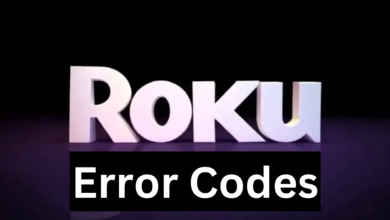Quick Comprehensive Guide | How to Reset Samsung TV
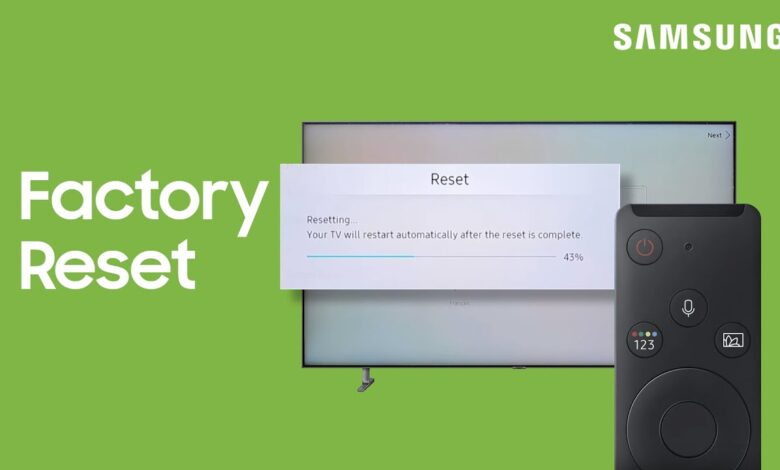
Samsung TV is a trendy TV that has more satisfactory picture quality than the average LG LED-backlit LCD TV. But sometimes, users encounter issues with their TVs unexpectedly.
But sometimes, users encounter trouble connecting to WiFi or any other network-related issues. There could be numerous reasons that can lead to issues in the Smart TV.
So, it is recommended to reset Samsung TV to rectify the problem you are suffering through. Encountering problems with technology is quite common, but it can leave you scratching your head as well.
Usually, TV shows unusual behavior over time due to a variety of factors, such as accumulated cache, temporary software issues, or new updates. So, simply by giving an effective fresh start by resetting your smart TV.
So, whenever you see your Samsung smart TV working oddly or strangely. Then the easiest and effective way is to reset the smart TV. Resetting will return the Smart TV to its basic settings.
This is typically required when there is an issue that can only be resolved by resetting the device or when you want to sell or give it to somebody. However, there are many users who don’t know how to reset Samsung TV.
If you also belong to the same category and wondering how to accomplish a reset process. Then this is the correct destination for you. Follow the below guide to reset Samsung TV.
Steps to Reset Samsung TV with Remote
A soft reset is the simplest way to resolve any problem and with a TV remote everything turns out to be effortless. To reset the TV, here are the instructions.
- First, on the remote, press and hold down the power button.
- Keep pressing it, until you see the Samsung logo on the TV screen.
- Then keep an eye on the LED light, located in the front of the TV.
- Now the LED light turns red or starts blinking quickly.
- After some time, your TV will switch on back and SmartHub will load.
How to Reset Samsung TV without Remote?
You can also reset the TV without a remote. However, many users use a remote, but sometimes users are unable to find it because of its nature to hide itself. Or if you have lost the remote and want to reset your TV. Then simply follow the below steps.
- Turn your TV off and remove the power plug from the wall outlet.
- Next, wait for at least a couple of minutes.
- After this, turn on the TV by pressing the Power button.
- Now after some time, your TV should switch back on.
Steps to Factory Reset Samsung TV
You can also try to factory reset the Samsung Smart TV. This will restore the settings to their default and also remove the settings you made. Here is how to factory reset the Samsung TV.
- Ensure the TV is on and press the Settings or 123 buttons on the remote.
- After that, choose All Settings and visit General & Privacy using the down button.
- Next, below the General & Privacy tab, go to the Reset options and click on OK.
- Now it will ask for a code, the default code is 0000. If you have changed the code, then enter the new one.
- This will reset your TV to its factory mode.
How to Factory Reset Samsung TV SmartHub?
After resetting the Smart TV also reset the SmartHub. So, if you want to factory reset the SmartHub, then go through the below instructions.
- On the remote, press the Home button and visit Settings from the menu.
- After that, choose the option Support and then choose Device Care.
- Now on the next screen, choose Self Diagnosis and then Reset Smart Hub.
- After this, enter your PIN. If have set the new PIN, then enter the new one.
- Once entered, wait for some seconds and your TV will be reset successfully.
Steps to Reset Samsung TV 2014-2018 Model
If your Samsung TV was released between 2014-2018. Then simply, follow the below guide to reset the smart TV samsung TV.
- Press the Menu or 123 button on your TV remote.
- Then choose the option Support and press the button Enter.
- After that, on the next screen, choose the Self Diagnosis option.
- At last, choose Reset and enter your PIN i.e., 0000, if you haven’t changed it.
How to Reset Samsung TV 2018-2020 Model?
If you have owned the 2018-2020 model of Samsung TV and it is having functionality issues. Then follow the below steps to factory reset the Smart TV.
- By pressing the Home button, launch Settings or by choosing Settings in SmartHub.
- Then visit General settings, by using the down button and choosing Reset.
- After choosing the reset option, you have to enter the PIN, which is 0000 by default.
- If in case, you have changed the p[password, then you need to enter the new PIN.
Methods to Reset Samsung TV Released in 2013 or earlier
If you have a Samsung TV released in 2013 or earlier, then you need to follow the below instructions to reset it.
- On your TV remote, press the Exit key.
- Keep pressing the Exit button for 12-13 seconds.
- After that, release the button.
- Now click on OK when the prompt appears on the TV.
How to Reset Samsung TV Using Service Menu?
You can also reset the TV by using the service menu and this applies to all models of the Samsung TV. However, this is the last option. Here is how to reset the TV using the service menu.
- First, put the TV in standby mode, and on the remote press the Power button.
- Then red remote control sensor light will be on even if the TV screen is off, indicating the TV is on standby.
- After that, on the remote, press the mute, 1, 8, 2, and power buttons swiftly one after the other.
- Now after a few movements, a menu should appear, and choose Reset, then press Enter.
- Once done, the TV will be successfully reset.
Sum up
Certainly, the above guide will assist you with how to reset Samsung TV. To reset your Samsung smart TV, all you need to do is follow the above steps as given. When you reset Samsung TV, then your smart TV will restore to its original state or default settings.
For more information visit on our website : Dolphin Techknology