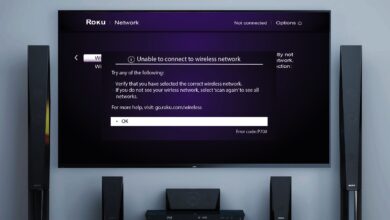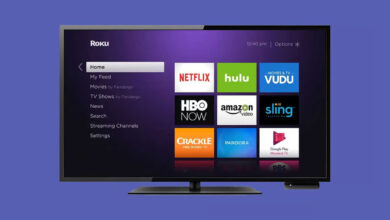How To Fix When My Roku Won’t Connect To WiFi?
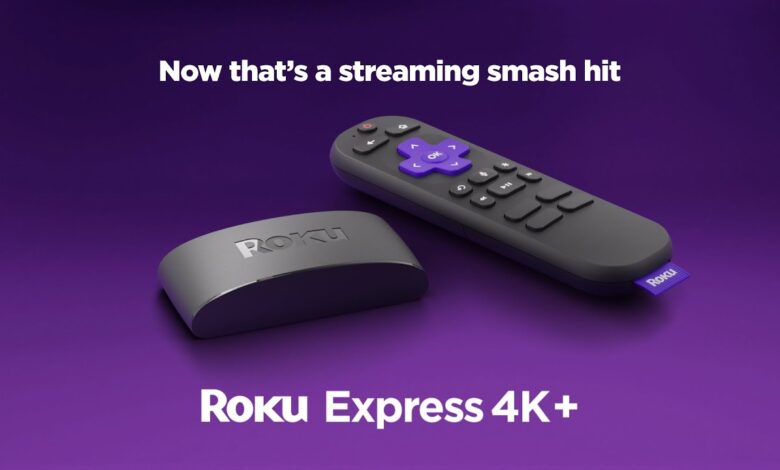
We can use fast-speed internet to use Roku devices. It is necessary to use smart devices on a stable network. When there is weak or slow internet, it interrupts the process of Roku TV. Roku TV shows Roku won’t connect to WiFi. It is also essential to know its reasons and solutions to fix them.
Why Is My Roku Not Connecting to WiFi?
There are several reasons for connection errors, which easily stop media playback. It also affects the device’s performance. Here we check the primary reason why Roku won’t connect to wifi. A bad network signal
- Easily suspends playback and causes performance issues.
- There is a router or power outage that interrupts services temporarily.
- We attach many devices to the same network, such as game consoles or PCs.
- Many wires or Ethernet cables are unplugged.
If there is a connection problem or when the device is disconnected from the internet. The Roku software will notify you almost immediately. We can also watch for notifications relating to connection errors.
Solutions to Fix My Roku Won’t connect to WIFI
We can discuss here the solution of Roku not connecting to wifi.
Need to Check Your Internet Connection
We must make sure that our Roku is connected to wifi. Here are steps that help us to know :
- We can go to the home screen. Here we press the left arrow on Roku remote and scroll down to settings.
- After this, we press the right arrow and access its settings. To access the network press right and then right again for the network page.
- We can also read about pages to get various connection information.
- We can check our connection by scrolling down to Check Connection, then clicking OK.
- Now we can stream everything on Roku to check if it’s fixed or not.
Restart your Roku Device
We can quickly restart Roku TV with the following steps :
- We can go to the home screen and press the left arrow on the Roku remote.
- We can scroll down its settings.
- Here we press the right arrow and the easily accessible setting menu. We can scroll down to a system.
- Now again, press the right arrow and also scroll down to the system restart.
- We can easily highlight the restart by pressing the right arrow and the OK button.
Reset Your WiFi Router Device and Network
The issue is likely to be with our network, router, or modem if we do not solve it with above the troubleshooting steps. It is necessary to restart our wifi router and modem to fix Roku Express won’t connect to wifi or Roku overheating message.
Place Roku Closer to Modem and Router
We can move our Roku device closer to our router and modem manually. We can also move our router and modem closer to our Roku. It helps in strengthening a weak signal. Sometimes there are many objects in between the Router and Roku TV. It is necessary to change their locations so Roku gets network signals easily.
Make Connection to Ethernet Cable and Roku
There is a need to connect manually, the Roku player to an internet network. It makes the connection strong and more reliable rather than an ethernet cable.
Make sure your device has an Ethernet port. Using a wired connection, you can easily connect the device to the internet with the following steps :
- We must search Ethernet ports on routers and Roku devices. When we locate it, take an end of the Ethernet cable and plug it into both devices.
- We can use Roku remote and click on the Home icon.
- We can use arrows on remote to navigate with layers: Settings > Network > Set Up connection > Wired > OK
- There is a need to wait for a few seconds for the network connects with Roku automatically.
Use the correct SSID and Password
We can use the correct Service Set Identifier (SSID) and password. It looks simple, but it becomes the main reason for Roku not connecting to Wi-Fi. When we enter the password there is a necessity to be more careful. Most of the time, Roku devices automatically scan all network connections nearby.
Reboot Your Roku
There is also an option for us to reboot our Roku device. The reboot of the device clears our unnecessary data and also increases the speed of the internet. The process is simple. We need to select a system from menu settings. After this, we choose a system restart and wait for a few seconds. It quickly boosts performance and functionality.
Reset Our Network Equipment
The other best way is to rest our router and Roku. First, we unplug our wireless router and Roku device. Wait for a few seconds and re-plug it. It is a soft reset. When we do reset, then it also clears all data and settings.
Disable Network Pings
There is also an option of doing network pings. It is a tricky process, there is a need to work thoroughly. It is also located in hidden menu settings and needs to navigate and press buttons properly. First, we press the home button five times, then fast forward, play, rewind play, and fast-forward buttons. After this System Operations Menu → Network Menu → Disable Network Pings.
Check DNS Network Settings
When your DNS settings are cluttered, we can optimize them to get your internet working accurately. Here DNS stands for Domain Name System.
- We can log in to the router using the correct user ID and password.
- Here we scroll to DNS settings.
- There is an internal DNS address. Now we can make it to a public DNS address.
- It is also crucial to save changes and restart the router and Roku device
Contact Roku Help Expert
After we have used all the above methods to resolve Roku won’t connect to wifi, there is one more step left for us. It is Roku support. We can quickly contact Roku for help and support. It quickly solves our problem fixing Roku not connecting to wifi or Roku Device Not Working.
Final Thoughts
We must solve Roku won’t connect to Wi-Fi. It is simple, but sometimes we get stuck and cannot fix them accurately. There is also a need to follow each step in the best way so we can fix them quickly.
Frequently Asked Questions (FAQs)
1: How Do I Reset My Roku Network Settings?
We can easily reset our Roku network settings. There is a need to go to their settings and select systems. Now select advanced system settings and there is a network connection reset. Here we choose factory reset. After this process, our Roku comes into default settings.
2: How Do I Fix it When My Roku Remote is Not Working?
Our Roku remote is not working well. There is a need to remove their batteries and wait for some time. We can put the batteries back. There is also a chance for us to replace old batteries and use new ones. We can enable our Roku TV to use the mobile app.
3: How Do I Fix it When My Roku TV is Not Finding Antenna Channels?
We can restart our Roku device. Now it starts re-scanning of channels. Roku TV quickly finds all channels but if there is the same problem, changes to its new location.