How To Fix Roku No Signal Issue | Ultimate Guide
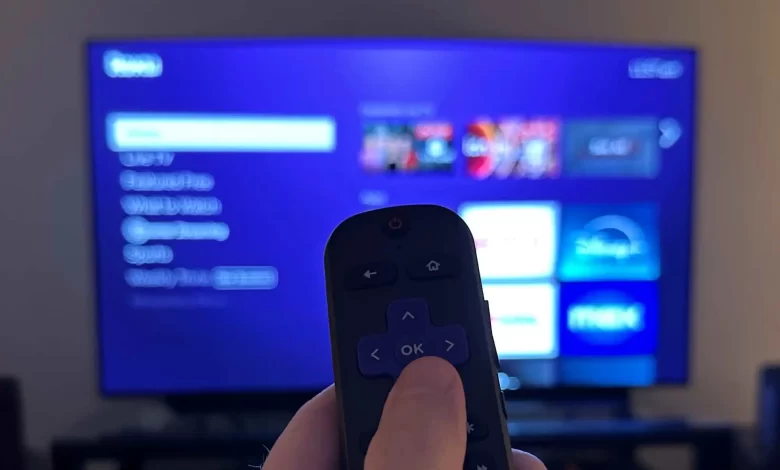
Are you dealing with a Roku No Signal issue? If so, you will find that due to this issue, your device will not display anything on the screen. This is why you and other users will be unable to stream their favorite content.
Don’t you want to encounter this issue any more? Feeling frustrated due to this? If so, you need not to worry at all. Once you dig a little deeper into this guide, you will be familiar with the key reasons why this issue is occurring. Apart from that, you will also be aware of the quickest and most effective solutions to nip this issue in the bud.
Let’s roll up our sleeves and eliminate this issue more conveniently……
What Causes Roku’s No Signal Issue?
Are you going to troubleshoot the Roku no signal issue? Well, before going ahead, it is necessary for you to understand all the potential reasons behind this error. Here, we have curated a complete list of the main causes of this issue. Let’s check out this section…..
— Loose or Faulty HDMI Connection
Suppose, the HDMI cable is not properly connected or is damaged, your Roku device may fail to transmit a signal to your TV.
— Incorrect Input Source on TV
Have you selected the wrong HDMI input on your TV? If yes, it may surely result in the Roku No Signal issue.
— Power Supply Issues
Is your Roku device not receiving sufficient power? Well, it may fail to function properly. Apart from that, it will display a no signal error to you.
— Faulty TV HDMI Port
A destructive HDMI port on your TV can be the biggest reason for your Roku device not displaying a signal.
— Outdated Roku Firmware
Due to running outdated software, you may have to deal with several issues. It involves the Roku No Signal problem.
— Overheating Roku Device
Suppose, if your Roku overheats. If it is really, the Roku device may shut down unexpectedly. It leads to a no-signal error for you.
— Damaged or Incompatible HDMI Cable
Due to the utilization of a low-quality or broken HDMI cable, your Roku will stop establishing a stable connection with your TV.
— Roku System Glitches
In some cases, temporary software glitches can cause you the no signal issue.
How to Fix Roku No Signal Issue Quickly
Have you understood the key causes related to the Roku no signal issue? If yes, you can go through the step-by-step solutions to troubleshoot this error effectively.
Check and Secure the HDMI Connection
The first thing that you need to do is inspect the HDMI connection. Here are steps to fix the HDMI connectivity issues….
— Ways to Fix HDMI Connection Issues:
- In the first step, you need to unplug the HDMI cable from both your Roku and TV.
- Now, inspect the cable for any kind of visible damage. If it’s frayed or broken, you can replace it with a new & high-speed HDMI cable.
- After that, plug the HDMI cable back in. This way, you can ensure that it is securely connected to both the Roku and the TV.
- If you are utilizing a Roku Streaming Stick, you can try to use an HDMI extender. It will allow you to improve connectivity.
- In case, the issue still persists, you can try to use a different HDMI cable. This way, you can see if the problem is with the cable itself.
2. Select the Correct HDMI Input on Your TV
Is your TV not displaying Roku’s signal? If it is, you can try the steps given below –
— Ways to Change HDMI Input:
- Firstly, turn on your TV and Roku device.
- By using your TV remote, you can press the Input (or Source) button.
- In the next step, scroll through the available HDMI inputs.
- After that, select the one where your Roku is connected. It can be for instance – HDMI 1, or HDMI 2.
- Last, wait a few seconds to see if the Roku home screen appears or not.
3. Restart Your Roku Device
It is damn sure that by restarting your Roku, you can clear all temporary glitches such as – Roku no signal issues also.
— Ways to Restart Roku
- To kick-start the restarting process, you have to unplug your Roku device from the power source.
- After that, wait 30 seconds before going to plug it back in.
- In the next step, turn on your TV and choose the correct HDMI input.
4. Power Cycle Your TV and Roku
Once you start to perform a power cycle, you can resolve several display-related issues.
— Steps to Power Cycle Your TV and Roku
- Turn off your TV and unplug it from the power source.
- Unplug your Roku from its power source and TV.
- Wait 5 minutes before plugging everything back in.
- Turn on your TV, select the correct HDMI input, and check if the Roku No Signal issue is resolved.
5. Try a Different HDMI Port on Your TV
If your TV’s HDMI port is defective, you can try a different HDMI port on your TV. Let’s see how you can do it –
— How to Test Different HDMI Ports:
- In the very step, you are required to unplug the HDMI cable from its current port.
- Insert the HDMI cable into a different HDMI port on your TV.
- Now, use your TV remote to choose the new HDMI input.
6. Ensure Your Roku Is Receiving Proper Power
If your Roku device is not receiving enough power, here are the steps that you can try…..
— How to Fix Power Issues:
- Firstly, use the official power adapter that comes with your Roku.
- In the next step, avoid plugging Roku into a TV USB port for power. Instead of doing so, you can use a direct wall outlet.
- Later on, if your power adapter is faulty, try to use a different 5V, 1A (for Roku Stick) or 5V, 2A (for Roku box) adapter.
7. Update Your Roku Firmware
If your device is displaying several issues due to obsolete Roku firmware, it is better for you to upgrade your Roku firmware. Let’s move ahead to upgrade your Roku firmware…..
— How to Check for Roku Updates:
- Is your Roku functioning intermittently? You can go to Settings > System > System Update.
- Now, click Check Now to see if the latest update is available.
- Suppose, if an update is found, you can install it and restart your Roku.
Final Thoughts
In a nutshell, you will surely be able to resolve the Roku no signal issue. This way, you can restore the functionality of your device and also get back to streaming your favorite content hassle-free.
For more information visit on our website : Dolphin Techknology now!





