How To Fix Roku Error Code 014.50?

You can use your Roku device easily because its advanced features are easy to use. Most of the time, users can enjoy various types of content on Roku devices, and it works properly.
Sometimes users face the Roku error code 014.50, so there is a need to solve the issue quickly. It occurs when the local network is not properly available. You can also read this message on your device “Can’t connect to your wireless network, error code 014.50”.
One of the major causes in this case is a sudden drop in signal strength.
Reasons Behind Roku Error Code 014.50
There are multiple causes of Roku error code 014.50. It is also necessary to know its cause so you can fix it properly.
1. Wrong WiFi Credentials
Roku devices sometimes don’t connect to available networks because you enter the wrong WiFi credentials. Checking whether the passwords are correct is essential. It’s a simple point, but it’s also crucial.
2. Slow or Weak Internet Connection
An unstable or slow internet connection is a major cause of Roku error 014.50. If your internet connection is weak, this error may occur when streaming Roku device content. Make sure your internet connection is strong enough to stream content on Roku to avoid this error.
3. Faulty or Broken Ethernet Cable
A broken or damaged Ethernet cable causes this error. Our cable must be checked to see if it is working properly. It is necessary to connect them properly or replace them.
4. Router or Modem Issues
Problems with your router or modem, such as outdated firmware, incorrect settings, or hardware malfunctions, can affect your Roku’s ability to connect to the network.
5. Wireless Interference
Interference from other wireless devices operating on the same frequency, such as microwave ovens, cordless phones, or neighboring Wi-Fi networks, can disrupt your Roku’s connection.
6. Roku Firmware Issues
Outdated or corrupted firmware on your Roku device can impact its network functionality, leading to connectivity errors.
7. DNS Configuration
Incorrect Domain Name System (DNS) settings can prevent your Roku device from translating domain names into IP addresses, which is essential for accessing websites and streaming services.
8. Firewall or Security Software
Overly restrictive firewall settings or security software on your router or device can block the Roku device from connecting to the network.
9. ISP or Internet Service Provider Issues
Problems with your internet service provider, such as service outages or throttling, can affect the Roku’s ability to establish a connection.
10. Temporary Glitches
Sometimes, temporary glitches or hiccups in the network can lead to connectivity problems. These can often be resolved by restarting the router, modem, or Roku device.
Methods to Fix Roku Error Code 014.50
You can use the methods below to solve the issue of Roku error code 014.50. It is always vital to follow all steps perfectly, so you can quickly fix the problem.
1. Restart Your Router
You can restart your router, so various technical glitches will be resolved quickly. There is a need to follow these steps to resolve the issue.
- There is a need to either disconnect the power cable from the back or press the power button to switch off your router.
- You can wait for a few seconds and again plug the cable with the router.
- It takes a few seconds to restart the router.
After this, you can check whether the issue of Roku error 014.50 is fixed or not.
2. Check WiFi Password
Roku error code 014.50 may appear if the Wi-Fi password is incorrect. It is important to ensure that the password is entered correctly. Roku cannot connect if it is incorrect. Passwords need to be accurate.
If the Wi-Fi password is incorrect, you may see the Roku error code 014.50. Make sure the password is correct. It is difficult to connect to Roku if it is incorrect.
For Roku error 014.50 to be fixed, you must enter the correct credentials.
3. Check Your Network Connection
You receive error code 014.50 when you enter the correct password on Roku. There is a problem with your internet connection because it is slow or weak.
Your network connectivity needs to be checked. Your internet network must be stable. There is also a need to use an Ethernet cable with your Roku device rather than a wireless connection.
4. Reboot Your Roku Device
It is also possible to reboot them because it is an effective method. Roku error code 014.50 can be fixed by refreshing and restarting the device.
On Player:
- There is a need to go to settings.
- You can click on the system and system the options system restart.
On Roku TV:
- There is a need to go to TV settings.
- Here you can click on System on your Roku device.
- Now you can select the power option.
- After this, you can tap into System Restart.
It is important to check the issue of Roku error 014.50 is solved or not.
5. Reset Your Router
When you are using the above methods but the Roku error code 014.50 is not fixed there is a need to reset your router.
It is also important to remember that it erases all the settings of your router so there is a need to set up the router again. Check these steps to reset your router.
- Devices such as laptops, PCs, and many others can disconnect from routers.
- For a few seconds, hold and press the Reset button. It is possible to press them with a paperclip.
- Flashing LED lights appear.
- Press the button and release it
- Here you can wait a few seconds.
6. Forget and Reconnect to WiFi Network
If the error persists, try forgetting the WiFi network on your Roku device and then reconnecting to it:
- Navigate to the Roku home screen using your remote.
- Go to “Settings” and then select “Network.”
- Choose the option to “Set up connection.”
- Select your wireless network from the list and choose “Forget this network.”
- Follow the prompts to reconnect to your Wi-Fi network by entering your password.
7. Update Firmware and Restart
Outdated firmware can sometimes cause connectivity problems. To update the firmware on your Roku device:
- From the home screen, go to “Settings.”
- Select “System” and then choose “System update.”
- If an update is available, follow the on-screen instructions to install it.
- After the update is complete, restart your Roku device.
8. Check for Interference
Wireless interference from other devices can disrupt your Roku’s connection to the network. Make sure your Roku device is placed away from other electronic devices that could cause interference, such as cordless phones, microwave ovens, and baby monitors.
9. Contact Roku Support
If you’ve tried all the steps above and the Error Code 014.50 still persists, it’s time to reach out to Roku’s customer support. They can provide further assistance and guide you through more advanced troubleshooting steps if necessary.
Wrapping Up
Encountering Roku Error Code 014.50 can be frustrating, but it’s usually a solvable issue. By following the troubleshooting steps outlined in this guide, you can quickly get your Roku device back online and enjoy your favorite streaming content without any interruptions.
Remember, patience and persistence are key to resolving technical issues, and the steps provided here should help you overcome this particular error code.
It is always necessary to use a stable and fast network. There is also a need to check cables and wires regularly.
For more information visit on our website : Dolphin Techknology.





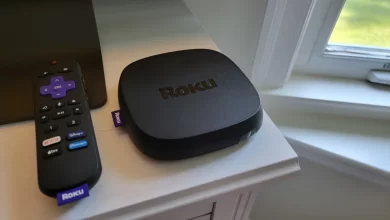
It’s really a nice and useful piece of information. I am
happy that you shared this helpful info with us. Please stay us informed like
this. Thank you for sharing.