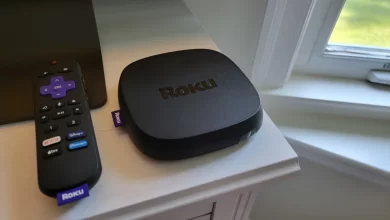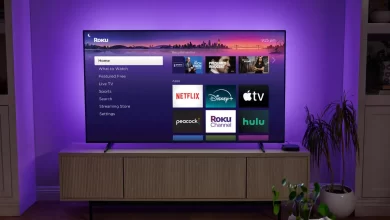How To Fix Netflix Not Working on Roku?

You can easily watch Netflix on your Roku TV. It is vital to know that people are watching Netflix more than other channels because it is the leading streaming channel with millions of subscribers.
Most of the time, Netflix users watch on their Roku, but sometimes they face the error of Netflix not working on Roku.
There are multiple reasons for this error, such as Netflix being down, your subscription expiring, or many other things.
When you are using the low-end version of Roku or Netflix, an error occurs. It is also vital to fix Netflix not working on Roku TV. Here we can check the primary ways to fix the error.
Methods To Fix Netflix Not Working on Roku
It is always essential to use the best methods to fix Netflix not working on Roku TV. There is also a need to follow all the on-screen instructions accordingly so you can quickly solve the issue and watch Netflix again.
Check the Netflix is Down
It is important to check that Netflix is working properly. It means whether its server is down or not. Sometimes there is a chance that the server for Netflix is down, and you get worried that it is not working.
There is a need to go check the status on its page. You can also check their social media pages to get more information about their status. It becomes easier to solve the issue.
Reached The Device Limits
You probably share your Netflix account with family members or roommates. There is a limit to how many screens can watch Netflix simultaneously.
Depending on your plan, you can stream to a variety of devices simultaneously. With the basic Netflix plan, only one device can be operated, but with the standard plan, two devices can be used, and with the premium plan, four devices can be used.
Restart your Roku
There are times when the simplest answer is the best. You will need to turn your Roku off and on again in this case. That’s not a joke.
You can turn off your streaming device, unplug it, and let it sit for a few minutes. The Roku can soft reset and quit all of your apps. You can now fire up your Roku by plugging it back in.
Here you can check whether Netflix not working on Roku is fixed or not.
Restart With Remote:
You can follow these steps to restart your Roku with the remote.
- It is time to press the home button on your remote control.
- Here you can choose settings.
- Now you can go into system > power.
- You can tap on system restart.
- Now tap on Restart.
Restart when frozen:
You can check these steps
- There is a need to press the five-time home button.
- You can choose the up arrow once and click twice rewind button.
- Now press twice fast-forward button.
You can check the issue of Netflix not working on Roku is solved or not.
Update the Netflix
It is also important to check the update the Netflix so the problem of Netflix not working on Roku TV. Roku streaming devices may not work with Netflix if either of them needs an update.
Apps can act up if they haven’t been updated in a while. Whenever you turn on your Roku, it should check for updates, but you can also do it manually. You can check these steps :
- You can press home on your remote.
- Here you can go to settings and tap on System.
- Now you can choose software update.
- You can tap on check now.
Your Roku should begin updating automatically if an update is available. While the update is installed, do not interrupt it. We will check both system and channel updates during this process.
However, you can also check for Netflix channel updates separately.
- There is a need to press Home on your remote.
- You can search Netflix on your channels and also highlight it.
- Here you can press the star button.
- Now you can check for updates.
Now you can update it and check whether the issue is solved or not.
Delete and Re-download the Netflix app
To reinstall Netflix on your Roku device, simply delete it and reinstall it. On the software side, it’s like turning it off and on again. Depending on your Roku device, the process may differ slightly. It is also vital to follow all steps properly so that you can delete them properly. After this, you can re-download the Netflix app again.
Remove from Your Channel Lineup
- Here, you can press the home button on your Roku remote.
- Now you can search for and open the Netflix channel.
- You can press the “Star” button on the remote to open all menu options.
- It is time to select the “remove channel option and confirm it again.
Remove from within the Roku Channel Store
- First, you can press the Home button on your remote.
- Now you can select the streaming channels button and open the store.
- You can search Netflix from the store menu and also press the OK button.
- Here you can remove the channel option and confirm it.
Here you can check whether Netflix not working on Roku is solved or not.
Disable VPN
You may be experiencing connection problems if you use a VPN to connect your router or Roku device to the internet. Netflix channel issues may be resolved by disabling your VPN and connecting directly to the internet. Now you can check whether the issue is solved or not.
Check Roku Parental Control
Check Roku’s parental controls and see if you can launch Netflix content on the account you’re using. Now check your Netflix parental control settings while you’re at it. After this, you can check whether Netflix not working on Roku TV is solved or not.
Final Thoughts
You can use the above methods to solve Netflix not working on Roku. It is necessary to use all the on-screen instructions properly. There is a need to use the best way to solve the issue quickly.
For more information visit on our website : Dolphin Techknology