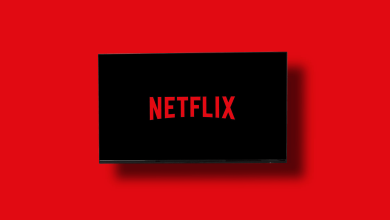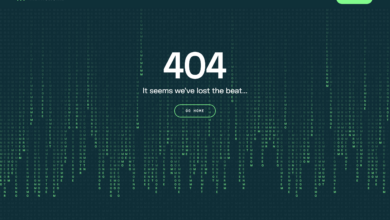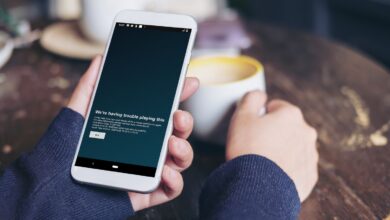How to Fix Netflix Error 11800: Connection Failed

Nowadays, Netflix, a digital service has become the talk of the town. Unlike other digital services, Netflix also encounters several errors. It entirely disrupts the viewing experience.
One of the most annoying issues that you have to encounter is – Netflix Error 11800. You don’t even know that this issue primarily affects several Apple devices such as – iPhones, iPads, and Apple TVs.
Are you encountering an 11800 error code on your Netflix? If yes, you need not to worry at all! Once you delve into this guide, you will have an idea of the possible causes of this error code.
Apart from that, you will also have an idea about the detailed troubleshooting steps. It will assist you to nip this issue in the bud and also get back to streaming your favourite content once again.
You need not to let this issue hold you back. Go ahead and eliminate this issue……
What is Netflix Error 11800?
Generally, Netflix Error 11800 occurs when there is an issue with the playback of a movie or TV show. Usually, this error means that the information stored on your device is malfunctioning or obsolete. It prevents Netflix from loading content properly. When this issue appears to you, there will be messages on the screen like –
- “Cannot play title. Please try again later (11800).”
- “A problem occurred while playing this item. Please try again (11800).”
This error can be frustrating, but understanding the root causes can help resolve it effectively.
What Causes Netflix Error 11800?
There is a range of reasons why Netflix Error 11800 may occur. Here is a complete list of the most common causes of this issue –
1. Corrupted or Outdated Cache
When users stream content on Netflix, the app stores temporary data to improve loading times. Suppose, this stored data becomes corrupted or outdated, it can prevent Netflix from playing videos properly.
2. Poor Internet Connection
Due to a slow or unstable internet connection, Netflix can prevent it from communicating with its servers. As an outcome, it will lead to error 11800 on Netflix.
3. Outdated Netflix App
Suppose, your Netflix app is outdated, it may surely have several compatibility issues with the operating system of your device. It causes playback errors.
4. Device Software Issues
If your iPhone, iPad, or Apple TV is running an obsolete or buggy version of iOS or tvOS, it may interrupt Netflix’s functionality.
5. Netflix Server Issues
In some cases, Netflix’s servers can experience downtime or several technical difficulties. it could trigger error 11800.
6. VPN or Proxy Interference
Are you using a VPN or proxy service? Do you think that you can access Netflix content from another region this way? If yes, you are wrong. Because it might cause several streaming issues and also lead to error 11800.
How to Fix Netflix Error 11800
Have you identified the common causes of Netflix Error 11800? If yes, you have to move on to the solutions…..
1. Restart Your Device
Just with a simple restart, you can fix several minor software glitches. In addition to this, you can also clear several temporary cache issues.
How to Restart Your Device:
- For iPhone or iPad:
- In the first step, press and hold the power button. You have to do it until the power-off slider appears.
- Now, slide to power off, and wait for 30 seconds. After that, you can turn it back on.
- For Apple TV:
- In this case, go to Settings > System > Restart or unplug the device for 30 seconds. After that, plug it back in.
2. Check Your Internet Connection
It is a harsh reality that Netflix Error 11800 is often linked to connectivity issues. So, you have to ensure your internet is working properly.
Steps to Fix Internet Issues:
- In the first step, restart your Wi-Fi router. You can do it by unplugging it for 30 seconds and later on, plugging it back in.
- Now, move closer to the router for a stronger Wi-Fi signal.
- After that, switch to a wired Ethernet connection if you are using Apple TV.
- Finally, try to play a video on another streaming service. Then, check if the internet is the issue.
Are you willing to enjoy the best experience? If yes, you are in the right place. Netflix is a one-stop solution for fulfilling your all desires. It is all because Netflix recommends a minimum internet speed of:
- 3 Mbps for SD streaming
- 5 Mbps for HD streaming
- 15 Mbps for 4K UHD streaming
4. Update the Netflix App
Are you running an outdated version of Netflix? Don’t you want to deal with the compatibility issues? If yes, it is worth upgrading the Netflix app.
Steps to Update Netflix:
- On iPhone/iPad:
- In the first step, open the App Store.
- Now, search for Netflix and tap Update if it is available.
- On Apple TV:
- First of all, open the App Store and go to Purchased Apps.
- In the next step, find Netflix and select Update.
5. Update Your Device’s Software
Is your device running an outdated operating system? If yes, it can cause Netflix playback errors.
How to Update iOS/tvOS:
- On iPhone/iPad:
- Initially, go to Settings > General > Software Update.
- After that, download and install any available updates.
- On Apple TV:
- To kick-start the process, you need to go to Settings > System > Software Updates.
- Now, select Update Software and install the update that is available.
6. Disable VPN or Proxy Services
Has Netflix blocked the content via VPNs or proxies? If it is, you have to deal with Netflix Error 11800. So, it is better for you to disable the VPN by following the steps, given below –
How to Disable VPN:
- At the beginning of the process, you need to open your VPN app and disconnect it.
- Now, restart your Wi-Fi connection.
- In the next step, try to play a Netflix video again.
Final Thoughts
To overcome the Netflix Error 11800 and eliminate the frustration, this blog is worth reading. This blog post comprises the right troubleshooting steps. This way, you can resolve the issue and also continue to enjoy your favorite content on Netflix.
For more amazing articles don’t forget to check out website Dolphin Techknology now!